Creating headers and footers, Headers and footers, Insert the same header or footer for all pages – Nisus Writer Express User Manual
Page 135
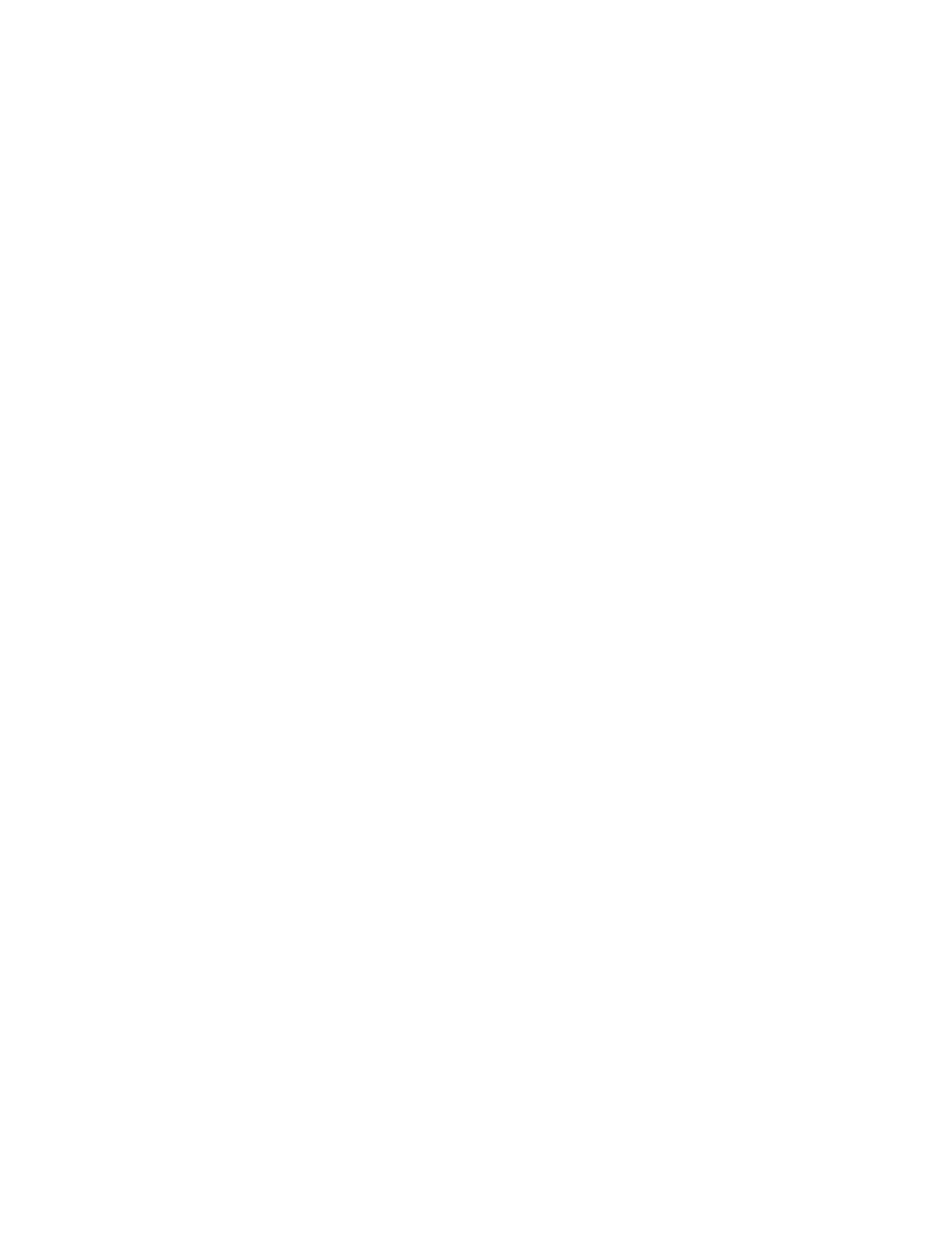
Headers and Footers
This portion of the manual contains step-by-step instructions that explain how to include headers
and footers in your document, and how to use automatic numbering to display page numbers in
your documents. These sections include
Creating Headers and Footers
115
Insert the same header or footer for all pages
115
Insert a header or a footer for even numbered pages
118
Insert a header or footer for odd numbered pages
118
Have your header and/or footer appear on the second and succeeding pages of your
document and no number appear on the first (“First Page Special”)118
Insert a different header or footer for each section in the document118
Editing Headers and Footers
119
Display headers and footers as they appear in the document
119
Edit headers or footers
119
Include images in a header or footer
119
Move a header or footer higher or lower on the page
120
Move a header or footer higher or lower in relation to the text of your document
121
Deleting Headers and Footers
121
Hide headers and footers
121
Numbering Pages
122
Insert the current page number (once) on a specific page
122
Display the current page number on every page
122
Restart page numbering for a new section
123
Restart page numbering at 1
123
Display the current page number and the total number of pages in the section (or document)
on every page
124
Creating Headers and Footers
You can use all the tools available for developing a document to create headers and footers. To
return to your document from the Header or Footer click in the primary document area of the
window.
☞
Headers and Footers only display in Page View, not Draft View, Full Screen or Style Sheet view.
Most of the following illustrations show the Tooldrawer open with the Sections set of palettes
displayed. The documentation refers to the possibilities relevant to the Sections set of palettes
beginning on page 134.
Insert the same header or footer for all pages
1.
Click your insertion point in the Click for Header/Footer areas of the Nisus Writer Express
window.
Whenever you click inside a header or footer area, Nisus Writer Express automatically opens
the Header/Footer palette.
2.
Enter the contents of the header or footer in the window or choose appropriate variables such
as page and/or section numbers from the Automatic Number submenu of the Insert menu.
These automatic numbers (as contrasted with automatically numbering lists) are explained in
“Numbering Pages” on page 122.
............................................................
.............................
...................
.......................
..............................................................
.......
.............................................................
.........................................
.................
.............................................................................................
............................................................
.........................................................
.............................................................................
............
..................................
.................................
.....................................................
.........................................................................
