Nisus Writer Express User Manual
Page 42
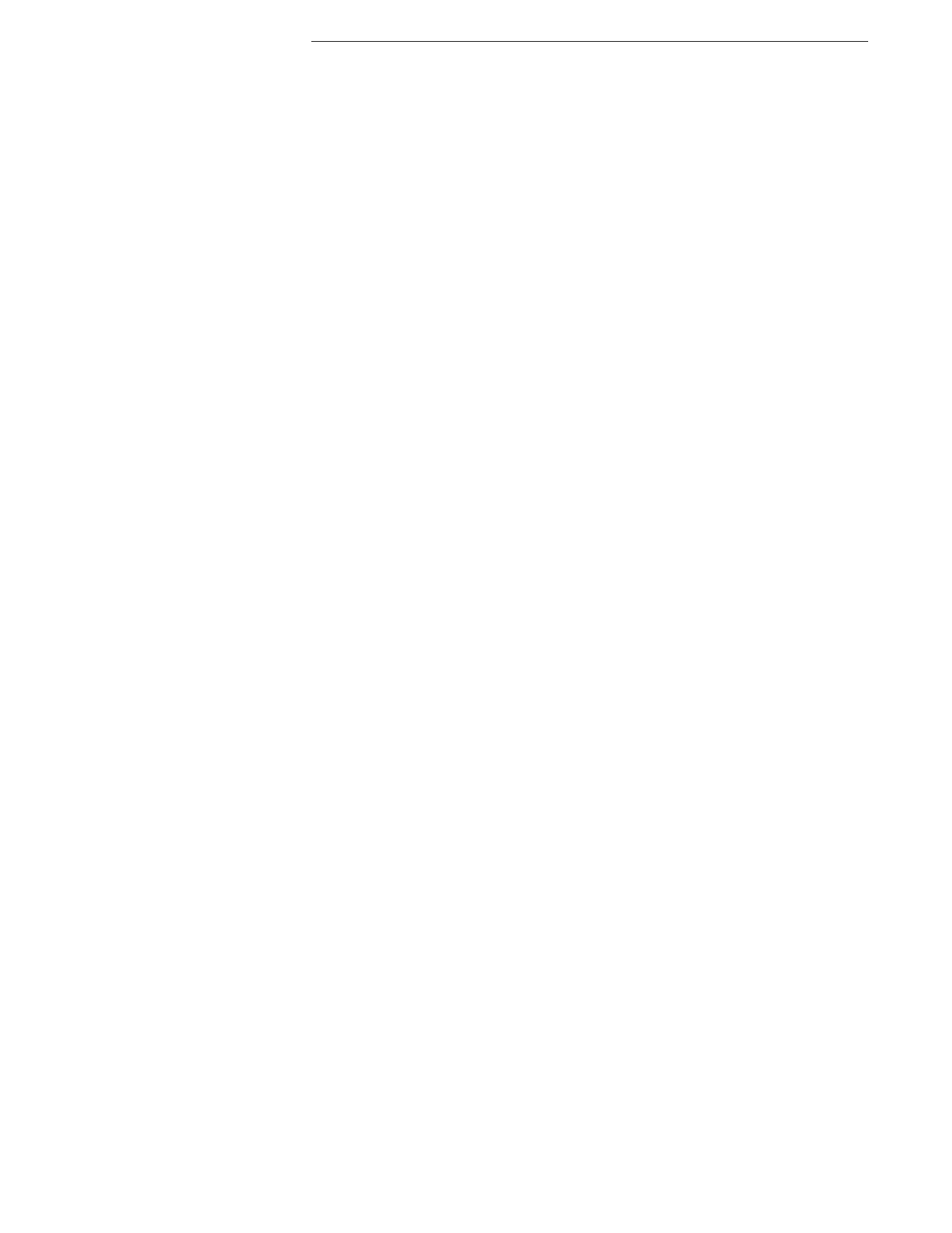
22
The Nisus Writer Express Menus (Edit Menu)
Getting Started
▸
Randomly (shuffle)
Changes the sequence so that selected paragraphs appear in a
random shuffle.
Find
Choose commands from the Find submenu to specify Find and Replace options.
▸
Show Find…
Opens the Find/Replace window.
▸
Find Next
Finds the next occurrence of the Find Expression in the active
document without activating the Find/Replace window.
▸
Find Previous
Finds the preceding occurrence of the Find Expression in the active
document without activating the Find/Replace window.
▸
Find All
Finds all occurrences of the Find Expression in the active document
without activating the Find/Replace window.
▸
Replace and Find
Replaces the selection with the contents of the Replace Expression
and finds the next occurrence of the Find Expression in the active
document without activating the Find/Replace window.
▸
Replace All
Finds all occurrences of the Find Expression in the active document
and replaces them with the contents of the Replace Expression
without activating the Find/Replace window.
▸
Use Selection for Find
Functions the same as Copy to Find.
▸
Scroll to Selection
Scrolls the active document to the location of the insertion point/
selection.
Spelling…
Choose commands from the Spelling submenu to check the spelling of your
document.
▸
Spelling Window…
Opens the Spelling dialog for you to check the spelling of your
document.
▸
Check Spelling
Selects the next misspelled word following the insertion point.
▸
Correct Next Spelling
Moves the insertion point to the next “unknown” word and corrects
it. If more than one possible alternate spelling exists it opens a
windoid with the list of words the dictionary suggests as
replacements. Pressing
< replaces that word with the top word in
the list. Pressing an arrow key replaces it with the next (and
continuing) word in the list.
▸
Learn Word
Adds the selected word to the System User Dictionary.
▸
Ignore Word
Causes Nisus Writer Express to ignore the selected word in the
current document without adding it to the System User Dictionary.
▸
Check Spelling As You Type
Turns on or off Nisus Writer Express’s ability to draw a red squiggly
line beneath misspelled words (as you type).
Speech
Choose commands from the Speech submenu to have Nisus Writer Express start
or stop speaking the selected text of your document.
▸
Start Speaking
Causes Nisus Writer Express to start speaking your text from the
location of your insertion point, or the selected text.
▸
Stop Speaking
Causes Nisus Writer Express to halt speaking your text.
Clipboards
Enables you to create new Clipboards and edit them as well as determining which
is the “current” Clipboard. A check mark in the menu indicates the current
Clipboard.
▸
New Clipboard…
Opens the Clipboard preference dialog and creates a new Clipboard.
▸
Edit Clipboards…
Opens the Clipboard preference dialog.
▸
Edit Current Clipboard
Opens the Current Clipboard for editing.
To open any Clipboard to edit its contents press
A as you choose
its name from the Clipboards submenu.
Special Characters…
(Supplied by the System.) Opens the System Character Palette from which you can
choose to insert into your document any special character or symbol in the
System. Do not confuse this with the Special Characters submenu that appears
in the Find/Replace window.
