Modify a style, Select more than one style, Change the name of a style – Nisus Writer Express User Manual
Page 106: Have one style inherit the attributes of another
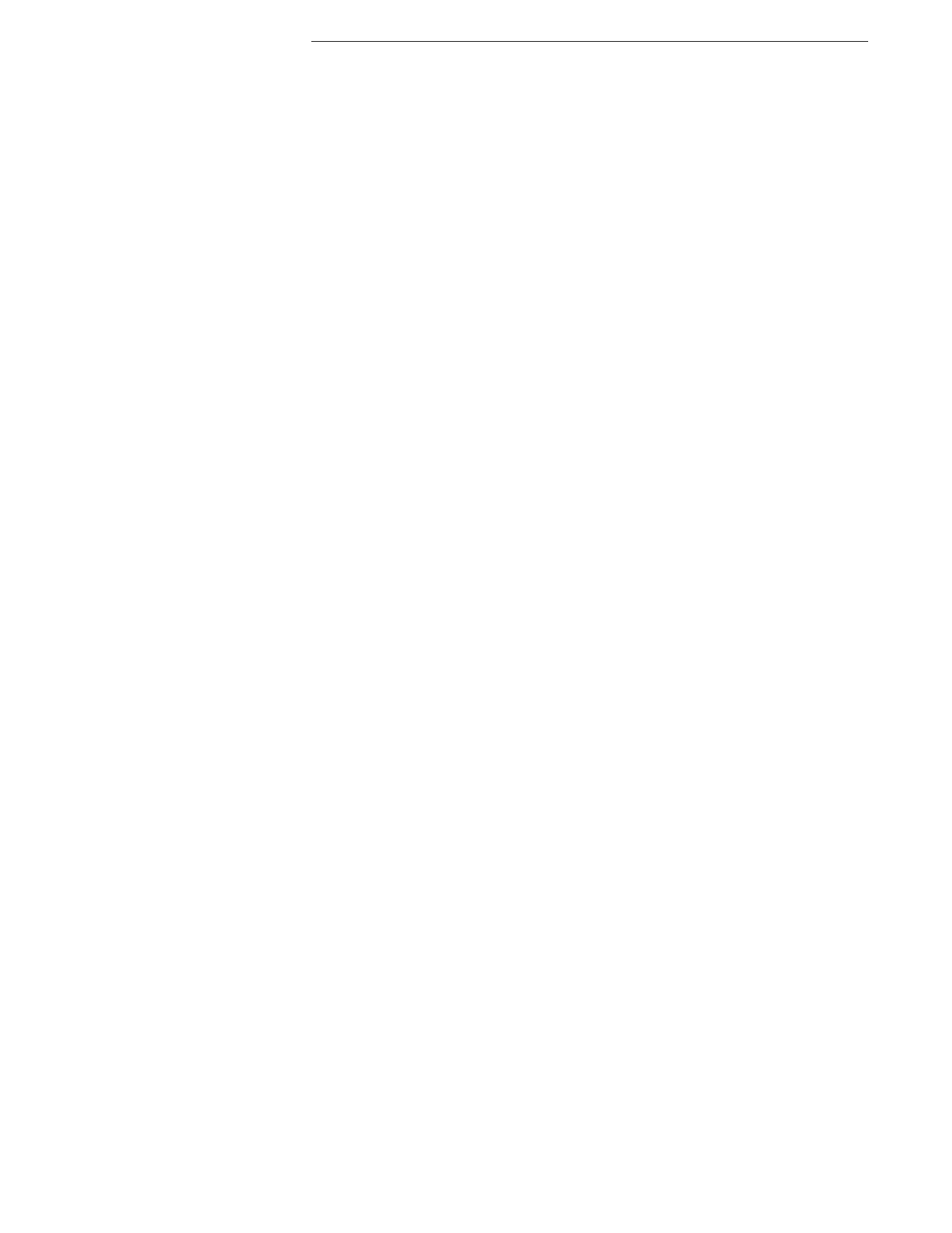
86
Formatting Documents using Style Sheets
Formatting Documents
▶
Choose the style’s name from the Character Style and/or Paragraph Style submenus of the
Format menu.
▶
Click that style’s name once in the Styles palette.
▶
Choose the style’s name from the Character or Paragraph Tag pop-up menu on the
Statusbar.
When you apply a paragraph style Nisus Writer Express removes certain attributes that may
already be associated with the text and substitutes the attributes of the style you are applying.
•
Paragraph attributes are always removed (for example)
•
line spacing (leading)
•
paragraph spacing
•
indents/outdents
•
alignment
•
Character attributes are removed only if the applied paragraph style defines a setting for that
attribute (for example)
•
font
•
color
•
italics
•
List attributes are removed only if the applied paragraph style defines a setting for that
attribute.
When you apply a character style (for example Emphatic) Nisus Writer Express removes all
character attributes that may already be associated with the text (except language)
•
font
•
color
•
italics
☞
Nisus Writer Express only removes a language attribute if the applied style has a different language
associated with it.
Modify a style
You can edit all the details of all the styles in your document.
1.
Display Style Sheet view of your document as explained in “See the Style Sheet associated with
a document” on page 83.
2.
Select the style (or styles) you want to modify.
Or
▶
Double-click a style’s name in the Styles palette to display the style you double-clicked.
Select more than one style
▶
Press
A as you click a style.
☞
When you have more than one style selected you can only change those attributes that they currently
share. Changing any of the non-shared attributes will automatically deselect those styles that do not
share the attribute.
Change the name of a style
1.
Click in the name area of the selected style.
2.
Select or delete the text there and type the name you want as illustrated in Figure 75 on page
90.
Have one style inherit the attributes of another
▶
Choose that style’s name from the Based on pop-up menu.
☞
Depending on the style you choose, both Paragraph and Character (as well as the various Note) Styles
are available here. However, the only style names that appear in the pop-up menu are those that are
available. If Heading 3 is based on Heading 2 and Heading 2 is based on Heading 1 which is based on
Title, which is based on Normal, the Normal style cannot (logically) be based on Title, Headings 1, 2,
nor 3.
For example…
Normal style has the paragraph attributes (listed in alphabetical order)
•
First Line Indent 0
•
Font Size 12 pt
•
Font Times
