View menu – Nisus Writer Express User Manual
Page 44
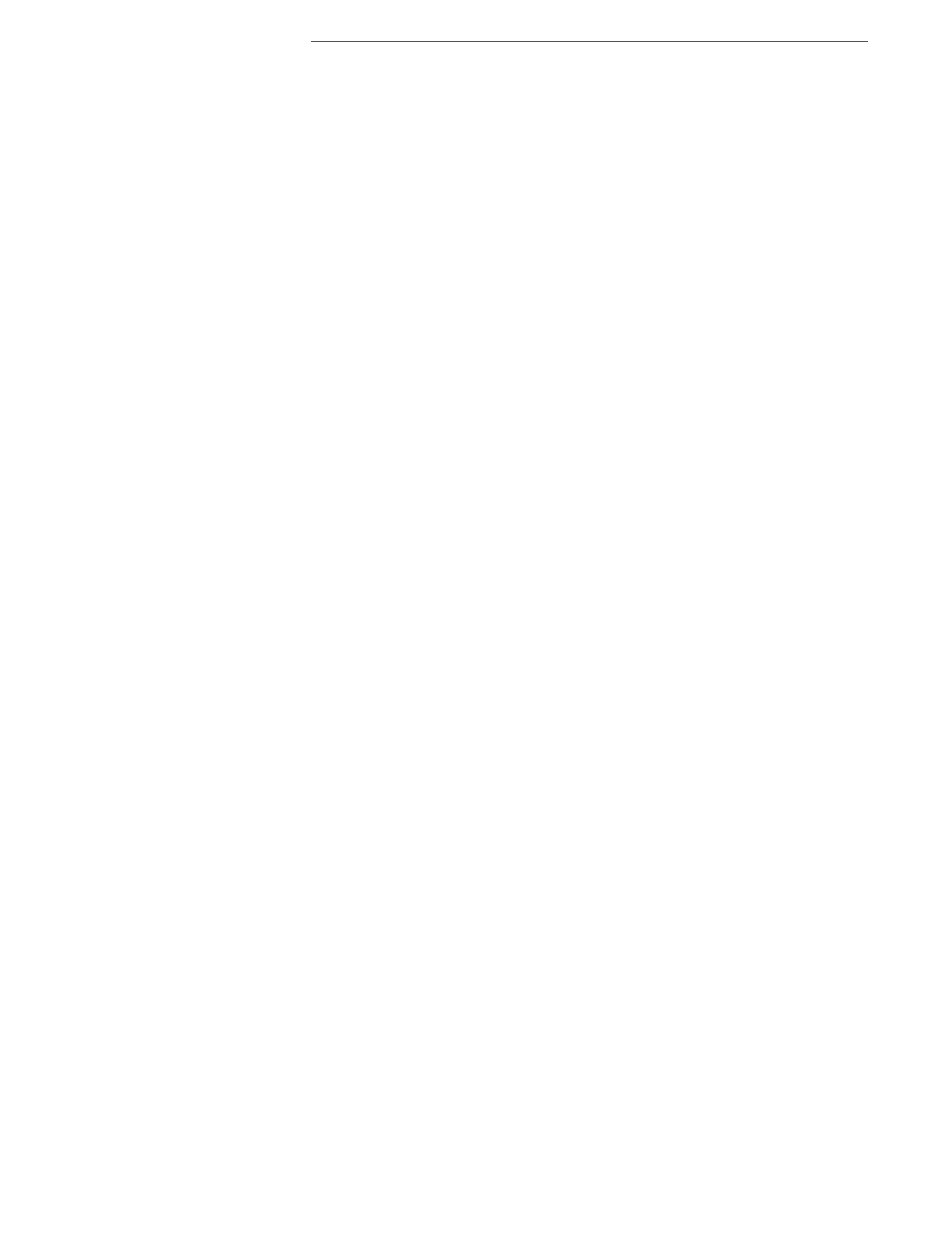
24
The Nisus Writer Express Menus (Insert Menu)
Getting Started
Bookmarks
Commands from the Bookmarks submenu enable you to mark a selection of text
to which you can jump and/or cross-reference.
▸
Add Bookmark
Creates a bookmark using selected text.
▸
Add
Bookmark As…
Presents a dialog enabling you to name a bookmark of selected text.
▸
Remove
Bookmark
Removes a bookmark from selected text.
▸
Show Bookmarks in Navigator
Displays all bookmarked text in a list to the left of the document
window. Clicking one of the items in the list moves the selection to
that marked text.
Footnote
Inserts a footnote at the location of the insertion point.
Endnote
Inserts an endnote at the location of the insertion point.
Directionality Marker
Use the commands in the Directionality Marker submenu in bidirectional text to
embed an “Implicit Directional Override”. The different markers allow the
bidirectional character types to be overridden when required for special cases,
such as for part numbers, addresses and punctuation. These also allow for nested
directional overrides. These characters do not display or have any other semantic
effect.
▸
Reverse Direction Marker
Enters a non-displaying character (that takes up no space) that
forces the following text to flow in the opposite direction from that of
the preceding text.
▸
Left to Right Marker
Enters a non-displaying character (that takes up no space) that
forces the following text to flow left to right in the midst of right to
left text.
▸
Right to Left Marker
Enters a non-displaying character (that takes up no space) that
forces the following text to flow right to left in the midst of left to
right text.
Images…
Displays the Open dialog from which you can choose a graphic to insert in your
document.
Hyperlink…
Displays a sheet that enables you to enter a URL and the clickable text to insert in
your document.
View Menu
Choose commands from the View menu to see your file in different ways.
Draft View
Displays your current document as free-flowing text, independent of how it would
appear printed on paper.
Page View
Displays your current document as it would appear printed on paper.
Style Sheet
Displays the various styles in your current document and enables you to edit
them.
Full Screen
Displays your current document so that it fills the entire screen, hiding the Dock
(if it is visible) and the Menu Bar.
To view the Menu Bar and the Dock move your pointer up to the area where the
Menu Bar would be visible. The amount of time required to have the Menu Bar
appear is set in the General preferences of Nisus Writer Express.
You can continue to use the commands of Nisus Writer Express by using the
Menu Keys equivalents.
You can also exit Full Screen view choosing another view from the View menu, by
pressing the ESC (escape) key or by choosing Exit Full Screen from the contextual
menu that appears when you press
6 and click your mouse in the window.
Zoom In
Doubles the display size of your document.
Zoom Out
Decreases the display size of your document by 50%.
Zoom
Choose commands from the Zoom submenu of the View menu to display your
document at various preset percentages 800%, 400%, 200%, 128%, 100%, 75%,
50%, or 25%; to set your own percentage (Other…). In addition…
▸
Show Page Width
Shows the maximum width of your document in Page View.
▸
Show Entire Page
Shows the entire width and height of your document in Page View.
