3 access control modes, 1 key only mode, 2 key or password mode – LINK Systems 5100-8 Tonnage & Analog Signal Monitor User Manual
Page 81: Access control modes, Key only mode, Key or password mode, 2 configuration code
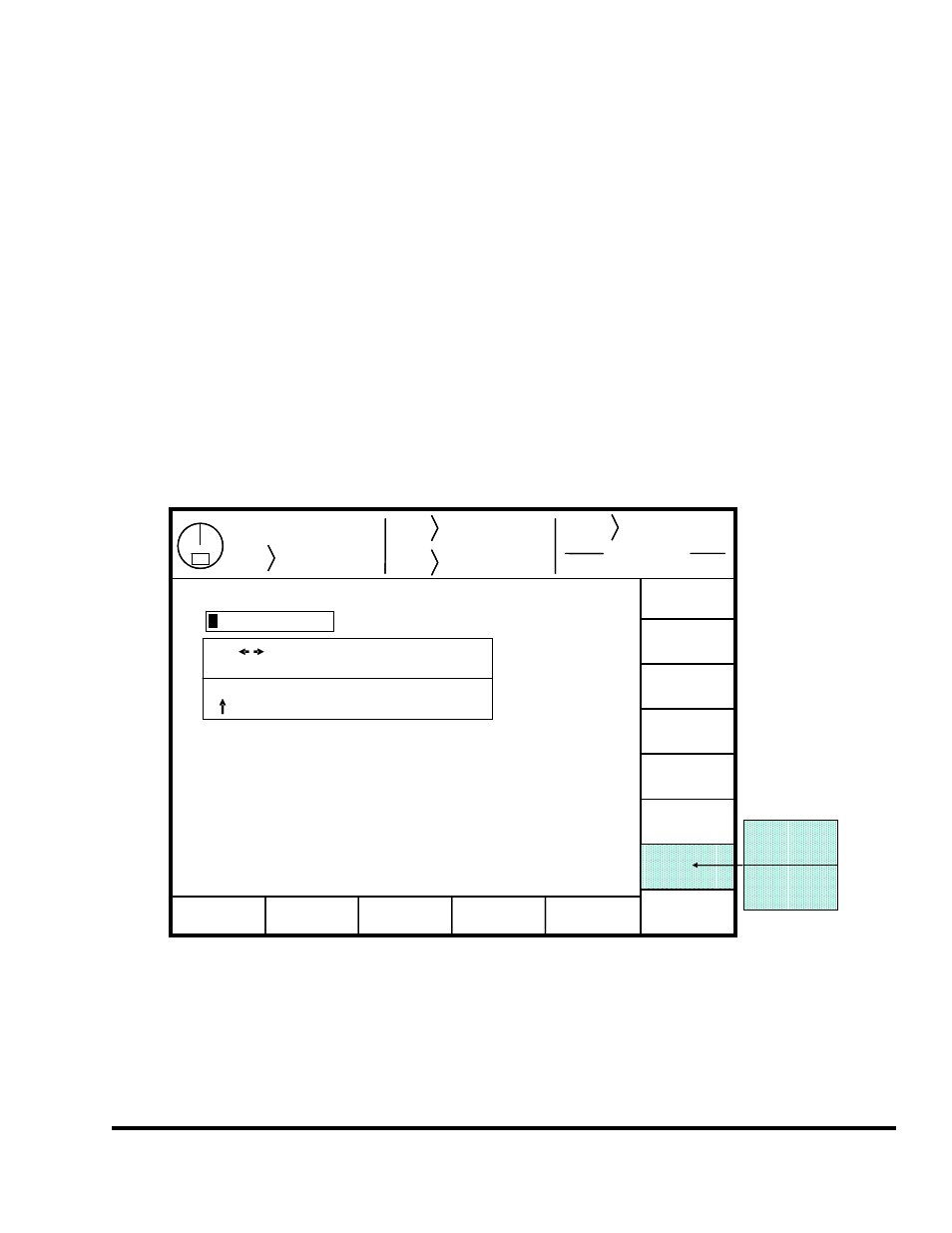
Doc
#:
L-802-1110 Page
79 Rev.
02
4) Use the left and right arrow keys to point to the letter desired in the letter box next to the text
being edited. This box will appear just above or just below the text to be edited depending on
where it is on the screen. Hit the SELECT LETTER softkey to place that letter at the text
cursor. In Figure 44, the text cursor is on the “T” in “This” and would be replaced with an “A”.
The text cursor will automatically move to the right when a letter is selected. Note that numerals
can be entered directly with the numeric keypad.
5) The SPACE softkey can be used to enter a space character in the text.
6) The softkey immediately above the EXIT softkey is used to select between uppercase and
lowercase letters.
7) The EXIT or ABORT EDIT softkeys can be used to abort the editing operation. The text will
revert to what it was before the editing operation started.
8) After the text has been changed as desired, press the ENT key to accept the changes.
Stroke
Mode
Single Stroke
Drive
Speed
Stroke
Speed
SPM
SPM
0
0
Order
Counter
Current Status
Counter OFF
EXIT
0
0
Program/Run Switch
TOP
Stroke
Mode
Single Stroke
Drive
Speed
Stroke
Speed
SPM
SPM
0
0
Order
Counter
Current Status
Counter OFF
EXIT
0
0
Program/Run Switch
TOP
ABCDEFGHIJKLMNOPQRSTUVWXYZ.+-=()%<>/
Use Keys to select letter
Press ENT to save text
LOWER
CASE
UPPER
CASE
TEXT
ENTRY
ABORT
EDIT
CURSOR
LEFT
CURSOR
RIGHT
SPACE
SELECT
LETTER
his_is_a_test______
T
Figure 44: Example Text Entry
11.2 Configuration Code
The configuration code to get into the Device Config screen and tonnage monitor Configure screen is
the same configuration code used in other areas of the OmniLink II LCD Operator terminal. The default
code is supplied with the system and can be changed by the user.
