LINK Systems 5100-8 Tonnage & Analog Signal Monitor User Manual
Page 33
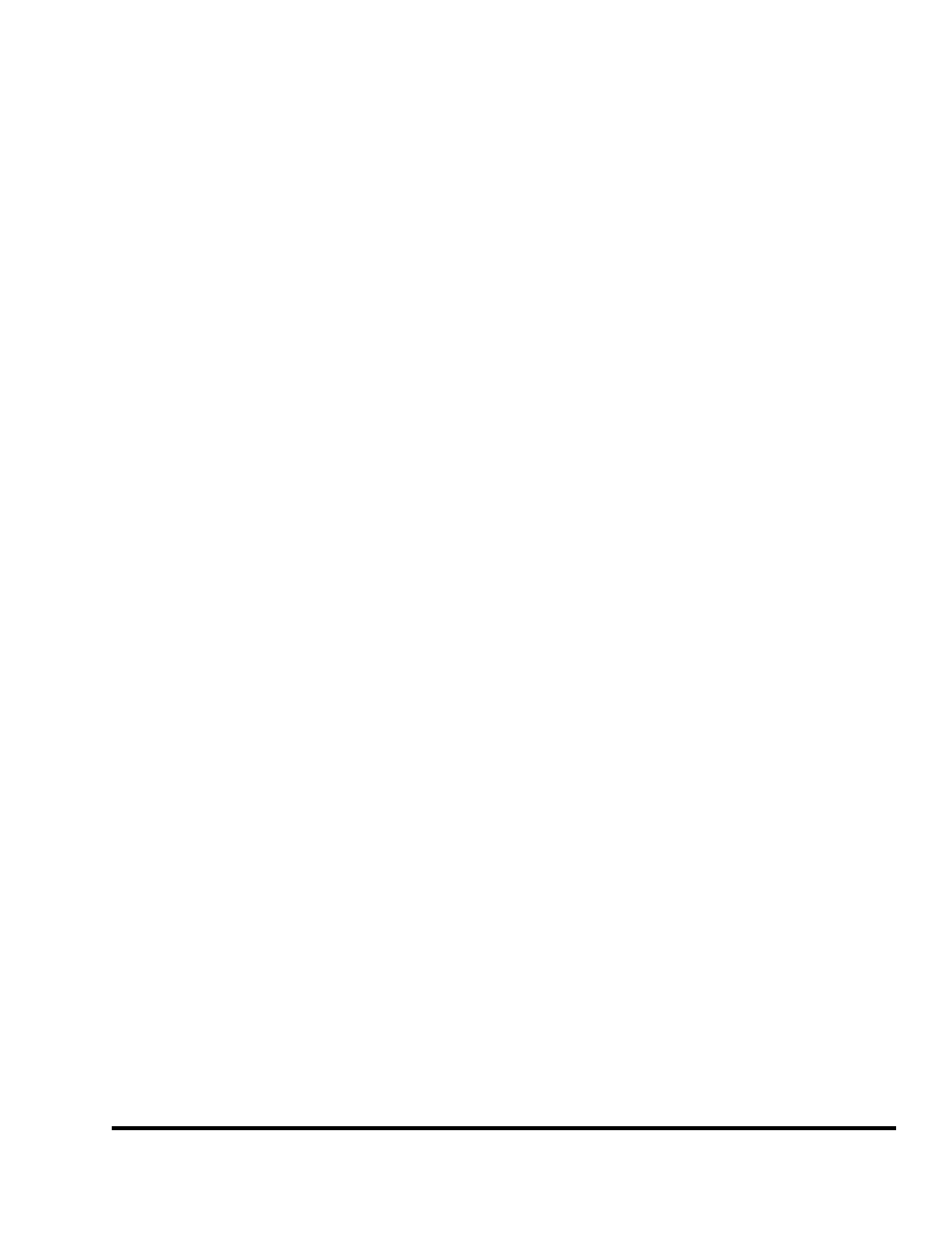
Doc
#:
L-802-1110 Page
31 Rev.
02
c) Reverse Limit Bar
This line (in red) graphically shows where the reverse limit is set with respect
to the tonnage waveform. For a “good” hit, no part of the tonnage waveform
should extend below this line. The “R” to the right of the line is for “Reverse”.
d) Tonnage
Waveform
This is the actual tonnage waveform collected by the tonnage monitor. The x-
axis is crankshaft angle (or time, depending on the mode) with 180 degrees
being bottom dead center. The y-axis is in tons with the tonnage values given
on the left side of the graph.
e) Low
Limit
Bar
This line (in blue) graphically shows where the low limit is set with respect to
the tonnage waveform. For a “good” hit, some part of the tonnage waveform
should extend above this line. The “L” to the right of the line is for “Low”.
f) High
Limit
Bar
This line (in red) graphically shows where the high limit is set with respect to
the tonnage waveform. For a “good” hit, no part of the tonnage waveform
should extend above this line. The “H” to the right of the line is for “High”.
g) Graph Title
The graph title indicates exactly what is being viewed. The first part of the
title indicates the channel being viewed - Channel 1, Channel 2, Channel 3,
Channel 4, or the Total. The second part of the title indicates which set of
setpoints is being viewed - Peak, Data Window 1, Data Window 2, Data
Window 3, or Data Window 4.
h) Measuring Cursor The measuring cursor can be moved across the graph with the left and right
arrow keys when not in Pan/Zoom mode. The Cursor Angle (a) and Cursor
Tonnage (b) are updated as the cursor moves. The cursor is extremely helpful
for proper placement of data window start and end angles.
i) Information
Box The information box contains settings that apply to the current channel being
viewed. Note that the information displayed also depends on whether peak or
data window information is selected. The values in this box can be edited by
using the up and down arrow keys to place the editing cursor (not the
measuring cursor) on the parameter to change. Assuming the operator has
access (via RUN/PROG key or access code), the numeric keypad can be used
to key in a new value or the DECREASE (m) and INCREASE (l) keys can be
used to decrement or increment the value. The graph will immediately reflect
the changes made. By holding down the decrease and increase keys the
operator can effectively “drag” the setpoint graphically to where it needs to be
(especially nice for data window setup).
j) Graph
Angles
These two values control the range of angles that the graph displays. “Start” is
the graph start angle. This should not be confused with the start angle of a data
window. Likewise, “End” is the graph end angle. This should not be confused
with the end angle of a data window. These values can be changed
numerically or by the Pan/Zoom Mode (see section 3.5.1 and 3.5.2 on page 36
for more information).
