Figure 11 – LINK Systems 5100-8 Tonnage & Analog Signal Monitor User Manual
Page 34
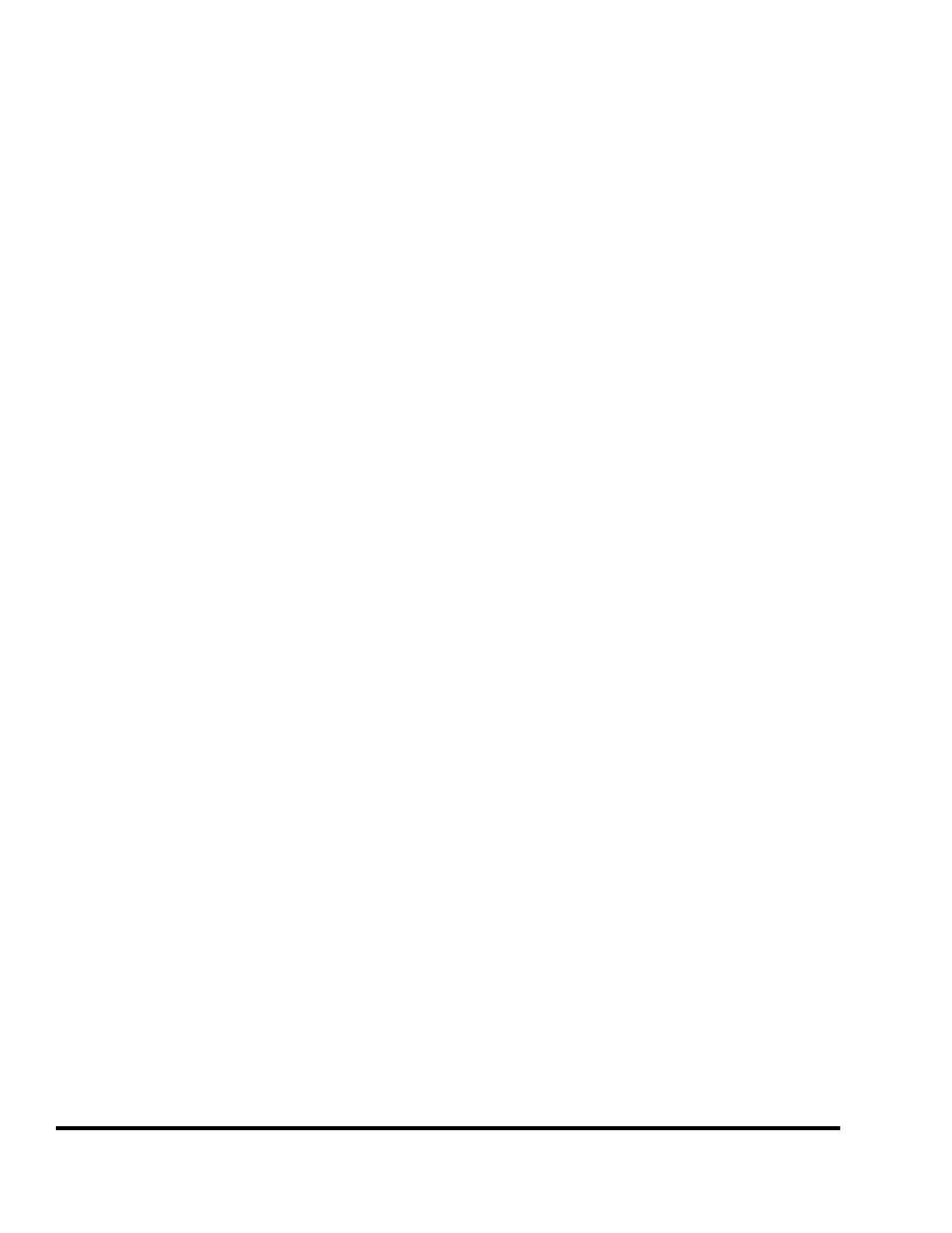
Doc
#:
L-802-1110 Page
32 Rev.
02
k) Number of Points The tonnage monitor module indicates the number of sample points taken
during the last stroke in the upper right hand part of the screen (“Cap Pts”).
This number will depend upon the speed of the press, size of the working
portion of the stroke, and the sample rate at which the module is acquiring
data. The maximum number of sample points is 4096. When the maximum
number is reached (such as hitting an overload or stopping the press in the
working portion of the stroke) no further samples are stored. “View Pts”
displays the number of points actually used in the graph from that start angle to
the end angle.
l) INCREASE
Softkey
The text of this key changes depending on which parameter the editing cursor
(not the measuring cursor) is currently on. In all cases, however, it will
increment the value the editing cursor is on (assuming the operator has access
via RUN/PROG key or access code). Note that an operator can effectively
“drag” limits and data window angles on the graph by holding this key down.
m) DECREASE
Softkey
The text of this key changes depending on which parameter the editing cursor
(not the measuring cursor) is currently on. In all cases, however, it will
decrement the value the editing cursor is on (assuming the operator has access
via RUN/PROG key or access code). Note that an operator can effectively
“drag” limits and data window angles on the graph by holding this key down.
NEXT CHANNEL
Softkey
This softkey cycles through the channels displayed by the graph. A four
channel tonnage monitor will cycle through channel 1, channel 2, channel 3,
channel 4, total tonnage, and then back to channel 1.
SELECT
PEAK/DATA
WINDOW Softkey
This softkey cycles through the peak and data window settings for the
currently displayed channel and graphically displays the setpoints on the
graph. Figure 10 is an example of a peak display while Figure 11 is an
example of a data window display.
OVERLAY
GRAPHS Softkey
This softkey puts the graph screen in overlay mode. As long as the screen is
not exited, the channel changed, or the graph moved, successive hits will be
drawn on top of display without erasing pervious hits. This allows hit to hit
variability to be seen graphically. The key will change to CANCEL
OVERLAY when in this mode. Pressing it again returns the graph screen to
normal display mode.
ENTER PAN ZOOM
MODE Softkey
This softkey puts the screen in Pan/Zoom mode to allow for easier adjustment
of the part of the tonnage signature viewed. See Figure 12 for an example of
what the screen looks like in Pan/Zoom Mode.
SHOW BY TIME /
SHOW BY ANGLE
Softkey
This softkey toggles the x-axis of the graph between time and crank angle.
Showing the graph by time will only look different in cases where the press
slows down or stops during the sample window - typically for material flow
purposes.
