5 graphically setting values, 6 sending the graph, 5 graphically – LINK Systems 5100-8 Tonnage & Analog Signal Monitor User Manual
Page 38: Setting, Values, 6 sending, Graph, See section 3.5.6
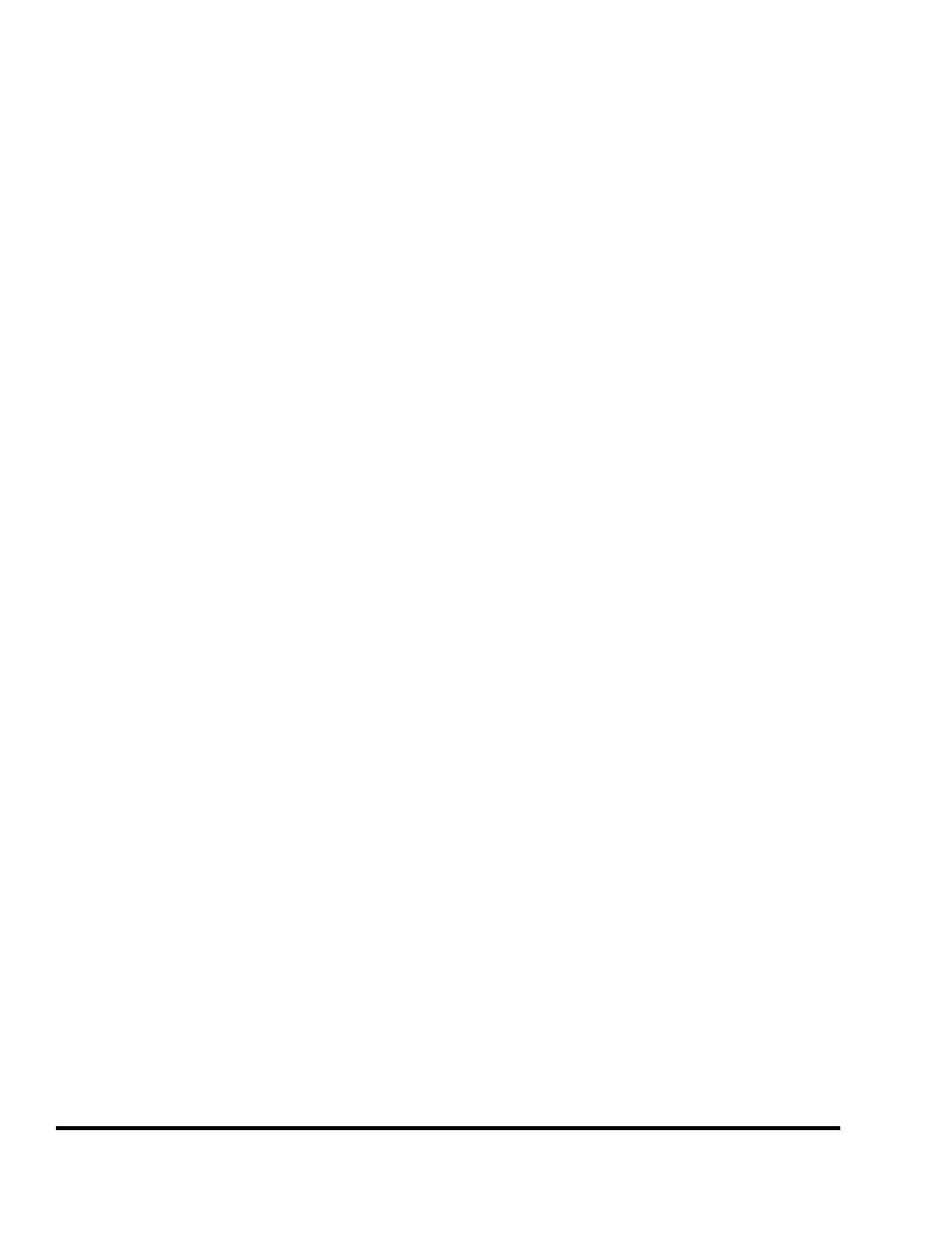
Doc
#:
L-802-1110 Page
36 Rev.
02
ZOOM IN
HORIZONTAL
Softkey
This softkey zooms in on the angle or time axis, depending on the x-axis mode.
ZOOM OUT
HORIZONTAL
Softkey
This softkey zooms out on the angle or time axis, depending on the x-axis
mode.
3.5.1 Graph Start Angle
The graph start angle (the number directly under “_Start_” in the example graphs) specifies the
crankshaft angle at which to begin displaying the tonnage waveform. This should not be confused with
the start angle of a data window. To change this value, place the editing cursor on the graph start angle
parameter using the up and down arrow keys. Then, either use the numeric keypad to enter a new value
or use the INCREASE and DECREASE softkeys. Pan/Zoom mode can also change this value.
3.5.2 Graph End Angle
The graph end angle (the number directly under “__End__” in the example graphs) specifies the
crankshaft angle at which to stop displaying the tonnage waveform. This should not be confused with
the end angle of a data window. To change this value, place the editing cursor on the graph start angle
parameter using the up and down arrow keys. Then, either use the numeric keypad to enter a new value
or use the INCREASE and DECREASE softkeys. Pan/Zoom mode can also change this value.
3.5.3 Selecting the Channel to Graph
The NEXT CHANNEL softkey cycles through the channels displayed by the graph. A four channel
tonnage monitor will cycle through channel 1, channel 2, channel 3, channel 4, total tonnage, and then
back to channel 1. Likewise, a two channel tonnage monitor will cycle through channel 1, channel 2,
total tonnage, and then back to channel 1. The channel being displayed is indicated in the title above the
graph as shown by “g” in Figure 10.
3.5.4 Graph Pan/Zoom Mode
The ENTER PAN ZOOM MODE softkey brings up a set of keys which allow the user to custom tailor
the scale and position of the waveform shown on the screen. In this mode, the arrow keys on the keypad
pan the graph. Panning is the action of “sliding” the view window left, right, up, or down on the graph.
Using these keys in conjunction with the zoom softkeys shown in this mode, any portion of the graph
can be “magnified” for closer analysis.
The ZOOM FULL SCALE softkey displays the graph from the beginning of the sample window to the
end of the sample window and from -100% of machine rating to 150% of machine rating.
The ZOOM AUTO SCALE softkey causes the display to attempt to find the “interesting” portion of the
signature and zoom in on just that part. This works by checking the beginning and end of the signature
for values close to zero and sets the start and end angles where tonnage starts to show. The minimum
tonnage on the graph is then set just below the lowest tonnage of the signature and the maximum
