LINK Systems 5100-8 Tonnage & Analog Signal Monitor User Manual
Page 39
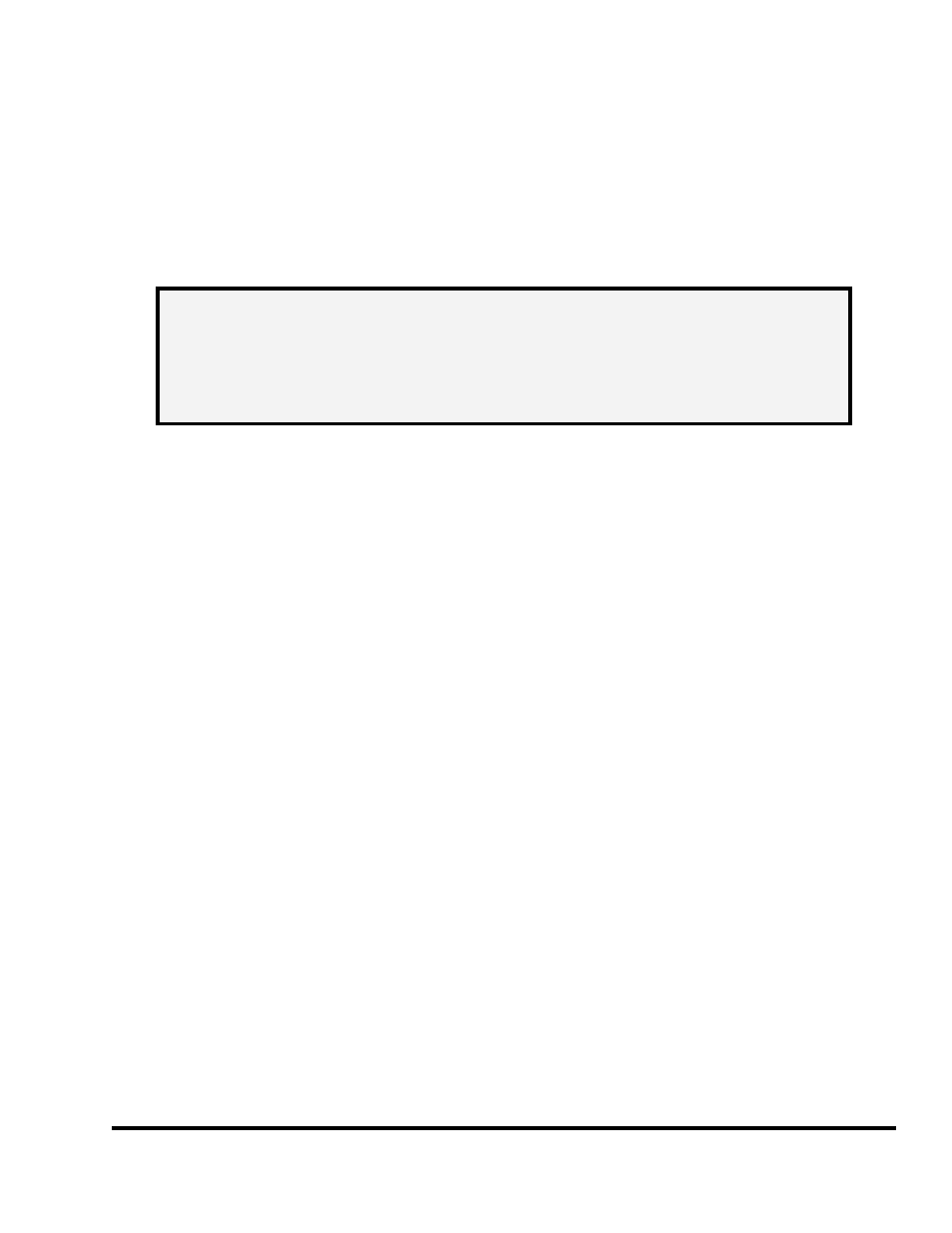
Doc
#:
L-802-1110 Page
37 Rev.
02
tonnage on the graph is set just above the highest tonnage of the signature. This should work the vast
majority of the time to fill the screen with the actual working portion of the tonnage signature. If for any
reason it does not, however, the graph can always be adjusted by hand.
3.5.5 Graphically Setting Values
One of the most useful features of the graph display, especially for data windows, is the ability to set
limits, data window start angles, and data window end angles graphically right on the screen.
NOTE:
These parameters are restricted items and access to them is controlled by the
RUN/PROG key, access code, or both as described in section 11 on page 78.
In addition, these items are only allowed to be changed when the editing
cursor is present. For most items, the editing cursor will NOT be available
when the press is running. The following discussion assumes that access to
the parameters has been obtained and that the editing cursor is present.
The information box (“i” in Figure 10 for peak settings and “r” in Figure 11 for data window settings)
contains settings that apply to the current channel being viewed. Note that the information displayed
depends on whether peak or data window information is selected. Change the channel using the NEXT
CHANNEL softkey and the set of parameters using the SELECT PEAK/DATA WINDOW softkey.
Note that the graph title (shown as “g” in Figure 10) always indicates the channel and whether the peak
or a data window is currently being viewed. The values in the information box can be edited by using
the up and down arrow keys to place the editing cursor on the parameter to change. Assuming the
operator has access (via RUN/PROG key or access code), the numeric keypad can be used to key in a
new value or the DECREASE (m) and INCREASE (l) keys can be used to decrement or increment the
value. The graph will immediately reflect the changes made. By holding down the DECREASE and
INCREASE keys the operator can effectively “drag” the setpoint graphically to where it needs to be.
The key thing to remember is that the INCREASE and DECREASE keys apply to the value the editing
cursor is currently on.
3.5.6 Sending the Graph
The SEND GRAPH softkey commands the tonnage monitor module to transmit all present tonnage
data to some other destination. When this softkey is pressed, a list will appear with the available
sending options. Note that not all options may be available at any given time. For each of the transfer
destinations, the transmission time can vary from a few seconds to around one minute depending on
number of channels and the number of samples in the signature. The progress of these operations is
shown at the top of the screen just above the tonnage graph in a special progress window. The possible
options are:
