Kipp&Zonen 2AP Sun Tracker User Manual
Page 74
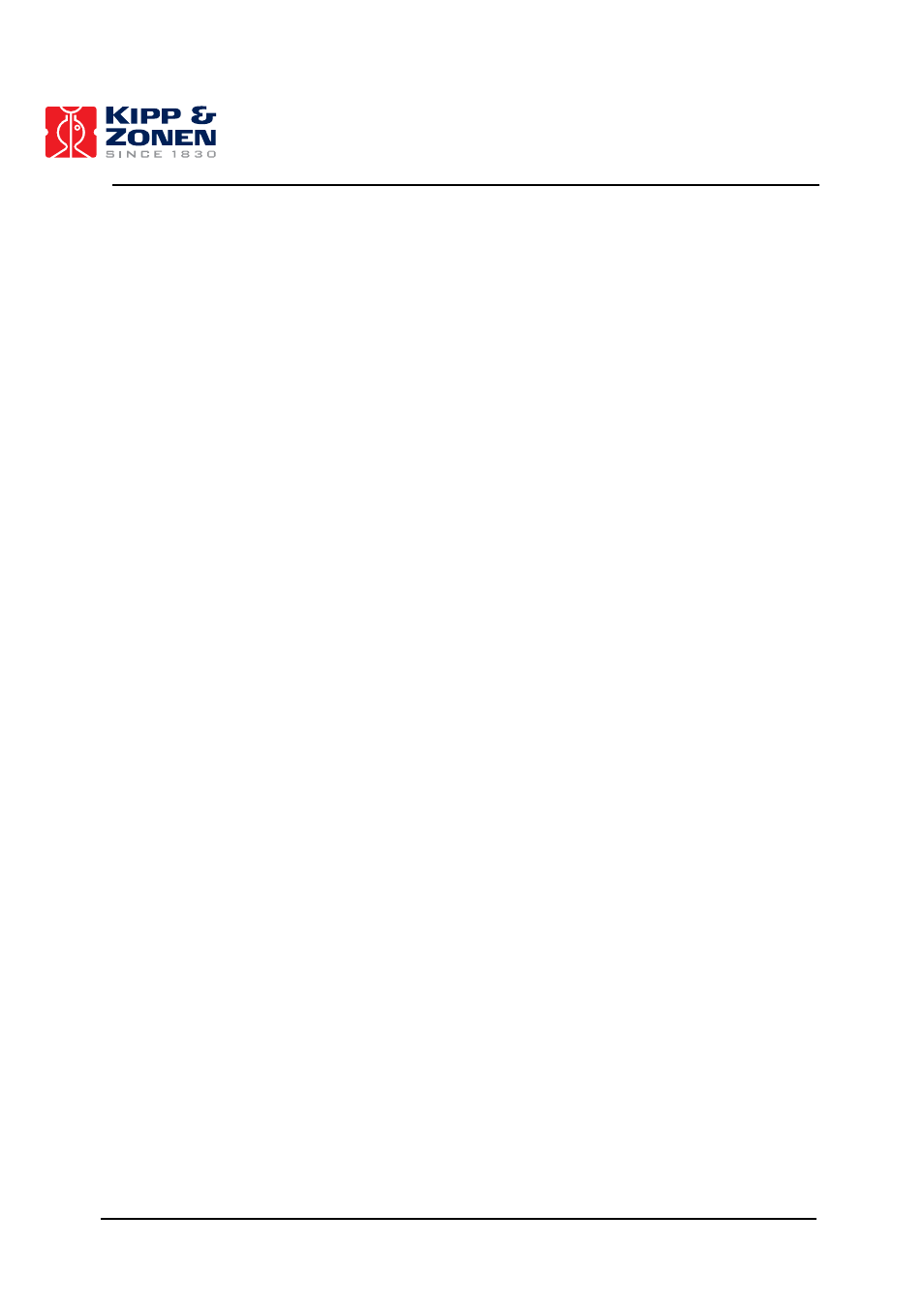
OPERATION
73
To define or add to the target list, perform the following:
1. From the main Positioner window, open the TARGETS|EDIT TARGET LIST window.
2. Select the target to be duplicated. If no targets have been defined, select
new target with a unique name. Select the Copy Target button.
3. Select the target just created (copy of
identify the target.
4. Select the target and choose the target type. Indicate in the appropriate box if it will have a
relative or absolute start position. A target with a relative start position will begin where the 2AP
is at that time or, in the case of Cycling, where the unit was when it completed its previous
target. An absolute start position is a uniquely defined coordinate position (start position
information is blue in colour). Make any changes to the target parameters until satisfied with
the position (see Section 5.3.3 for target-specific parameters). Use the Test button to execute
the target.
5. Use
the
Move Up/Move Down buttons to re-arrange the order of this target in the sequence, if
needed.
6. When satisfied with the target parameters, select Accept to exit the window and save the
changes or repeat the above steps to create another target.
To edit or move a target, perform the following:
1. From the main Positioner window, open the TARGETS|EDIT TARGET LIST window.
Optional: An option here is to select the target on the main window screen first before
opening the TARGETS|EDIT TARGET LIST window. Wait until On Target is displayed on the
status line after the instrument has moved into position. Now open the EDIT TARGET LIST
window. This method will automatically select this target to edit when the second window
opens.
2. Select the target to be edited or moved.
3. Make the desired changes in target type, position, etc. and use the Test button to execute the
target.
4. Use
the
Move Up/Move Down buttons to re-arrange the order of this target in the sequence, if
needed.
5. When satisfied with the new target order and any changes that were made, select Accept to
exit the window and save the changes or repeat the above steps to select another target and
make additional changes.
Important: When defining targets with relative start positions, ensure that the 2AP is in the
position it would be if it were Cycling by executing the previous target using the Test
button. A relative target starts at the current 2AP position. Also, if any defined targets
will have a relative start position, it is advisable that at least the first target in the list
(cycle) has an absolute start position. This will ensure that the targets do not drift over
time by requiring them to start at the same position every cycle.
The view area graph has three options available to select the manner in which the graph is updated:
Whole Range, 2AP Position and Target. The differences are as follows:
Whole Range - zooms out to show the entire area the 2AP can travel, disabling the centering
features of the other two view options
2AP Position - forces the graph to shift if necessary to always show the 2AP position
Target
- forces the graph to shift if necessary to always show the target position.
The zooming features (Control + left/right click) are available for all three viewing options. Zooming
scales the graph up or down to enlarge or reduce the resolution of the viewing area.
