Driver installation procedure, Chipset, Video – Eurocom D900F Panther Workstation User Manual
Page 79: Nvidia physx utility, Driver installation procedure -5, Chipset -5 video -5 nvidia physx utility -5 lan -5
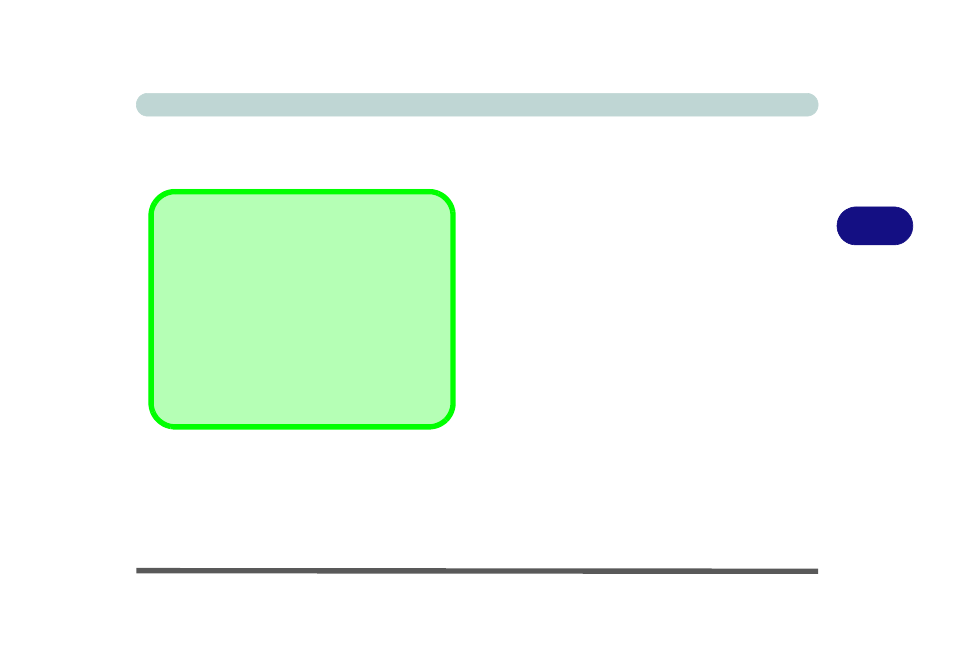
Drivers & Utilities
Driver Installation 4 - 5
4
Driver Installation Procedure
Insert the Device Drivers & Utilities + User’s Manual
disc and click Install Drivers (button).
RAID Note: Setting up a RAID, or AHCI mode,
needs to be done prior to installing the Windows OS,
and therefore before installing the other drivers listed
here.
Chipset
1.
Click 1.Install Chipset Driver > Yes.
2. Click Next > Yes > Next > Next.
3. Click Finish to restart the computer.
Video
1.
Click 2.Install Video Driver > Yes.
2. Click Next > Yes > Next (or Next > Next).
3. Click Finish to restart the computer.
NVIDIA PhysX Utility
1.
Click 3. Install NV Physx Utility > Yes.
2. Click the button to accept the license, and then
click Next.
3. Click Finish to complete the installation.
LAN
1.
Click 4.Install LAN Driver > Yes.
2. Click Next > Install.
3. Click Finish.
4. The network settings can now be configured.
Driver Installation General Guidelines
The driver installation procedures outlined in this
Chapter (and in Chapter 7 Options & Modules),
are accurate at the time of going to press.
Drivers are always subject to upgrade and revision
so the exact procedure for certain drivers may differ
slightly. As a general guide follow the default on
screen instructions for each driver (e.g. Next > Next
> Finish) unless you are an advanced user. In many
cases a restart is required to install the driver.
