Eurocom D900F Panther Workstation User Manual
Page 104
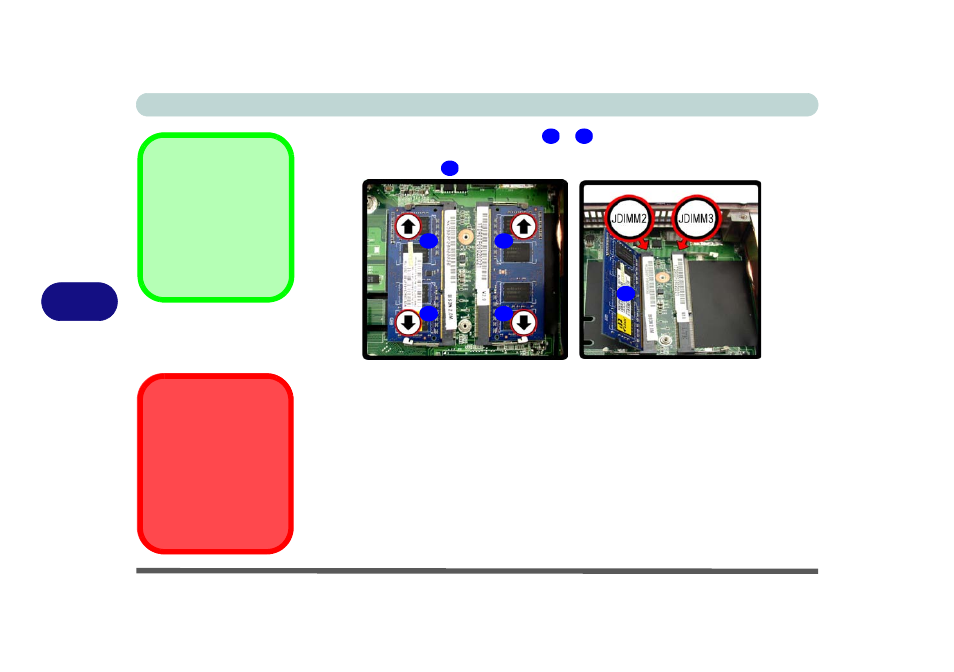
Upgrading The Computer
6 - 10 Upgrading the System Memory (RAM)
6
9.
Gently pull the two release latches (
&
)
on the sides of the memory socket in
the direction indicated by the arrows in
10. The RAM module
will pop-up, and you can remove it.
11. Pull the latches to release the second module if necessary.
12. Insert a new module holding it at about a 30° angle and fit the connectors firmly
into the memory socket.
13. The module’s pin alignment will allow it to only fit one way. Make sure the module
is seated as far into the socket as it will go. DO NOT FORCE the module; it should
fit without much pressure.
14. Press the module in and down towards the mainboard until the socket levers click
into place to secure the module.
15. Replace the heat sink unit (make sure you tighten the screws in the order
indicated on the label and in
), RAM fan, cover and screws.
16. Restart the computer to allow the BIOS will register the new memory configuration
as it starts up.
Single Memory
Module Installation
If your computer has a sin-
gle memory module, then in-
sert the module into the
Channel 0 (JDIMM2) sock-
et as shown in
.
Figure 6 - 8
RAM Module
Removal
RAM Module Speeds
Use either 1066MHz OR
1333MHz DDRIII (DDR3)
modules of the same
brand. Do not mix DRAM
speeds/brands in order to
prevent unexpected sys-
tem behavior.
26
27
28
26
27
26
27
28
