Hdmi audio configuration, B - 15, Bhdmi audio configuration – Eurocom D900F Panther Workstation User Manual
Page 203
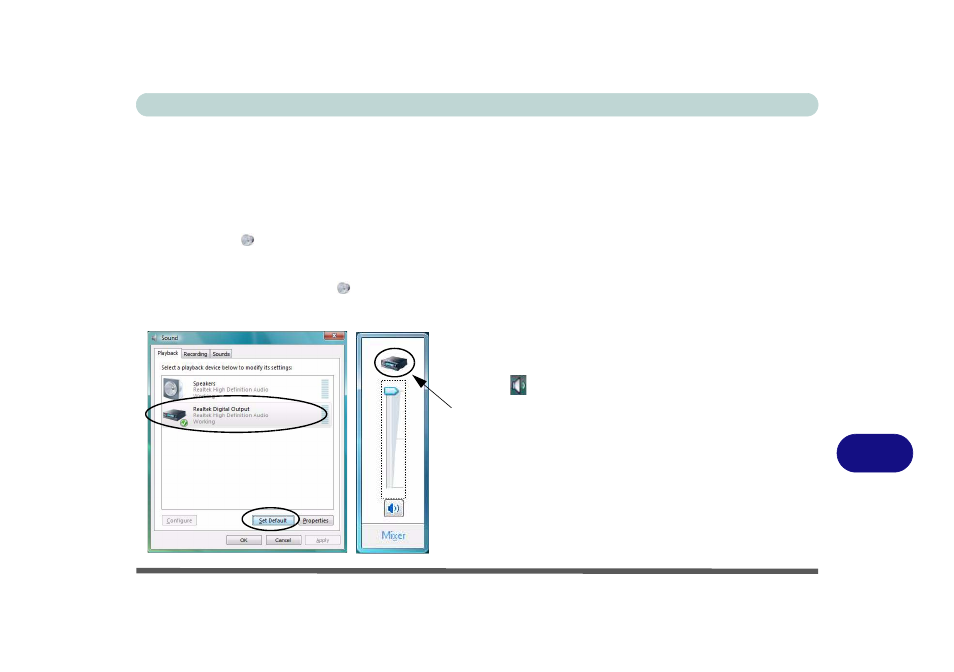
NVIDIA Video Driver Controls
Attaching Other Displays B - 15
B
HDMI Audio Configuration
As HDMI (High-Definition Multimedia Interface) carries both audio and video sig-
nals you will need to configure the audio output as per the instructions below.
Windows Audio Setup for HDMI
1.
Click Start, and click Control Panel (or point to Settings and click Control Panel).
2.
Click Sound
(Hardware and Sound).
3.
Click Playback (tab), and click to select Realtek Digital Output.
4.
Click Set Default (button).
5.
Click OK to close the Sound
control panel.
6.
You will now be able to hear audio sources when played in Windows Media Player
if supported (see
“HDMI Audio Support” on page B - 16
).
Figure B - 12
Realtek Digital
Output
Click the taskbar volume in-
dicator
when
Realtek
Digital Output is selected,
and you will note that the
icon at the top of the volume
level indicator has changed.
