2 installing system licenses, 3 license update from remote data centre, Section 4.14.2 – Dialogic SS7G2X User Manual
Page 28
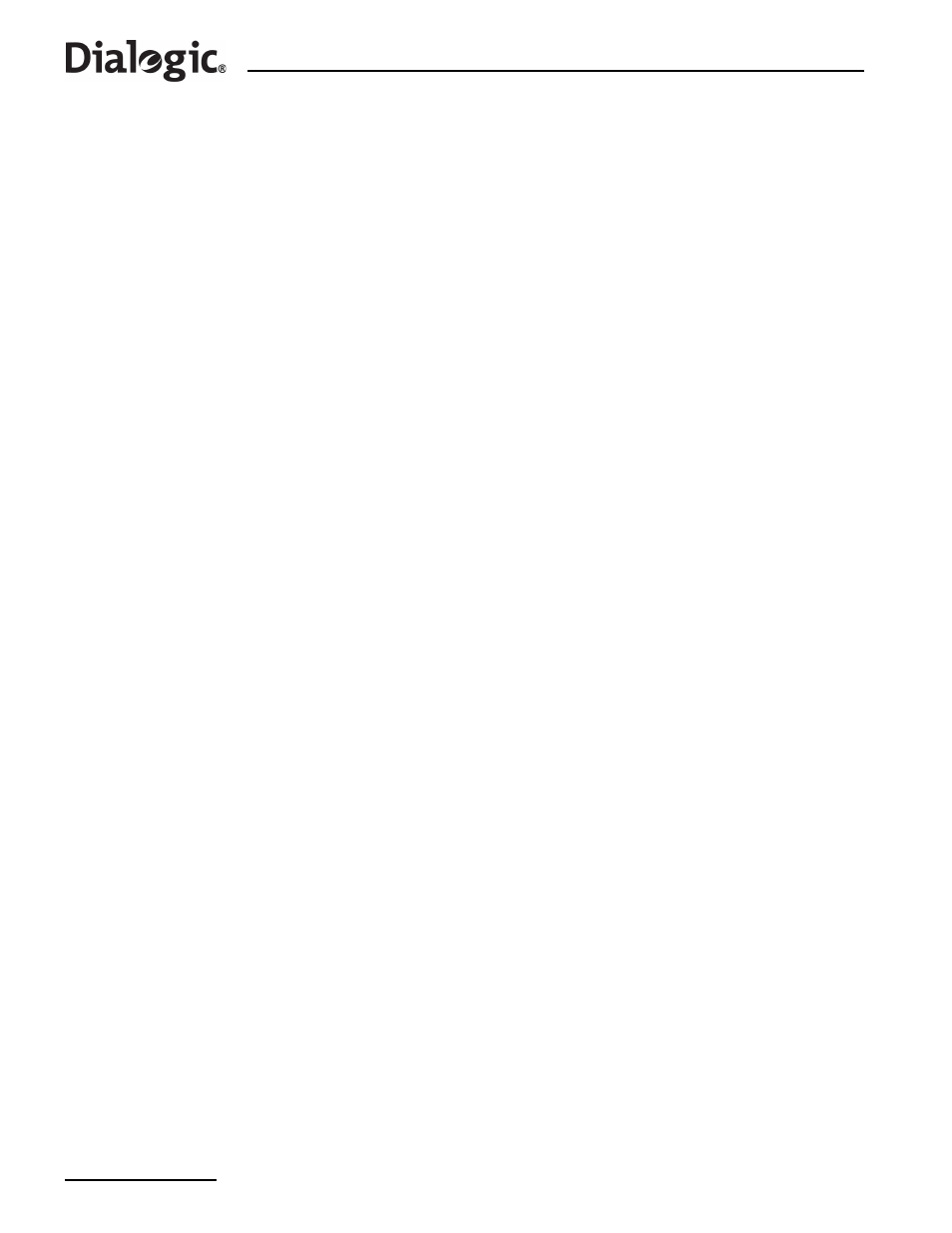
28
Chapter 4 Operation
The Licence Activation process is web-based and the Licence File is sent by email.
The user performs License Activation by visiting the web site:
an alternative URL if listed on the Licence
Certificate).
The user is asked to provide the following basic information:
•
Name
•
Company
•
Country
•
Email address (this is used to send the Licence File)
The user is then asked for the following information about the SS7G2x:
•
Operating System - Enter “Systems Product”.
•
Host ID - Enter the UNIT ID.
•
User Machine Identification (a string, typically the Signaling Gateway name, used by the user to identify
the SS7G2x).
The user must list the Licence ID (taken from the Licence Certificate) for each protocol that is to be licensed
on the target SS7G2x.
Once all this information has been entered, the form should be submitted. The user receives confirmation
that their request has been submitted. Subsequently, they receive their Licence File by email.
For installing system licenses, see
Section 4.14.2, “Installing System Licenses” on page 28
4.14.2
Installing System Licenses
This section describes how additional licenses are installed on an SS7G2x. Each SS7G2x is licensed to run
specific components of the protocol stack. The
command provides a printout that shows which
components are licensed on a particular unit. Each unit is uniquely identified by a unit identity value, which is
displayed as the UNITID parameter in the
command output.
The License File, purchased as described in
Chapter 3, “System Licenses”
, is a simple text file. The contents
of the file are similar to the following:
FEATURE SGW_G20 INTEL 1.000 permanent uncounted \
HOSTID=00d0b8a1aba1 SIGN=1E48C256bb1a
Normal operation of the license update procedure uses MML to update the system’s purchasable licenses with
the file taken directly from a Remote Data Centre (RDC).
Note: If the licensing upgrade fails, the unit restores the previous licensing level.
4.14.3
License Update from Remote Data Centre
The procedure to perform a license update from the a Remote Data Center (RDC) is as follows:
1. The user should enter:
:
=LICENSE,
to request that the license be updated from a RDC where the license file is stored in a subdirectory in the
ftproot
.
2. Once the user has confirmed that the license should be updated, the license file is transferred to the
Signaling Gateway without further interaction with the user. The unit indicates that the file has been
successfully transferred by displaying the “EXECUTED” response to the
