3 software update from startup, 12 backing up configuration data, 1 configuration backup to remote data centre – Dialogic SS7G2X User Manual
Page 25: Section 4.12, “backing up configuration
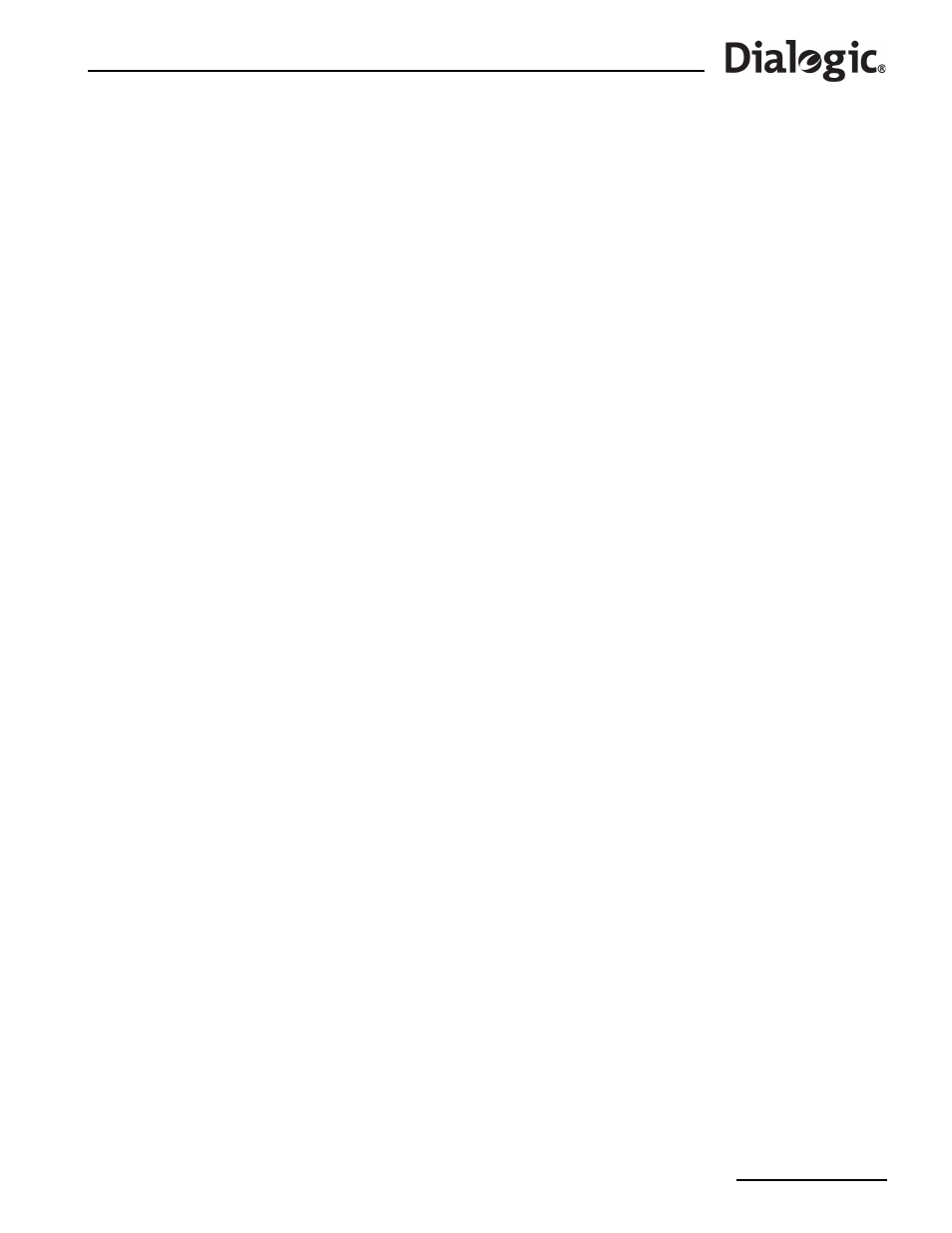
25
Dialogic
®
SS7G2x Signaling Server SGW Mode User Manual Issue 4
:
=SOFTWARE,
=
to request that the software be updated from CD ROM.
Note: The directory and filename are optional and when not used the system looks for the file sgw.tgz in
the CR ROM root directory.
3. Prompts are displayed asking first if the user is certain that they wish to upgrade the software and then
to put the first software update disk in the CD ROM drive.
The software is uploaded from the distribution CD to the Signaling Gateway.
The unit indicates that all files have been successfully transferred by displaying the “EXECUTED”
response to the
command.
4. The user should restart the system by entering the MML command
.
4.11.3
Software Update from Startup
The user is also able to update the software from system start. Installation of software from system start is
not normal operating procedure and should only be used if the user is unable to install software via MML. A
failed installation of software from system start can result in the system failing to operate. The procedure to
install software from system start using either FTP or CD is as follows:
Software Update from Startup Using FTP
1. Rename the software distribution to sgw.tgz.
2. Establish an FTP session (see
Section 4.9, “FTP Access” on page 23
).
3. Set the FTP transfer mode to “Binary”, since the software file is a binary file.
4. Transfer the software to the Signaling Gateway by typing the command “put sgw.tgz sgw.tgz”.
Note: The Signaling Gateway uses a case-sensitive file system. Therefore, it is necessary to specify
sgw.tgz
in lowercase.
5. Terminate the FTP session by entering “quit” or “bye”.
6. Establish an MML session and restart the unit by typing the
command.
The machine then boots and completes the upgrade. Once the upgrade is complete, the machine is
accessible via the MML.
7. Check the software version using the
Software Update from Startup Using a CD
1. Place the CD containing the file sgw.tgz in the CD ROM drive.
2. Restart the system.
The new software is installed and started automatically.
4.12
Backing Up Configuration Data
The user can backup a binary copy of the Signaling Gateway configuration for restoration later.
4.12.1
Configuration Backup to Remote Data Centre
The procedure to perform a configuration backup to an RDC is as follows:
1. The user should enter:
:
=
=
to request that the configuration be backed up to an RDC where the configuration file
stored in a subdirectory in the ftproot.
Note: The user should not use a filename of “SDC” when backing up to the local RDC.
The unit indicates that the configuration has been successfully backed up by displaying the “EXECUTED”
response to the
