YSI 600LS - User Manual User Manual
Page 60
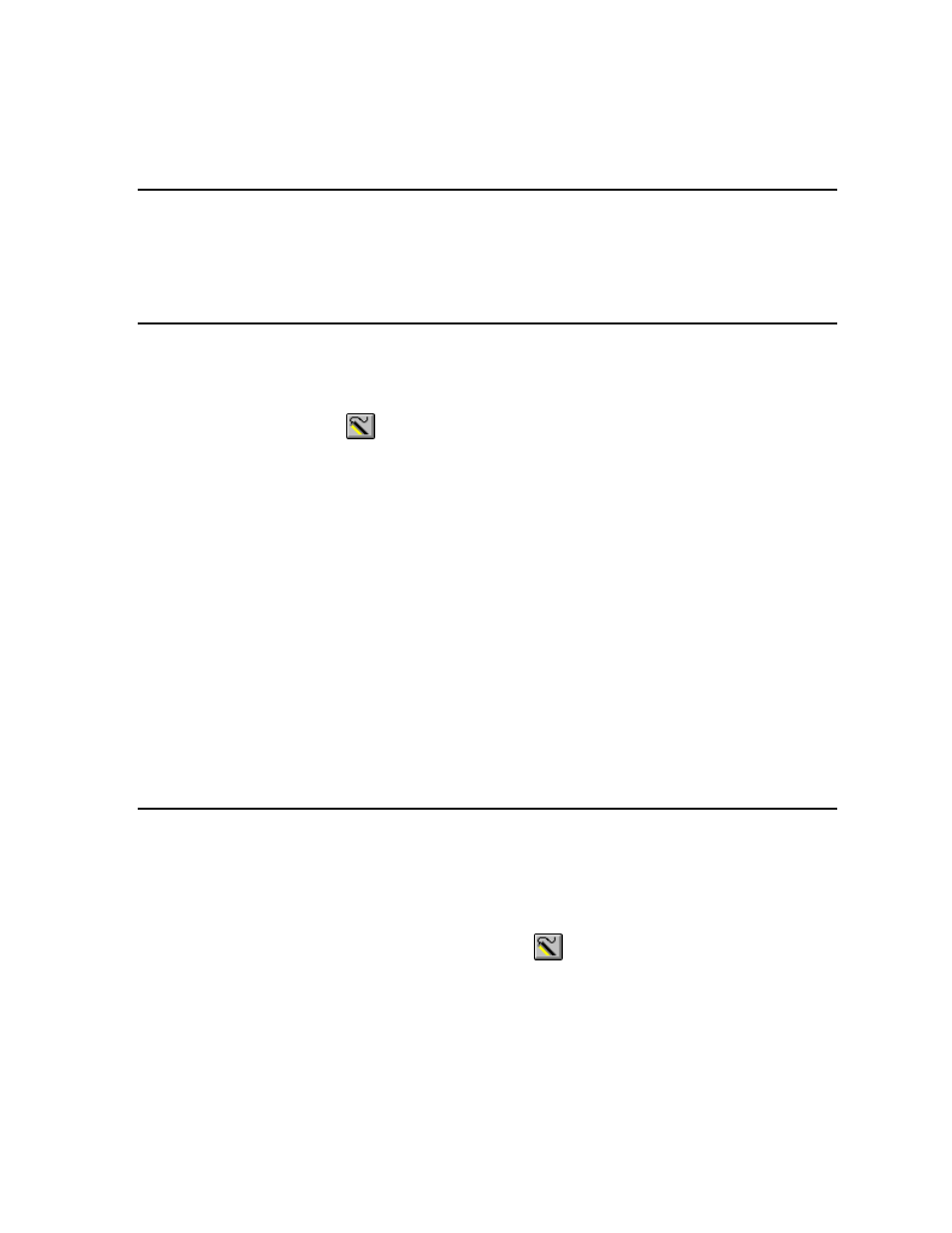
Sondes
Section 2
YSI Incorporated
Environmental Monitoring Systems Operations Manual
2-54
2.8 USING ECOWATCH TO CAPTURE, UPLOAD AND
ANALYZE DATA
EcoWatch for Windows software is reporting and plotting software for use with the YSI 6-Series sondes.
Instructions for installing this software were included in Section 2.1, Getting Started. This program can
also be used to upload and view data logged to sonde memory during either discrete or unattended
sampling.
CAPTURE
EcoWatch for Windows can be used to capture data in real-time to your PC‟s hard drive or to a floppy disk.
To utilize this function, interface the sonde to your PC via a COM port, run EcoWatch for Windows, and
follow the step by step instructions below.
1.
Click on the sonde icon
, choose the proper Com port, and confirm.
2.
From the Main sonde menu press 1-Run and then 1-Discrete Sample.
3.
Make sure that the sample interval is set to the correct value. If it is not, change it to the correct
value.
4.
Close the terminal window by clicking on the X in the upper right hand corner. Do not close
EcoWatch for Windows.
5.
Open the Real-Time menu, click on New and select the location where you want to data
transferred. Name the file, making sure that the name has extension .RT. The default location for
the file is in the Data subdirectory of the ECOWWIN directory.
6.
Click OK. After EcoWatch sets up the sonde for the study, data transfer will begin at the sample
rate you selected. The data will be automatically plotted with autoscaling and saved as a .DAT file
at your chosen selection.
7.
To terminate the study, open the Real-Time menu, choose Close, and click OK.
UPLOAD DATA
If the sonde was deployed unattended (without a cable), clear debris and water from the bulkhead connector
cap. Then remove the cap and connect the calibration cable (or field cable and adapter) from the sonde to
your computer.
You may now retrieve data files using the following procedure. Remember these are files in the sonde
directory, not files in the EcoWatch directory.
Run EcoWatch software on your PC and select the Sonde icon
from the menu bar. A terminal
interface window (like that shown below) will appear. If a “#” prompt appears instead of the Main sonde
menu, type “menu” at the prompt to generate the display as shown. Then press 3-File to view data
handling options.
