YSI 600LS - User Manual User Manual
Page 45
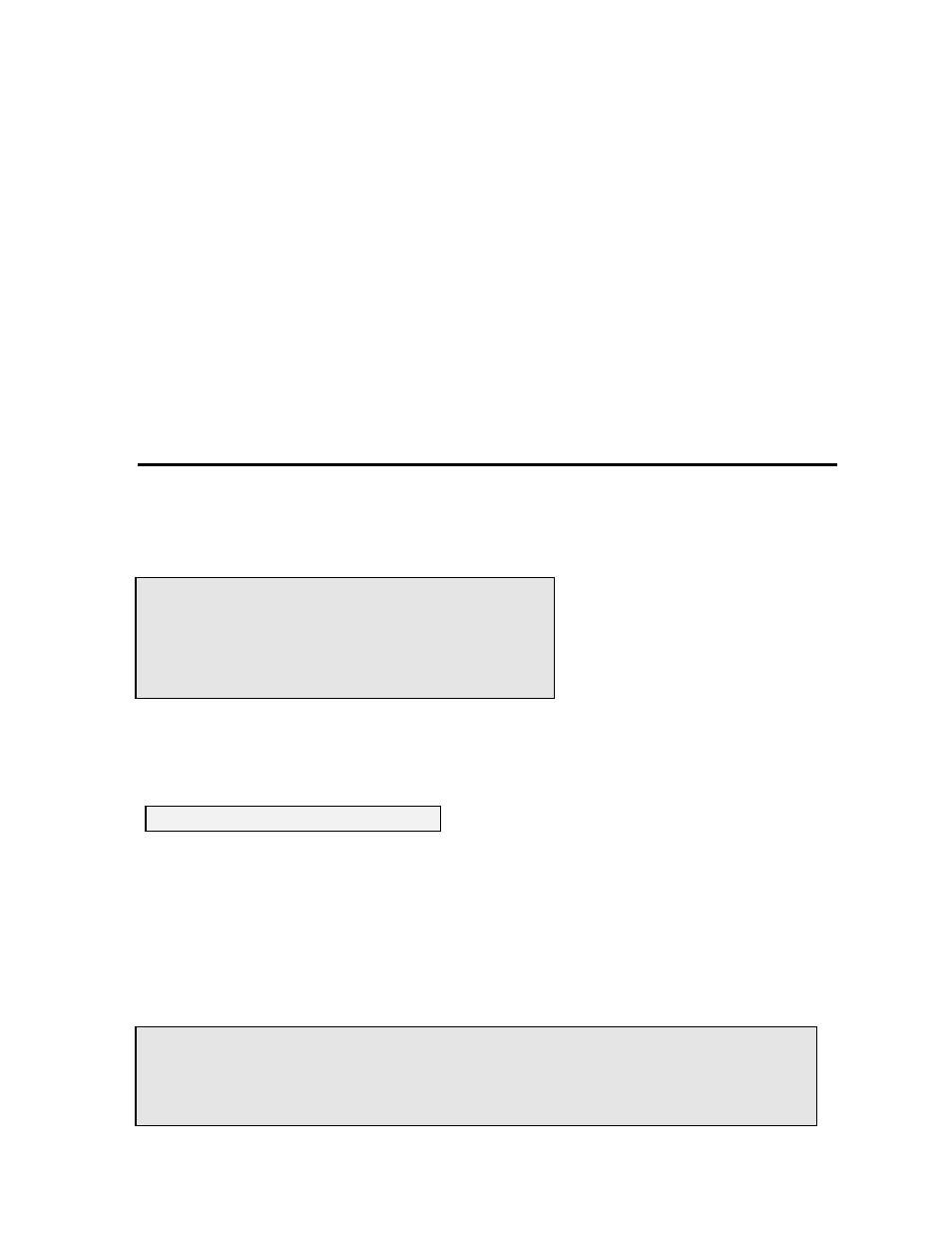
Sondes
Section 2
YSI Incorporated
Environmental Monitoring Systems Operations Manual
2-39
3.
Note that the exact appearance of this menu will vary depending upon the sensors that are
available and enabled on your sonde. To select any of the parameters from the Calibrate menu,
input the number that is next to the parameter. Once you have chosen a parameter, some of the
parameters will have a number that appears in parentheses. These are the default values and will
be used during calibration if you press Enter without inputting another value. Be sure not to
accept default values unless you have assured that they are correct. If no default value appears,
you must type a numerical value and press Enter.
4.
After you input the calibration value, or accept the default, press Enter. A real-time display will
appear on the screen. Carefully observe the stabilization of the readings of the parameter that is
being calibrated. When the readings have been stable for approximately 30 seconds, press Enter
to accept the calibration. The calibrated value is bolded on the example screen on the following
page.
5.
Press Enter to return to the Calibrate menu, and proceed to the next calibration.
CALIBRATION EXAMPLE
The example below for calibration of specific conductance, is designed to demonstrate the general calibration
protocol for all parameters. From the Calibrate menu, press 1-Conductivity and the following display will be
shown.
Select 1-SpCond (the generally-recommended method for calibration of a conductivity sensor) and the
following prompt will appear which calls for your numerical input of the specific conductance of your
calibration solution.
As noted above, the number in parentheses is the default value of this parameter and will be used in the
calibration if only Enter is pressed without typing in another value. Similar prompts will be displayed during
the calibration of all parameters, but for some sensors, such as pH, no default values are provided. In these
cases, the user must input a numerical value and then press Enter.
After the correct calibration value for your solution is input and Enter is pressed, a real-time display similar to
the following will then appear on the screen..
------------Cond calibration-----------
1-SpCond
2-Cond
3-Salinity
Select option (0 for previous menu): 1
Enter SpCond in mS/cm (10):
Date Time Temp SpCond Cond Sal DOsat DO Depth pH Battery
mm/dd/yy hh:mm:ss C mS/cm mS/cm ppt % mg/L feet volts
------------------------------------------------------------------------------
To calibrate, press
05/05/97 08:39:51 20.83 9.602 8.837 5.41 37.9 3.28 -0.252 7.06 10.2
