8 appl(ications) – YSI 600LS - User Manual User Manual
Page 236
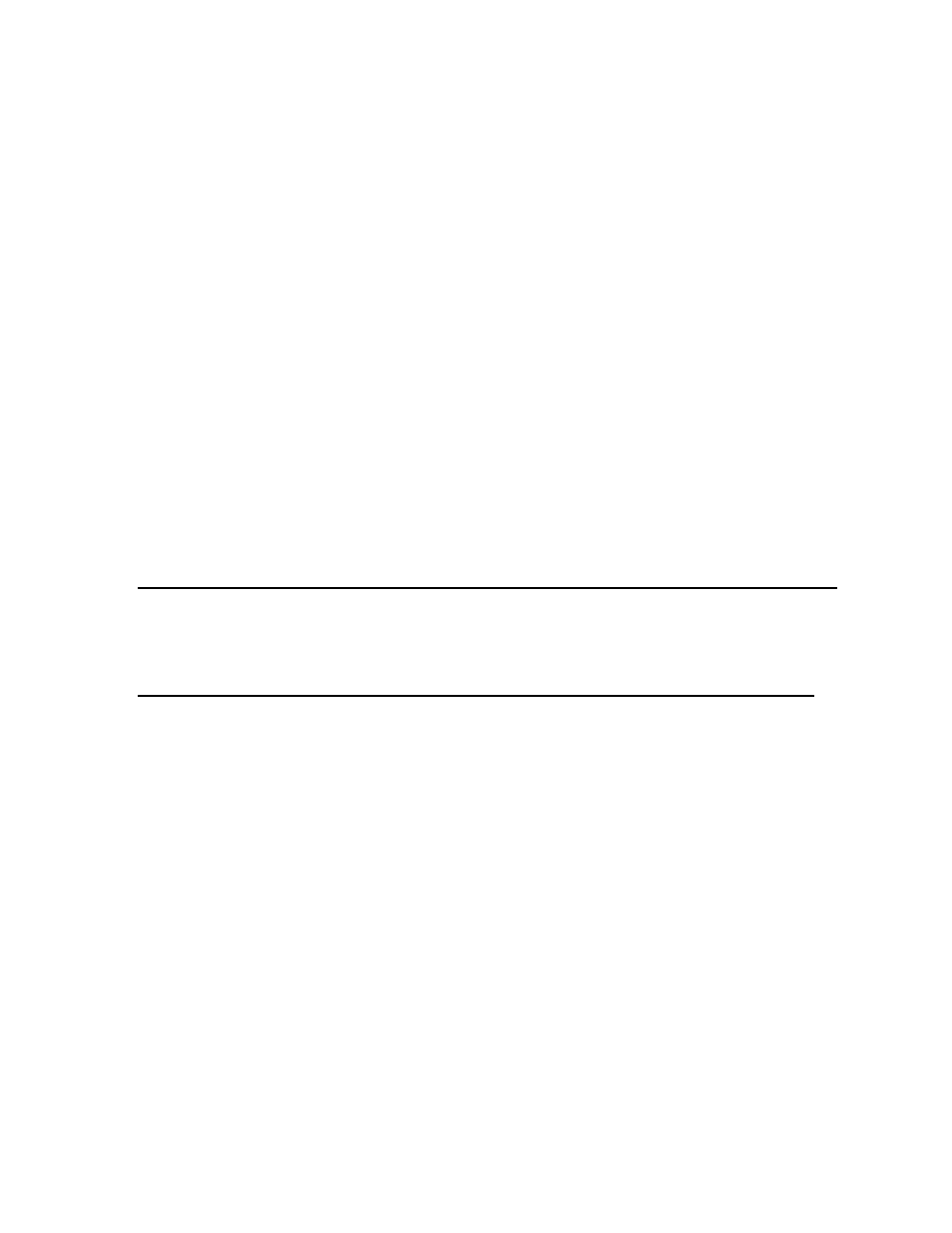
EcoWatch for Windows
Section 4
YSI Incorporated
Environmental Monitoring Systems Manual
4-40
1 -
Open a data file and observe the presentation of the data in graphic and tabular form.
2 -
You can change the background and trace colors by going into the Graph and/or Table
submenus of the Setup Menu.
3 -
You can add or remove parameters by going into the Parameter submenu of the Setup
Menu.
4 -
You can change the units of the displayed parameters by going into the Parameter
submenu of the Setup Menu.
5 -
You can change the order of the parameters by going into the Add/Remove Parameters
dialog box in the Parameter submenu of the Setup Menu.
6 -
You can set the scaling options for your data by double-clicking on the Y-axis of the
graph and using the Graph Y-Axis dialog box to set the scales.
7 -
After setting the display parameters enter the Setup Menu and choose Set Default
Template. Now every data file that you initially open will use the display parameters that
you have chosen. If you want to delete your template, enter the Setup Menu and choose
Clear Default Template.
CLEAR DEFAULT TEMPLATE
This command will eliminate a default template that has been saved. With no default template,
all new EcoWatch files open in whatever form they were saved in.
4.3.8
APPL(ICATIONS)
The Appl menu is the link to other Application programs that can be used with EcoWatch.
For Help using a GIS software, consult the menu that came with the GIS system.
To upload from a Campbell Scientific CR10 Logger, first connect the logger to a COM port using a
Campbell Scientific SC32A Adapter. Set the port for 9600 Baud, 8 data bits, no parity and Xon/Xoff
handshaking. Then from the EcoWatch Appl menu, select CR10 Upload. The dialog box below will
appear.
The items Number of Filled Locations and DSP Locations are information from the logger that you cannot
change. FS Area, First Upload Location, and Number of Arrays to Upload are fields that you must enter.
Refer to your CR10 manual for instructions.
Select a destination file (under Upload File; use the Browse button as needed) and click Upload.
