4 view file – YSI 600LS - User Manual User Manual
Page 180
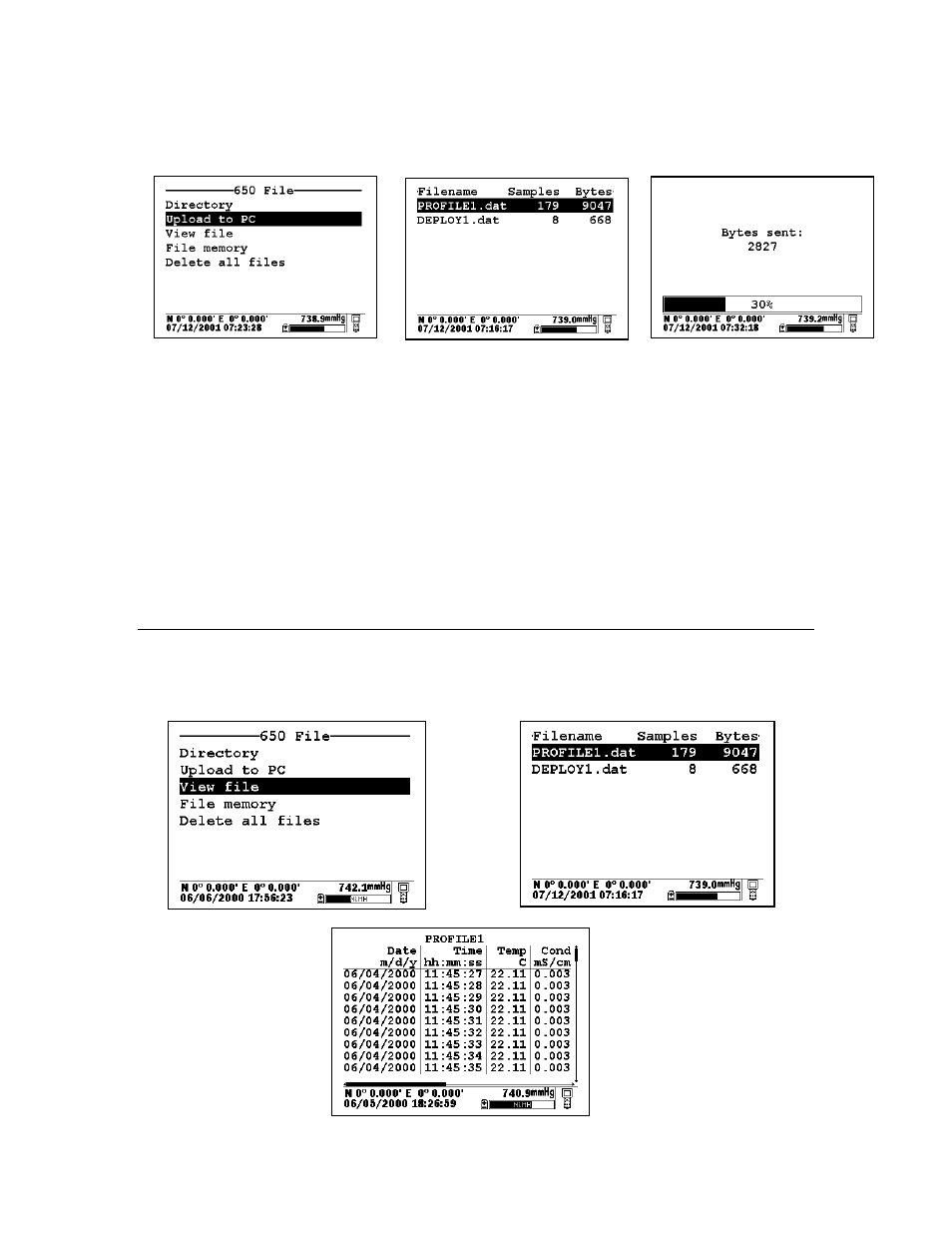
650 MDS
Section 3
YSI Environmental Monitoring Systems Operations Manual
3-50
To transfer data from the 650 to your PC, highlight the Upload to PC selection in the 650 File menu and press
Enter to view a list of the files. Highlight the file that you wish to transfer and press Enter. The 650 and PC
displays will show the progress of the file transfer until completion.
Note that there are three file types (with different extensions) in the above directory: (1) Files with .dat
extensions which are data files logged to either sonde memory of 650 memory and which are in YSI PC6000
format; (2) Files with a .txt extension which are data files logged to sonde memory and then transferred to 650
memory in either ASCII or CDF format; and (3) Files with a .glp extension which are calibration records of
either the sonde sensors or the 650 barometer. For files with a .dat or .txt extension, transfer to a PC using the
Upload to PC command will proceed automatically and retain the file type that is present in 650 memory.
For files with a .glp extension, an additional screen will appear on activating the transfer that gives a choice of
binary, CDF, or ASCII for moving the file to the computer. You currently MUST use either the CDF or
ASCII format for transfer so that the .glp file can be viewed in NotePad or other word processing program.
The binary transfer option is for future YSI upgrades.
After transfer the file will be located in the C:\ECOWWIN\DATA subdirectory of your PC hard drive.
3.6.4 VIEW FILE
The View file selection in the 650 File menu allows the user to examine the data in files logged or uploaded to
650 memory. Highlight the View file selection and press Enter to display a list of files present. Then
highlight the file of interest and press Enter to view the data on the 650 display.
