Force firmware download, General alarm, 117 a – YSI 5200A User Manual
Page 59
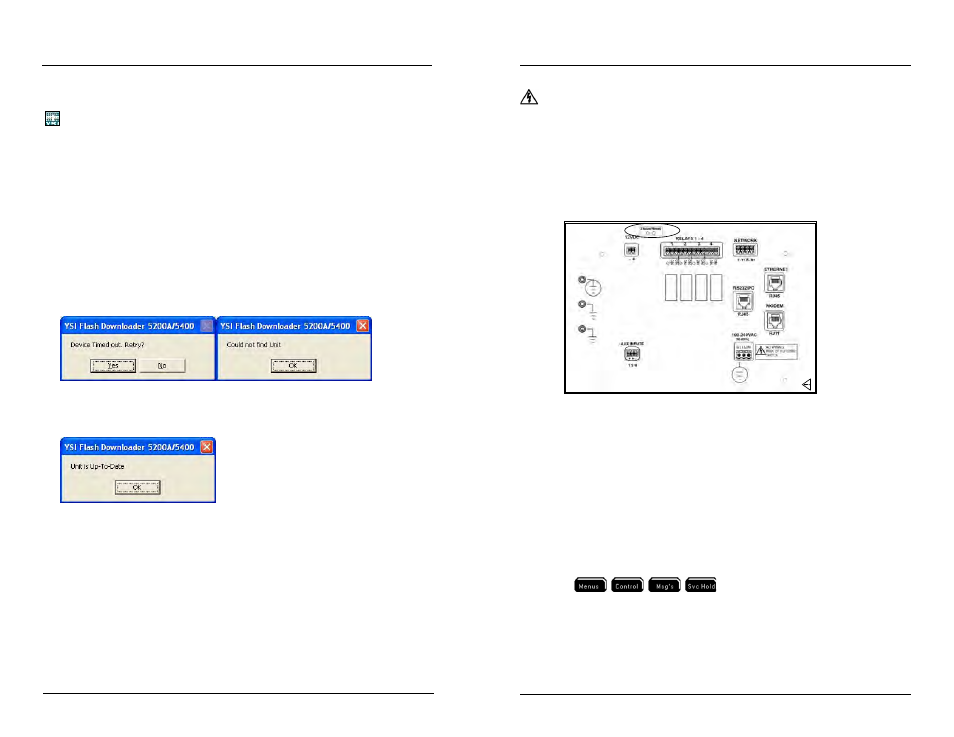
YSI 5200A
117
YSI 5200A
116
upload display board firmware and approximately one minute to upload
control board firmware.
- Autopoll must be shut down when firmware is uploaded to 5200A.
Firmware Updater Messages
The Firmware Updater program may respond with one of the following messages
to indicate that the upload did not occur.
“Timed out” or “Could not find Unit” messages indicate a communication problem
between PC and 5200A. Reconfirm Communication menu configuration, com port
settings, and RS232 connections. (A power cycle will be required to access the Com-
munications menu from the Bootstrap Loader screen.) Place 5200A in downloader
mode again and select “yes” to retry at Firmware Updater error message window.
If the upload is still unsuccessful, it is possible that the 5200A is not in downloader
mode. See Force Downloader - page 116.
“Unit is Up-To-Date” indicates that the 5200A has most recent firmware and the
upload is unnecessary.
Force Firmware Download
A status LED on the I/O Board must be visible to determine if the 5200A is in
downloader mode. The status LED flashes about 10 times in 5 seconds when in
downloader mode. When not in downloader mode, the status LED flashes more
quickly, about 15 flashes in 5 seconds. The LED at the “status/reset” location of the
I/O Board indicates the current status of 5200A boards.
Directions to Force 5200A into Downloader Mode
Configuring the 5200A
1.
WARNING: Disconnect external power to 5200A. (AVERTISSEMENT :
déconnectez l’alimentation externe de l’unité.)
2. Open front panel - page 39 .
3. Depress reset button on I/O board (see figure below) and hold down the
enter key on the front panel. Use a paper clip or other sturdy piece of wire
to access the reset button through the I/O metal plate. Ensure that you
are only touching the reset button on the I/O board and the enter key,
then turn power on. The Downloader (bootstrap loader) screen should
appear on the instrument.
D
o not c
onnec
t or disc
onnec
t IDC r
ibbon cable
when 5200A is po
w
er
ed
. S
er
ious damage can oc
cur
.
4. Proceed with uploading firmware with the Firmware Updater utility. See
Update 5200A Firmware - page 112.
General Alarm
Menus → System → General Alarm →
The General Alarm triggers the buzzer, general alarm relay, general alarm icon, and
5200A emails. Sensor alarms, aux alarms, slave failure (networks), and low battery
alarms trigger the General Alarm when enabled. If individual system alarms are
not enabled, the General Alarm will not trigger.
The General Alarm (buzzer, relay, emails, icon) remains active until one of the four
softkeys
on the front panel is pressed. Pressing one of
the four softkeys while in the Run Screen stops the buzzer, de-energizes the General
Alarm relay, stops 5200A emails, and removes the General Alarm icon. Pressing
one of these keys also resets the sensor and aux alarm systems. If the alarm condi-
tion still exists after Alarm Hold period(s), the General Alarm triggers again. Low
battery and slave failure alarms are not reset when softkeys are pressed.
Configuring the 5200A
