Clear logs, Date/time – YSI 5200A User Manual
Page 55
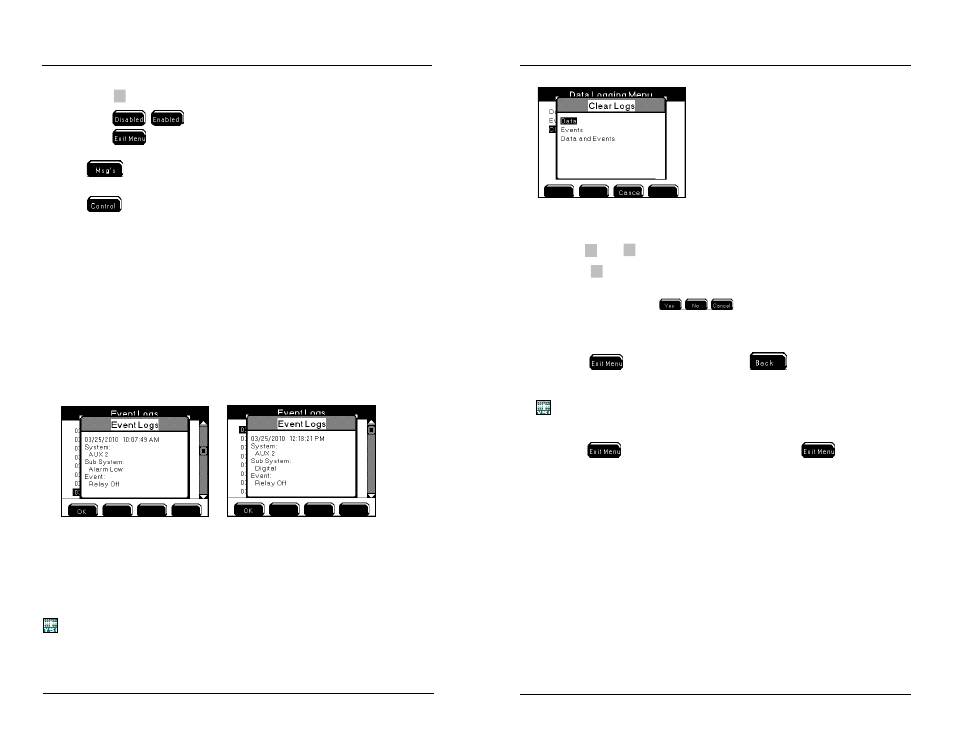
YSI 5200A
109
YSI 5200A
108
3.
Press
to select.
4. Press
to turn off or on.
5. Press
to save configuration and return to Run Screen.
Press
to view the 25 most recent event logs.
Press
to view active (“on”) non timer events. See Control Menu - page 166
for additional information.
Notes:
- The General Alarm does not create an event log whether a general alarm
relay is enabled or not.
- Events are not recorded when relays de-energize due to systemwide events.
Systemwide events include: calibration, Svr Hold, factory resets, power
cycle, 30 second sensor system reset, relay test, and disabling systems.
- Event logs record the default system name and not the user configured
system name.
- Event logs do not record relay number or user configured relay name.
- Aux digital events will never display “alarm” regardless if alarms are
enabled, see below screen shot on right.
Clear Logs
Menus → System → Data Logging → Clear Logs
Use the Clear Log option to permanently delete all event and/or sensor log records
from the 5200A.
Before permanently deleting sensor and event logs, poll all data using AquaManager.
AquaManager will store all logs to a database in PC database.
Configuring the 5200A
1. Enter Clear Log menu
Menus → System → Data Logging → Clear Logs
2.
Use
▲
and
▼
to scroll submenu.
3.
Press
to select.
4. The instrument will prompt, “Are You Sure?” Press one of the following
softkeys to confirm:
.
5. Selecting “Yes” deletes logs after approximately three seconds.
6. Selecting “No” or “Cancel” does not delete logs and returns to the Data
Logging menu.
7. Press
to return to Run Screen or
to System menu.
Notes:
- Logs cannot be deleted from the 5200A instrument using AquaManager.
- Calibration and Configuration
logs cannot be cleared from 5200A.
- Clear data logs are updated immediately to the system and not when
is pressed. YSI recommends pressing
in this instance
in order to save any other changes that may have been made to the con-
figuration.
Date/Time
Menus → System → Date/Time
It is important to configure the correct date and time in the 5200A. Four 10-event
daily timers and one feed timer run based on the 5200A date and time. Logs record
events based on the 5200A clock. Date and time display formats are user defined.
Configuring the 5200A
