Adjust contrast, Backlight timer, Buzzer – YSI 5200A User Manual
Page 44
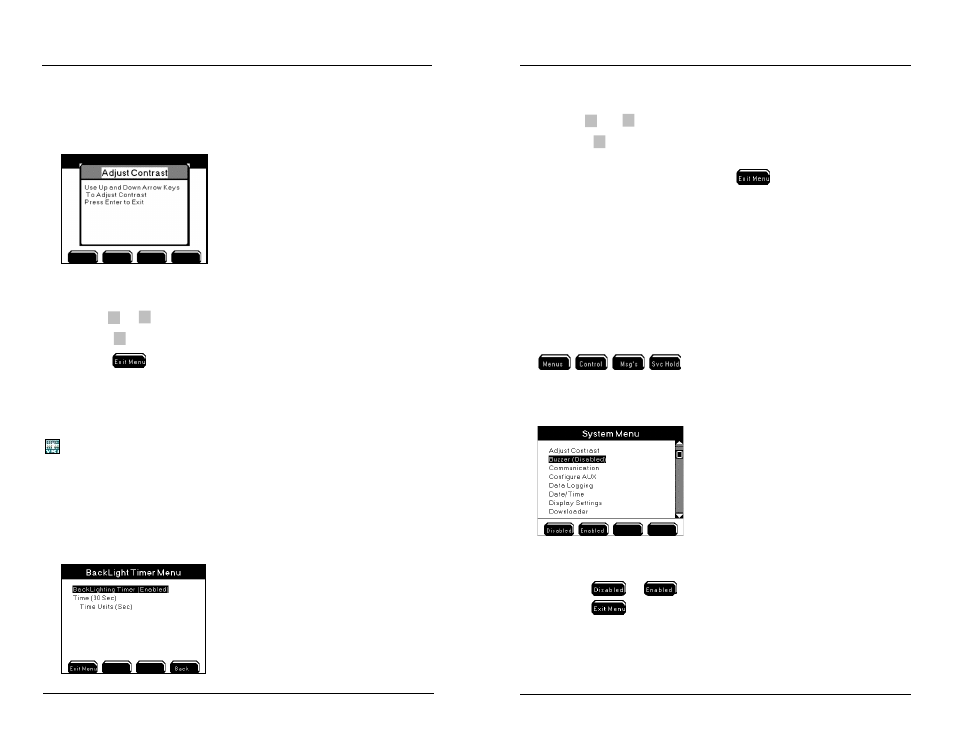
YSI 5200A
87
YSI 5200A
86
Adjust Contrast
Menus → System → Adjust Contrast
Use the Adjust Contrast menu to lighten or darken the display contrast.
1. Enter Adjust Contrast Menu:
Menus → System → Adjust Contrast
2.
Use
▲
or
▼
to darken/lighten display.
3.
Press
to confirm new display contrast.
4. Press
to save configuration and return to Run Screen.
Notes:
- Ambient temperature can effect the display contrast. The 5200’s firmware
adjusts the display contrast automatically based on the 5200A’s internal
temperature. See control board temperature - page 86
- Contrast adjustment cannot be performed via AquaManager.
BackLight Timer
Menus → System → BackLight Timer
When the backlight timer is enabled, the backlight will turn on when any front panel
key is pressed and then turn off after the user configured time. If the backlight timer
is disabled, the display backlight will not turn off.
Configuring the 5200A
1. Enter BackLight Timer menu
Menus → System →BackLight Timer
2.
Use
▲
and
▼
to scroll and highlight submenus.
3.
Press
to select the submenu you wish to change.
4. Enable and configure submenus.
5. After making desired changes, press
to save configuration and
return to Run Screen.
Buzzer
Menus → System → Buzzer
The 5200A has an audible buzzer that sounds when a general alarm condition oc-
curs. The buzzer sounds after the alarm hold off period. The General Alarm must
be enabled for the buzzer to sound. Use the Buzzer Menu to enable or disable the
audible alarm.
When enabled, the buzzer will sound until one of the four bottom softkeys on 5200A
front panel is pressed. From the Run Screen, press one of the following softkeys
to reset the General Alarm. Resetting the General
Alarm silences the buzzer, de-energizes any alarm relay(s), and stops any pending
5200A email alarm messages. See General Alarm - page 117 and Sensor Setup -
page 131 menus for additional information.
1. Enter Buzzer Menu
Menus → System → Buzzer
2. Press
or
to turn the buzzer either off or on.
3. Press
to save configuration and return to Run Screen.
Configuring the 5200A
