Submenu types – YSI 5200A User Manual
Page 37
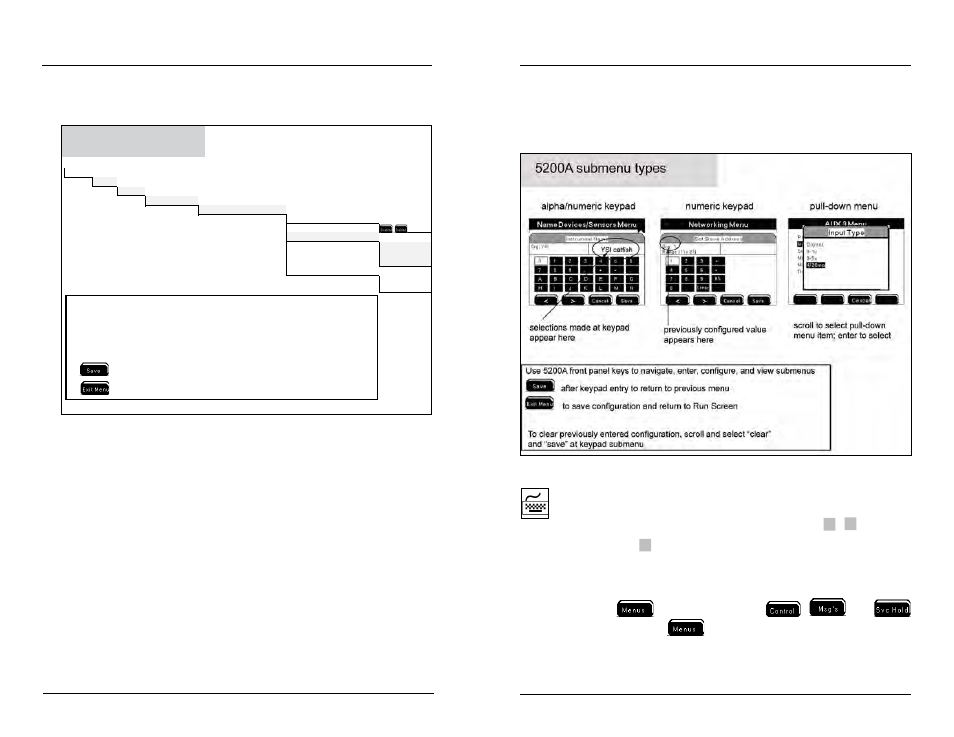
YSI 5200A
73
YSI 5200A
72
Maps” - beginning on page 201. For example, figure 4.3 illustrates the menu path
to configure data logging interval.
Run�Screen
Menus
System
Data�Logging
Data�Logging
Data�Logging�(Enabled)�(1�Hour)
Logging�Interval�
Time�units
T
Run�Screen���Menus���System�Menu�
��Data�Logging�Logging�Interval
Menu Hierarchy
after numeric keypad entry and return to “Data Logging” menu
to save configuration and return to Run Screen
7)
8)
Steps to configure data logging interval:
1) select “Menus” at Run Screen
2) select “System” at Main menu
3) select “Data Logging” at System menu
4) select “Data Logging” at Data Logging menu
5) select “Logging Interval” at Data Logging menu
6) input logging interval (1-255) at (numeric keypad)
Figure 4.3
Configuring the 5200A
Submenu Types
The 5200A includes numeric, alpha/numeric, and pull-down submenus - figure 4.4.
See Front Panel Keys - page 67 to navigate, enter, configure, and view submenus.
Figure 4.4
This symbol indicates that alpha/numeric or numeric keypad entry is required.
This symbol is used in the Menu Map Appendix - starting on page 201 and in
the directions for menu configuration (this chapter). Use
▲
▼
front panel
keys to scroll and
to select entries.
The remainder of this chapter provides information on 5200A menus and submenus
and their function. Menu structure and information is provided in hierarchical order
starting with the
menu. Information on
,
, and
menus is provided after the
menu sections.
Configuring the 5200A
