Customizing the toolbar, Chapter 9: toolbar customizing the toolbar – Mariner Software WinJournal for Windows User Manual
Page 92
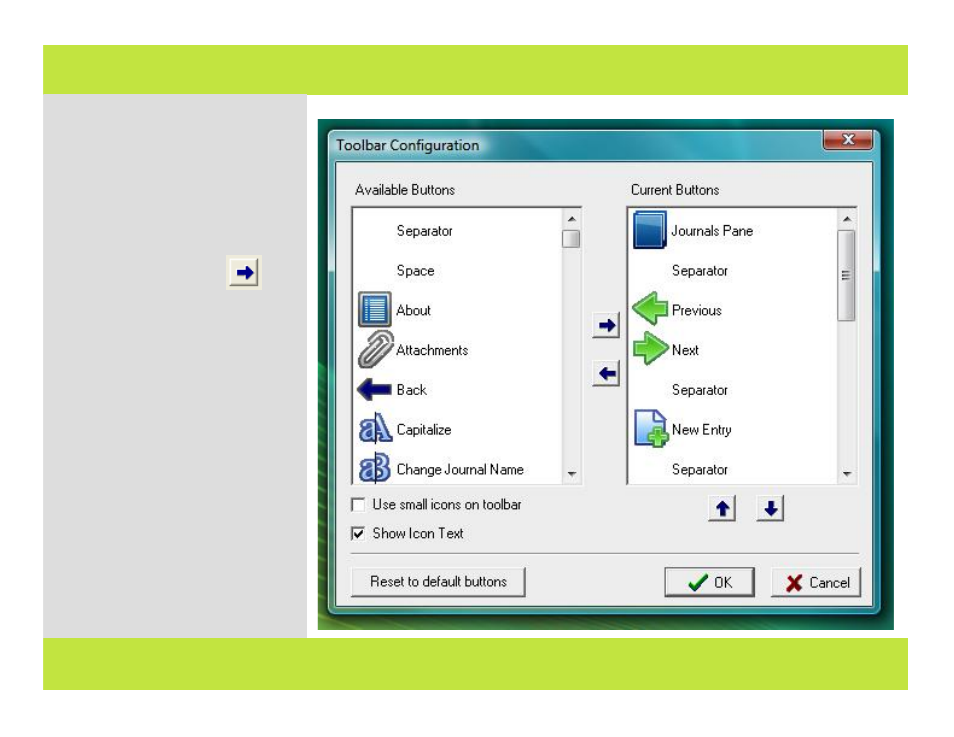
Customizing the Toolbar
1
From the Tools menu choose
Customize Toolbar...
2
A dialog displays a list of available
buttons, and a list of currently
displayed toolbar buttons.
Add items you want in the toolbar by
selecting an item on the left-side and
clicking on the right arrow
to
add it to the Current Button list on the
right-side.
Click "Reset to default buttons" to
reset the Toolbar to it's original state
Check "Show Icon Text" to display the
button name in the toolbar.
Choose to use the regular or small size
items.
3
Click Done when you are finished.
2
Chapter 9: Toolbar
Customizing the Toolbar
1
From the Tools menu choose
Customize Toolbar...
2
A dialog displays a list of available
buttons, and a list of currently
displayed toolbar buttons.
Add items you want in the toolbar by
selecting an item on the left-side and
clicking on the right arrow
to
add it to the Current Button list on the
right-side.
Click "Reset to default buttons" to
reset the Toolbar to it's original state
Check "Show Icon Text" to display the
button name in the toolbar.
Choose to use the regular or small size
items.
3
Click Done when you are finished.
2
92 of 92
Chapter 9: Toolbar
