Downloading entries, Chapter 6: blogging downloading entries – Mariner Software WinJournal for Windows User Manual
Page 64
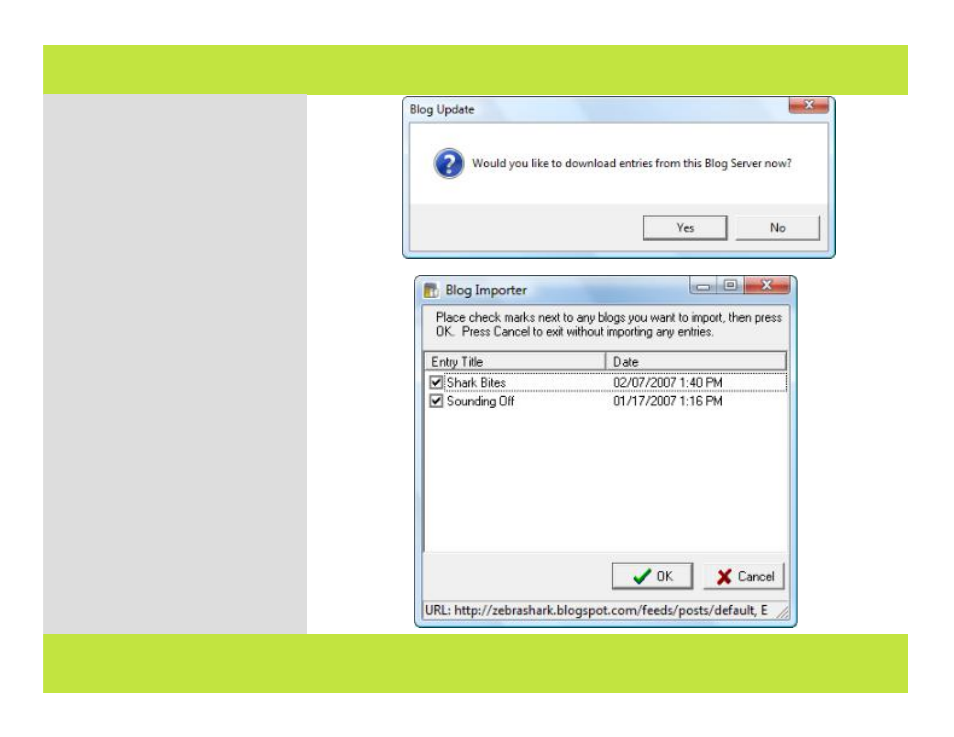
Downloading Entries
Once you configure a blog server and
connect to your blog with WinJournal,
you may wish to retrieve entries
posted on your blog to have them in
WinJournal.
Once you configure your blog server,
you are prompted to download entries
from the blog server:
1
Click Yes to download entries.
2
Blog posts (entries) appear in the
Blog Importer window. Place a check
next to the entries you wish to
download and click OK.
Note: Once you've downloaded an
entry from your blog, you can edit it,
then update the corresponding blog
post by selecting Publish to Blog from
the Publish menu. WinJournal
confirms that you want to update the
blog using the updated content from
the WinJournal entry.
Note: When you change a published
entry on your blog, update the
corresponding entry in WinJournal by
selecting Update Entry from Blog in
the Publish menu.
1
Chapter 6: Blogging
Downloading Entries
Once you configure a blog server and
connect to your blog with WinJournal,
you may wish to retrieve entries
posted on your blog to have them in
WinJournal.
Once you configure your blog server,
you are prompted to download entries
from the blog server:
1
Click Yes to download entries.
2
Blog posts (entries) appear in the
Blog Importer window. Place a check
next to the entries you wish to
download and click OK.
Note: Once you've downloaded an
entry from your blog, you can edit it,
then update the corresponding blog
post by selecting Publish to Blog from
the Publish menu. WinJournal
confirms that you want to update the
blog using the updated content from
the WinJournal entry.
Note: When you change a published
entry on your blog, update the
corresponding entry in WinJournal by
selecting Update Entry from Blog in
the Publish menu.
1
64 of 92
Chapter 6: Blogging
