Importing & exporting, Chapter 3: entries importing & exporting – Mariner Software WinJournal for Windows User Manual
Page 37
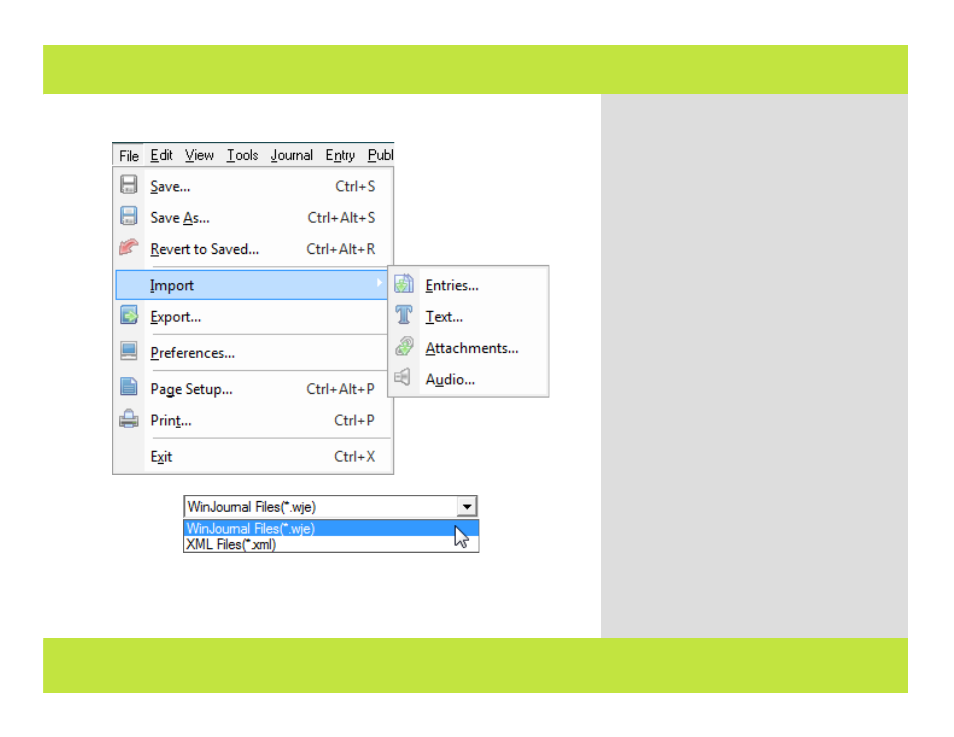
Importing & Exporting
2
2
To import an entry:
1
Select the journal into which you wish to
import the entry.
2
From the File menu, select Import->
Entries.
A dialog appears.
3
Select the file that contains the entries
you’d like to import and click Import.
Note: WinJournal can import entries in
WinJournal (.wje) and .xml file formats.
To export journals:
1
Select the entry you wish to export.
2
From the Entry menu, Select Export...
A dialog appears.
3
Type a name for the file and designate
the location for the file to be saved.
4
Select the File type, then click Export.
Note: You can export Journals in WinJournal
(.wje), HTML, RTF, text or MP3 formats.
Chapter 3: Entries
Importing & Exporting
2
2
To import an entry:
1
Select the journal into which you wish to
import the entry.
2
From the File menu, select Import->
Entries.
A dialog appears.
3
Select the file that contains the entries
you’d like to import and click Import.
Note: WinJournal can import entries in
WinJournal (.wje) and .xml file formats.
To export journals:
1
Select the entry you wish to export.
2
From the Entry menu, Select Export...
A dialog appears.
3
Type a name for the file and designate
the location for the file to be saved.
4
Select the File type, then click Export.
Note: You can export Journals in WinJournal
(.wje), HTML, RTF, text or MP3 formats.
Chapter 3: Entries
37 of 92
