Setting a background image, Chapter 2: journals setting a background image – Mariner Software WinJournal for Windows User Manual
Page 27
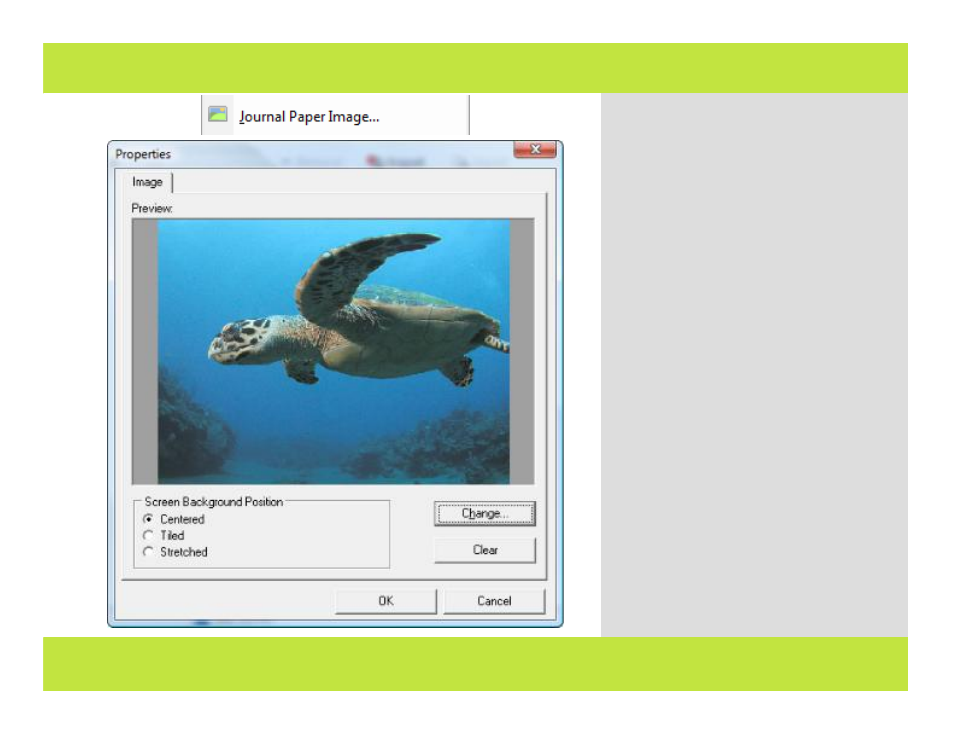
Setting a Background Image
1
3
You can display a background image for
each of your entries, just as you can specify
an image to display as a background
(wallpaper) on your Windows desktop. To
display a background image for all entries in
a journal, select the journal in the Journals
pane and follow these steps:
1
From the Journal Menu, select Journal
Paper Image.
A window appears allowing you to select an
image.
2
Select an image and click OK.
A properties dialog appears.
3
Choose whether you want the graphic
Centered, Tiled, or Stretched to fit on the
page.
4
Click OK when you are finished.
Note: Journal background images (Paper
Image) are not sent to a blog. Background
images only display on entries within
WinJournal.
Chapter 2: Journals
Setting a Background Image
1
3
You can display a background image for
each of your entries, just as you can specify
an image to display as a background
(wallpaper) on your Windows desktop. To
display a background image for all entries in
a journal, select the journal in the Journals
pane and follow these steps:
1
From the Journal Menu, select Journal
Paper Image.
A window appears allowing you to select an
image.
2
Select an image and click OK.
A properties dialog appears.
3
Choose whether you want the graphic
Centered, Tiled, or Stretched to fit on the
page.
4
Click OK when you are finished.
Note: Journal background images (Paper
Image) are not sent to a blog. Background
images only display on entries within
WinJournal.
Chapter 2: Journals
27 of 92
