Configuring the blog server, Chapter 6: blogging configuring the blog server – Mariner Software WinJournal for Windows User Manual
Page 61
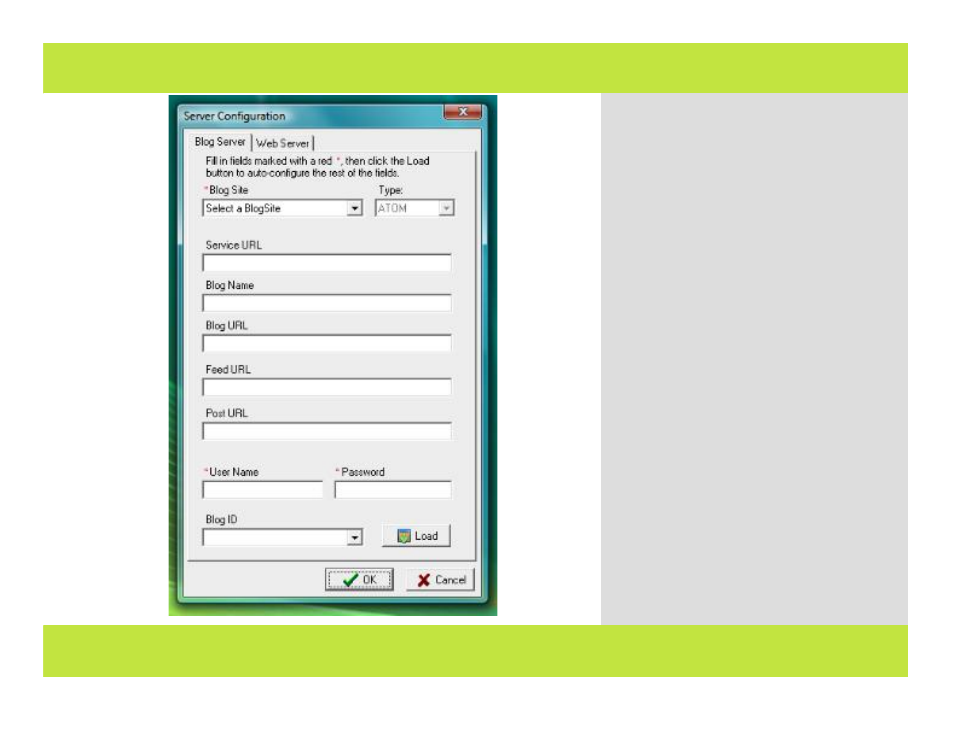
Configuring the Blog Server
2
Before publishing to a blog, you need to
have an existing blog account. If you don’t
already have a blog, go to the Help Menu,
and choose one of the free Blog services
under Setup Blog Account.
Sign up for a blog service, then configure
WinJournal to publish your entries. Here’s
how:
1
Select the Journal or Entry for which you
want to configure a blog server, then select
Configure Server from the Publish menu.
Note: Configuring a journal’s blog server
sets all new entries within that journal for the
same blog server.
A dialog appears.
2
Select your blog site from the pop-down
list.
3
Enter your login user name & password.
4
Click the Load button.
WinJournal auto-configures the rest of the
blog server settings.
3
Click OK when you are finished.
Chapter 6: Blogging
Configuring the Blog Server
2
Before publishing to a blog, you need to
have an existing blog account. If you don’t
already have a blog, go to the Help Menu,
and choose one of the free Blog services
under Setup Blog Account.
Sign up for a blog service, then configure
WinJournal to publish your entries. Here’s
how:
1
Select the Journal or Entry for which you
want to configure a blog server, then select
Configure Server from the Publish menu.
Note: Configuring a journal’s blog server
sets all new entries within that journal for the
same blog server.
A dialog appears.
2
Select your blog site from the pop-down
list.
3
Enter your login user name & password.
4
Click the Load button.
WinJournal auto-configures the rest of the
blog server settings.
3
Click OK when you are finished.
Chapter 6: Blogging
61 of 92
