Linking to url’s, entries, or files, Chapter 4: editing – Mariner Software WinJournal for Windows User Manual
Page 50
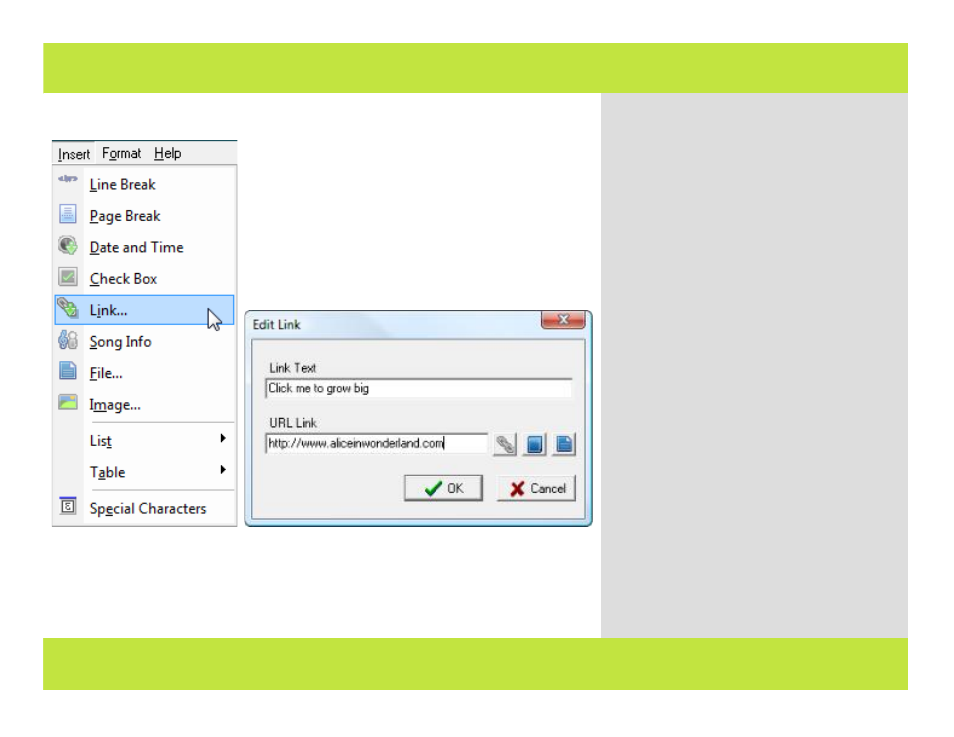
Linking to URL’s, Entries, or Files
1 2
You can link to web sites, files or entries
(Wiki Links). Links in entries appear in blue
underlined text, like on the web. Clicking a
link takes you to the linked web site, entry or
file. To insert a link into an entry, place your
cursor in the entry, then:
1
From the Insert Menu, select Link.
A dialog appears.
2
To enter a link for a web site, click the
Link button, enter the Link Text, enter its
URL Link and click OK.
Note: The Link Text is the text that appears
"clickable" in your entry. For example, the
Link Text could be the word "here", in the
sentence "Click here to visit this website."
3
To enter a link to another entry (a Wiki
Link), click on the Journal icon. A
window opens displaying all the journals and
entries. Select the journal or entry to which
you want to link and click OK. Edit the Link
Text (optional), then click OK.
4
To enter a link to a file, click on the file
button. A dialog opens. Select the file to
link to and click Open. Edit the Link Text
(optional) then click OK.
Chapter 4: Editing
Chapter 4: Editing
50 of 92
