Spell checking, Chapter 7: misc features spell checking – Mariner Software WinJournal for Windows User Manual
Page 73
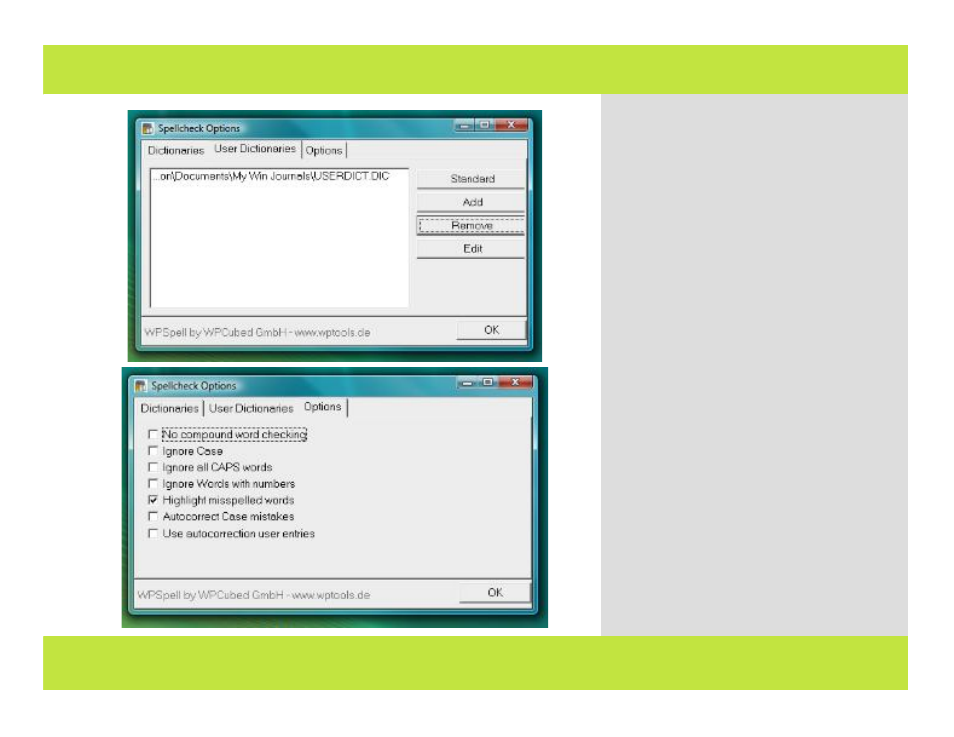
Spell Checking
1
2
Here’s how to add a user dictionary to hold
learned words:
1
Select Tools>Spelling>Spelling Options.
3
Click on the User Dictionaries tab.
3
Click Add, choose a name then press OK.
Spellchecking Options:
No Compund word checking - Ignores
checking the spelling of compound words
Ignore Case - Upper or lower case words
are treated the same
Ignore all CAPS words - Uppercase words
aren’t evaluated
Ignore Words with numbers - Words that
contain numbers are not evaluated
Highlight misspelled words (default=on)
- Misspelled words display a red underline
Auto-correct Case mistakes - Changes the
first letter of a sentence to uppercase
Use auto-correction user entries - Applies
auto-correction for user supplied words
Chapter 7: Misc Features
Spell Checking
1
2
Here’s how to add a user dictionary to hold
learned words:
1
Select Tools>Spelling>Spelling Options.
3
Click on the User Dictionaries tab.
3
Click Add, choose a name then press OK.
Spellchecking Options:
No Compund word checking - Ignores
checking the spelling of compound words
Ignore Case - Upper or lower case words
are treated the same
Ignore all CAPS words - Uppercase words
aren’t evaluated
Ignore Words with numbers - Words that
contain numbers are not evaluated
Highlight misspelled words (default=on)
- Misspelled words display a red underline
Auto-correct Case mistakes - Changes the
first letter of a sentence to uppercase
Use auto-correction user entries - Applies
auto-correction for user supplied words
Chapter 7: Misc Features
73 of 92
