Publishing entries with graphics – Mariner Software WinJournal for Windows User Manual
Page 62
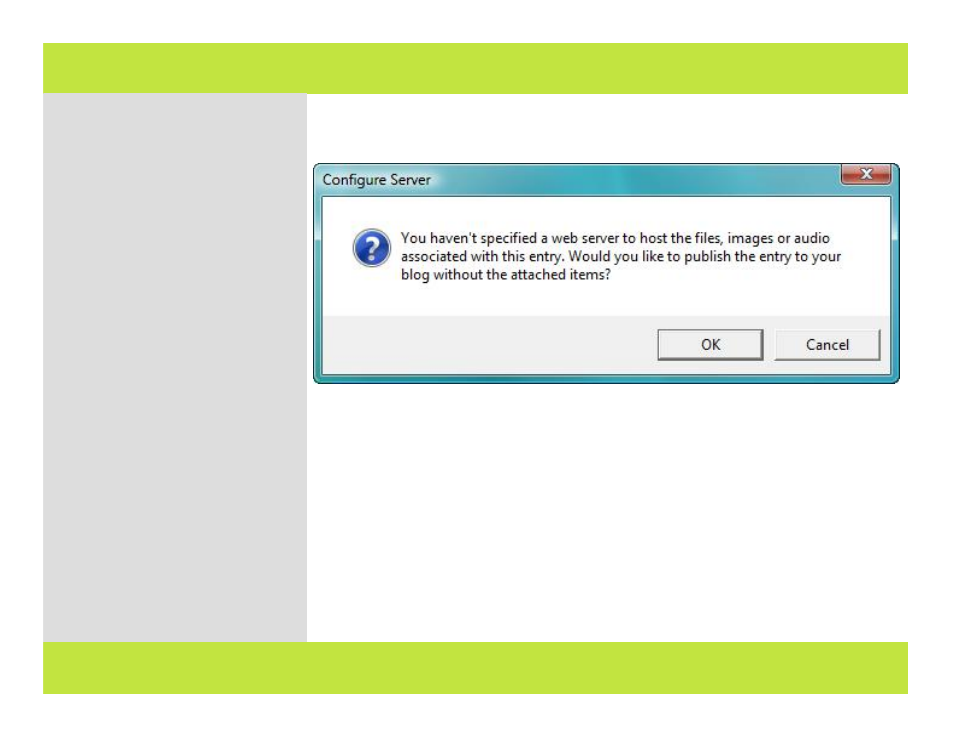
Publishing Entries with Graphics
To publish entries to a blog that
contain images or file attachments, we
recommend you setup a web server.
Most blog services don't currently
accept images or file attachments from
3rd party blog clients, so it is up to
you to specify a publicly accessible
URL to host these files.
To setup a web server, select
Configure Server from the Publish
menu, and click on the Web Server
tab. If you try to publish an entry
containing images or file attachments
without having a web server
configured, you will see the following
dialog:
1
Click OK to configure the web
server.
Continued...
Hint: Currently, the major blog services
don’t support upload of photos
through a 3rd-party blog client like
WinJournal. In the future, we hope
this will change. For now, you’ll need
to configure a web server to store your
photos so they can appear normally in
your blog.
1
Chapter 6: Blogging
Publishing Entries with Graphics
To publish entries to a blog that
contain images or file attachments, we
recommend you setup a web server.
Most blog services don't currently
accept images or file attachments from
3rd party blog clients, so it is up to
you to specify a publicly accessible
URL to host these files.
To setup a web server, select
Configure Server from the Publish
menu, and click on the Web Server
tab. If you try to publish an entry
containing images or file attachments
without having a web server
configured, you will see the following
dialog:
1
Click OK to configure the web
server.
Continued...
Hint: Currently, the major blog services
don’t support upload of photos
through a 3rd-party blog client like
WinJournal. In the future, we hope
this will change. For now, you’ll need
to configure a web server to store your
photos so they can appear normally in
your blog.
1
62 of 92
Chapter 6: Blogging
