Panes preferences, Chapter 8: preferences panes preferences – Mariner Software WinJournal for Windows User Manual
Page 83
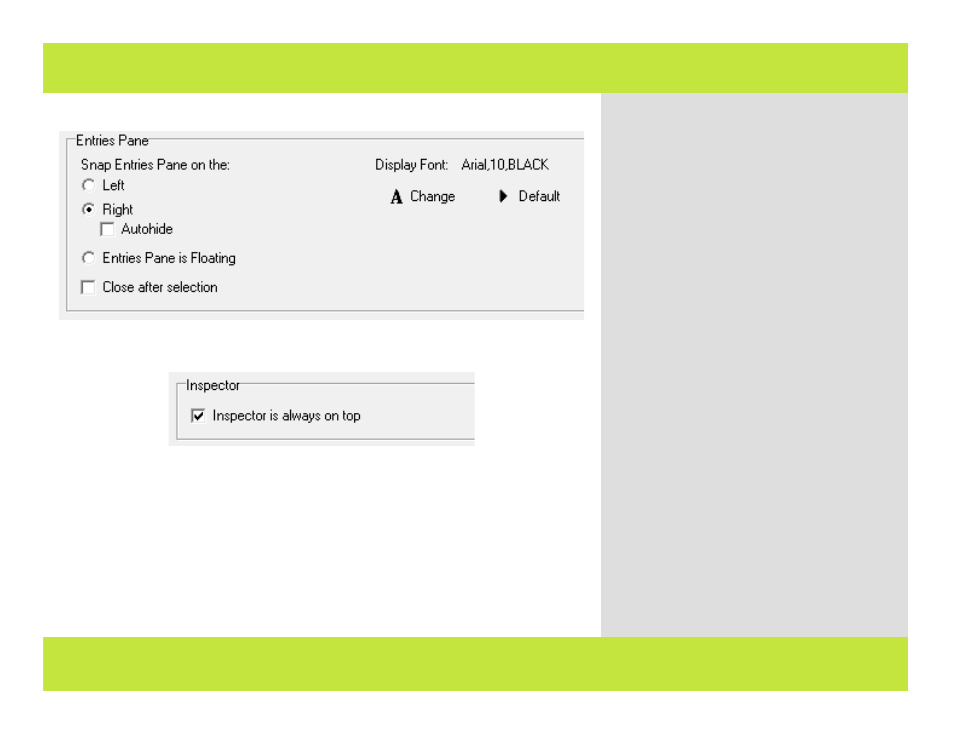
Panes Preferences
Entries Pane section of Panes Preferences
Inspector section of Panes Preferences
(.... Continued)
Entries Pane:
Snap Entries pane on the: - Choose to
display the Entries pane on the Left or Right,
and set it to Autohide.
Entries Pane is Floating - Elect to have
the Entries Pane open and display in its own
window.
Close after selection - Hide the Entries
Pane after you select a journal or entry.
Display font: - Edit the font and size for
text displayed in the pane.
Note: Arial 10 pt. Black is the default font,
size, and color.
Note: By default, the Entries Pane is not
diaplyed.
Inspector
Inspector is always on top - Set the
Inspector window to float above any other
window so it’s never obscured from view.
Chapter 8: Preferences
Panes Preferences
Entries Pane section of Panes Preferences
Inspector section of Panes Preferences
(.... Continued)
Entries Pane:
Snap Entries pane on the: - Choose to
display the Entries pane on the Left or Right,
and set it to Autohide.
Entries Pane is Floating - Elect to have
the Entries Pane open and display in its own
window.
Close after selection - Hide the Entries
Pane after you select a journal or entry.
Display font: - Edit the font and size for
text displayed in the pane.
Note: Arial 10 pt. Black is the default font,
size, and color.
Note: By default, the Entries Pane is not
diaplyed.
Inspector
Inspector is always on top - Set the
Inspector window to float above any other
window so it’s never obscured from view.
Chapter 8: Preferences
83 of 92
