Unlocking a journal, Chapter 2: journals unlocking a journal – Mariner Software WinJournal for Windows User Manual
Page 33
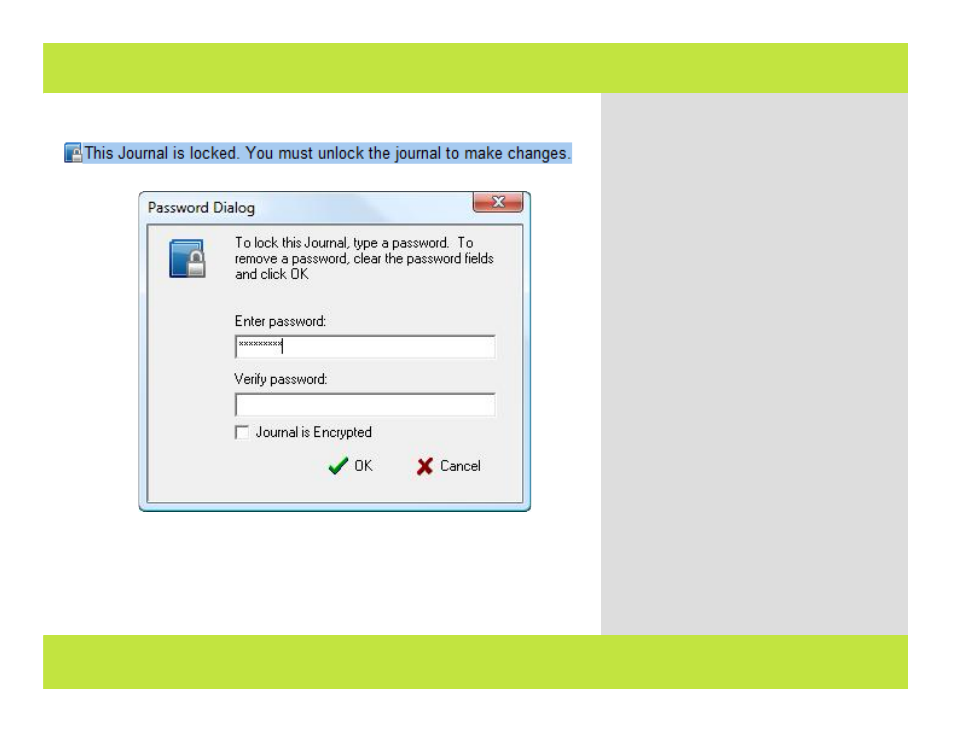
Unlocking a Journal
1
2
To Unlock a Journal:
1
Click on the locked journal in the Journals
Pane.
A dialog appears.
2
Enter your password and click the OK
button.
Now your journal is unlocked and its contents
are available for searching.
Note: In the Security tab of Preferences, you
can have WinJournal automatically lock
journals after a specified number of minutes
idle. When you have this preference
enabled, only journals that you have already
locked with a password will be automatically
locked at idle time.
Hint: Be sure to keep track of your
passwords!
Chapter 2: Journals
Unlocking a Journal
1
2
To Unlock a Journal:
1
Click on the locked journal in the Journals
Pane.
A dialog appears.
2
Enter your password and click the OK
button.
Now your journal is unlocked and its contents
are available for searching.
Note: In the Security tab of Preferences, you
can have WinJournal automatically lock
journals after a specified number of minutes
idle. When you have this preference
enabled, only journals that you have already
locked with a password will be automatically
locked at idle time.
Hint: Be sure to keep track of your
passwords!
Chapter 2: Journals
33 of 92
