Publishing to a web site, Chapter 6: blogging publishing to a web site – Mariner Software WinJournal for Windows User Manual
Page 66
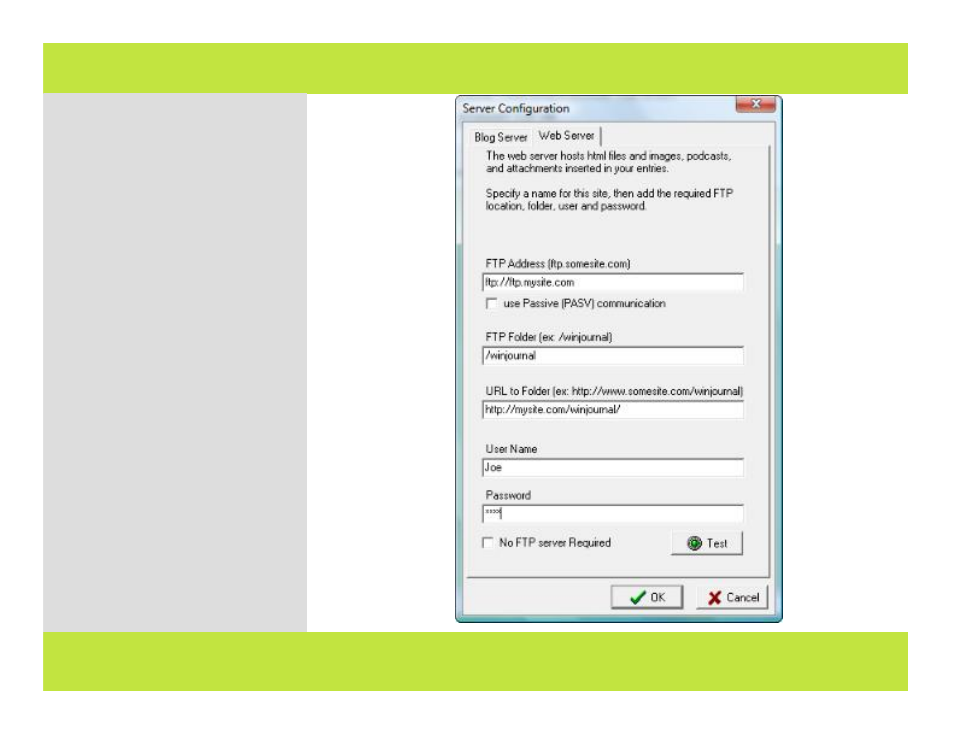
Publishing to a Web Site
To publish entries and journals to your
own web server or FTP site, configure
a web server. Here’s how:
1
Select Configure Server from the
Publish menu.
2
Enter the FTP address of the
server.
3
Enter the FTP folder name.
4
Enter the full URL to the folder,
starting with "http://..."
5
Enter your User Name and
Password.
Hint: Click the Test button to verify
your connection to the server.
6
Click OK when you are finished.
7
Select the journal or entry, then
select Publish to Website from the
Publish menu.
The entry or journal is sent to the
specified web server as a .html file
with the supporting files.
1
Chapter 6: Blogging
Publishing to a Web Site
To publish entries and journals to your
own web server or FTP site, configure
a web server. Here’s how:
1
Select Configure Server from the
Publish menu.
2
Enter the FTP address of the
server.
3
Enter the FTP folder name.
4
Enter the full URL to the folder,
starting with "http://..."
5
Enter your User Name and
Password.
Hint: Click the Test button to verify
your connection to the server.
6
Click OK when you are finished.
7
Select the journal or entry, then
select Publish to Website from the
Publish menu.
The entry or journal is sent to the
specified web server as a .html file
with the supporting files.
1
66 of 92
Chapter 6: Blogging
