Wiki links & smileys, Chapter 4: editing wiki links & smileys – Mariner Software WinJournal for Windows User Manual
Page 52
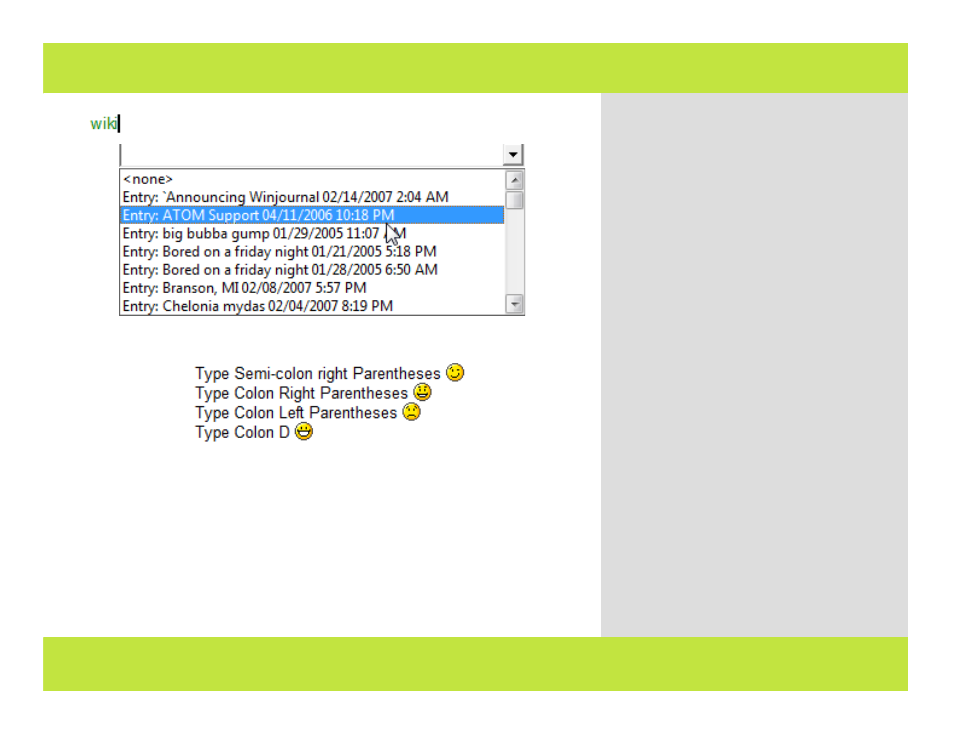
Wiki Links & Smileys
1
Example of making wiki links
1
.
A Wiki Link is text that links to another entry.
To create a Wiki Link (auto-discovered):
1
Type: wiki://
A pop-up menu appears.
2
Select an entry from the pop-up list.
3
The link is created.
Hint: The journal or entry title must be in
quotes and match exactly.
Note: Clicking on the link will take you to
that entry.
Smiley faces can be auto-discovered. Here’s
how to type a smiley:
1
Type one of the following character
combinations:
:) :( :| :D :? :x :< :> :P :o
The text turns into a small graphic emoticon.
Note: If you have the Discover Smileys
preference unchecked, you can turn the
smiley into a graphic by going to the Tools
menu, and selecting Discover Smileys.
Chapter 4: Editing
Wiki Links & Smileys
1
Example of making wiki links
1
.
A Wiki Link is text that links to another entry.
To create a Wiki Link (auto-discovered):
1
Type: wiki://
A pop-up menu appears.
2
Select an entry from the pop-up list.
3
The link is created.
Hint: The journal or entry title must be in
quotes and match exactly.
Note: Clicking on the link will take you to
that entry.
Smiley faces can be auto-discovered. Here’s
how to type a smiley:
1
Type one of the following character
combinations:
:) :( :| :D :? :x :< :> :P :o
The text turns into a small graphic emoticon.
Note: If you have the Discover Smileys
preference unchecked, you can turn the
smiley into a graphic by going to the Tools
menu, and selecting Discover Smileys.
Chapter 4: Editing
52 of 92
