Using quick entry, Chapter 7: misc features using quick entry – Mariner Software WinJournal for Windows User Manual
Page 75
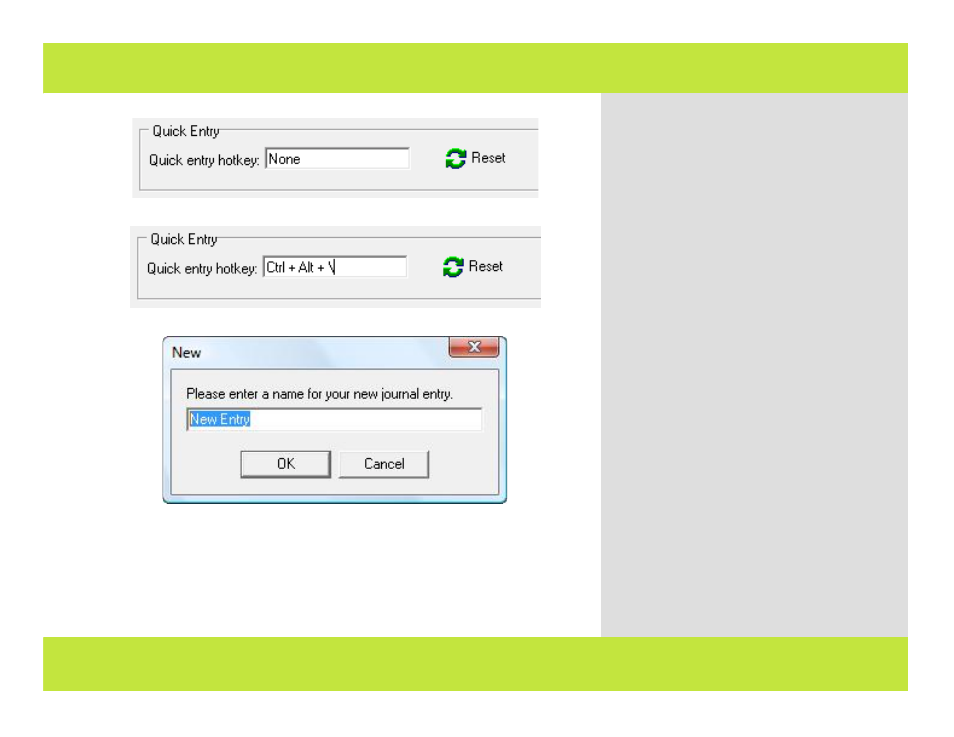
Using Quick Entry
3
4
2
Type a key combination from another
application to create an entry. Here’s how:
1
Select Preferences from the File menu.
The preferences window appears.
2
Click the General tab.
3
Click in the Quick Entry Options text field
and press the desired key combination.
4
The Text changes from “None” to show
the keystrokes you provided.
5
Click OK when you are finished.
To use Quick Entry:
1
From any application, press the Quick
Entry Key combination.
2
A WinJournal New Entry dialog appears.
3
Type a name for the entry and click OK.
A new entry is created in the current journal.
Note: Quick Entry works from any application
but can conflict with that application’s key
commands. If a conflict occurs, reset the key
combination in WinJournal.
Chapter 7: Misc Features
Using Quick Entry
3
4
2
Type a key combination from another
application to create an entry. Here’s how:
1
Select Preferences from the File menu.
The preferences window appears.
2
Click the General tab.
3
Click in the Quick Entry Options text field
and press the desired key combination.
4
The Text changes from “None” to show
the keystrokes you provided.
5
Click OK when you are finished.
To use Quick Entry:
1
From any application, press the Quick
Entry Key combination.
2
A WinJournal New Entry dialog appears.
3
Type a name for the entry and click OK.
A new entry is created in the current journal.
Note: Quick Entry works from any application
but can conflict with that application’s key
commands. If a conflict occurs, reset the key
combination in WinJournal.
Chapter 7: Misc Features
75 of 92
