Locking a journal – Mariner Software WinJournal for Windows User Manual
Page 32
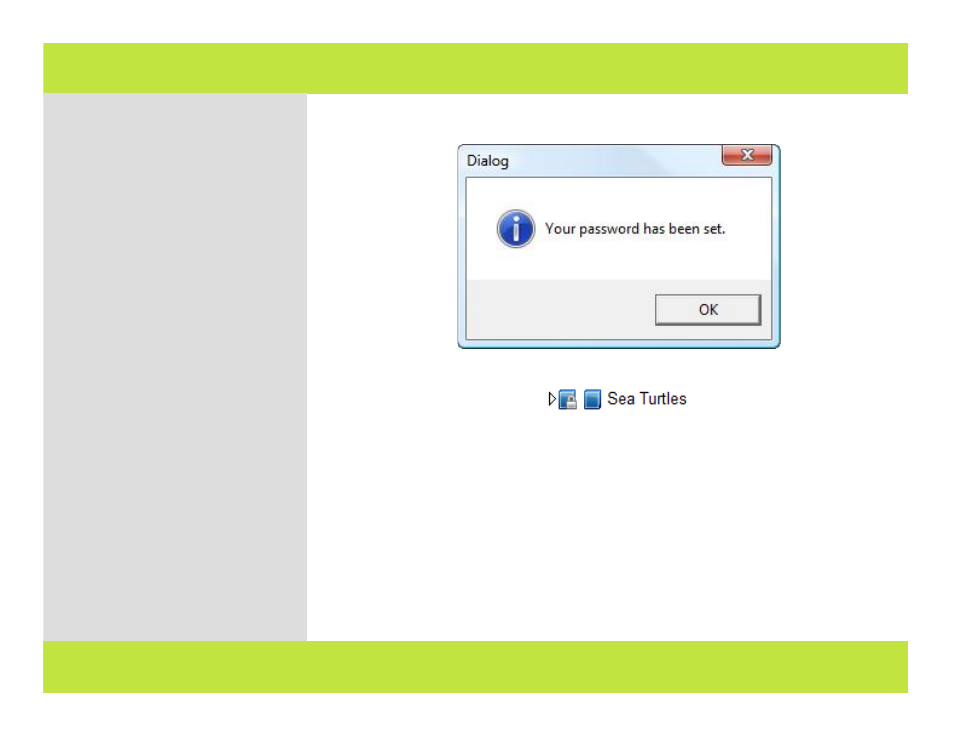
Locking a Journal
(Cont’d from previous page)
5
A dialog appears confirming the
password is set for the selected
journal. Click OK.
The journal is locked. Its contents
aren't accessible from WinJournal
unless you have the password to
unlock the journal.
6
The icon next to the journal’s
name in the Journals Pane changes to
show a silver padlock.
Note: Contents of locked and/or
encrypted journals are not available to
searches.
Note: When you lock a journal, the
files associated with that journal and
its contents will be accessible via
Windows Explorer. To make the
content of those files inaccessible, you
need to encrypt the journal when you
lock it.
4
5
Chapter 2: Journals
32 of 92
Chapter 2: Journals
