Using the inspector, Chapter 7: misc features using the inspector – Mariner Software WinJournal for Windows User Manual
Page 70
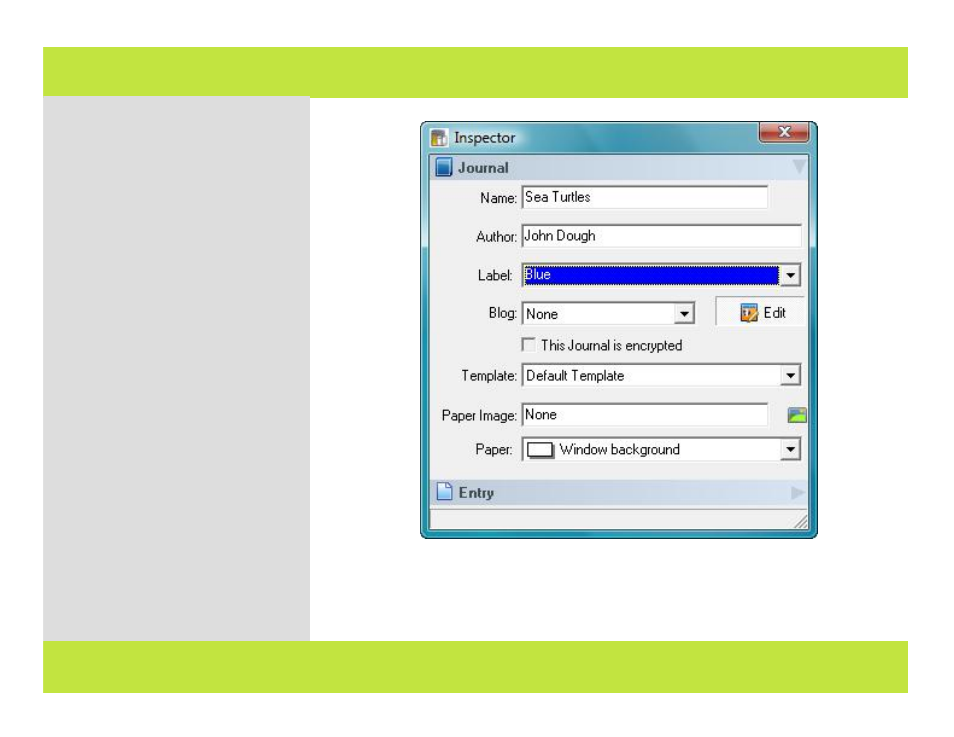
Using the Inspector
1
Select Show Inspector from the
View menu or press the F11 key.
2
The Inspector window appears.
Name - Display/Edit the name of the
Journal
Author - Display/Edit the name of the
Journal's author
Label - Display/Edit the Journal's label
Blog - Display/Edit the blog server and
web server
Encryption - Checkmark to encrypt
the contents when you lock the
journal.
Template - Set the HTML template for
exporting the journal to HTML
Paper Image - Display/Edit the
background image for new entries in
the journal
Paper - Display/Edit the background
color for new entries in the journal
Note: Changes affect new entries
within the journal, rather than
attributes of existing entries.
2
Chapter 7: Misc Features
Using the Inspector
1
Select Show Inspector from the
View menu or press the F11 key.
2
The Inspector window appears.
Name - Display/Edit the name of the
Journal
Author - Display/Edit the name of the
Journal's author
Label - Display/Edit the Journal's label
Blog - Display/Edit the blog server and
web server
Encryption - Checkmark to encrypt
the contents when you lock the
journal.
Template - Set the HTML template for
exporting the journal to HTML
Paper Image - Display/Edit the
background image for new entries in
the journal
Paper - Display/Edit the background
color for new entries in the journal
Note: Changes affect new entries
within the journal, rather than
attributes of existing entries.
2
70 of 92
Chapter 7: Misc Features
