Panes preferences, Chapter 8: preferences panes preferences – Mariner Software WinJournal for Windows User Manual
Page 82
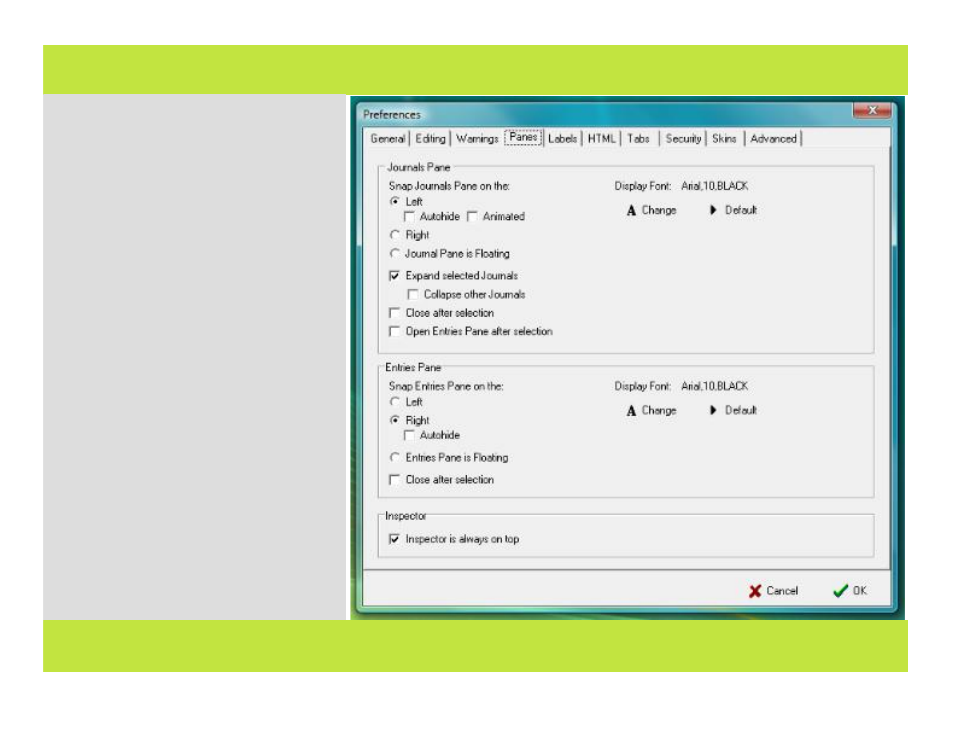
Panes Preferences
Set the display of the Panes, and Inspector.
Journals Pane:
Snap Journals Pane on the: - Choose to
display the Journals pane on the Left or
Right, and set it to Autohide with or without
Animation.
Journal Pane is Floating - Elect to have
the Journal pane open and display in its
own window.
Expand selected journals - Display the
contents of a journal when you click on it.
Collapse other journals - Collapse the
contents of other journals when you click on
a journal.
Close after selection - Hide the Journals
Pane after you click on a journal or entry.
Open Entries pane after selection -
Open the Entries Pane once you click on an
item in the Journals Pane
Display font: - Edit the font and size for
text displayed in the pane. Arial 10 pt. Black
is the default font, size, and color.
(Continued ...)
Chapter 8: Preferences
Panes Preferences
Set the display of the Panes, and Inspector.
Journals Pane:
Snap Journals Pane on the: - Choose to
display the Journals pane on the Left or
Right, and set it to Autohide with or without
Animation.
Journal Pane is Floating - Elect to have
the Journal pane open and display in its
own window.
Expand selected journals - Display the
contents of a journal when you click on it.
Collapse other journals - Collapse the
contents of other journals when you click on
a journal.
Close after selection - Hide the Journals
Pane after you click on a journal or entry.
Open Entries pane after selection -
Open the Entries Pane once you click on an
item in the Journals Pane
Display font: - Edit the font and size for
text displayed in the pane. Arial 10 pt. Black
is the default font, size, and color.
(Continued ...)
82 of 92
Chapter 8: Preferences
