Exporting an audio recording – Mariner Software WinJournal for Windows User Manual
Page 57
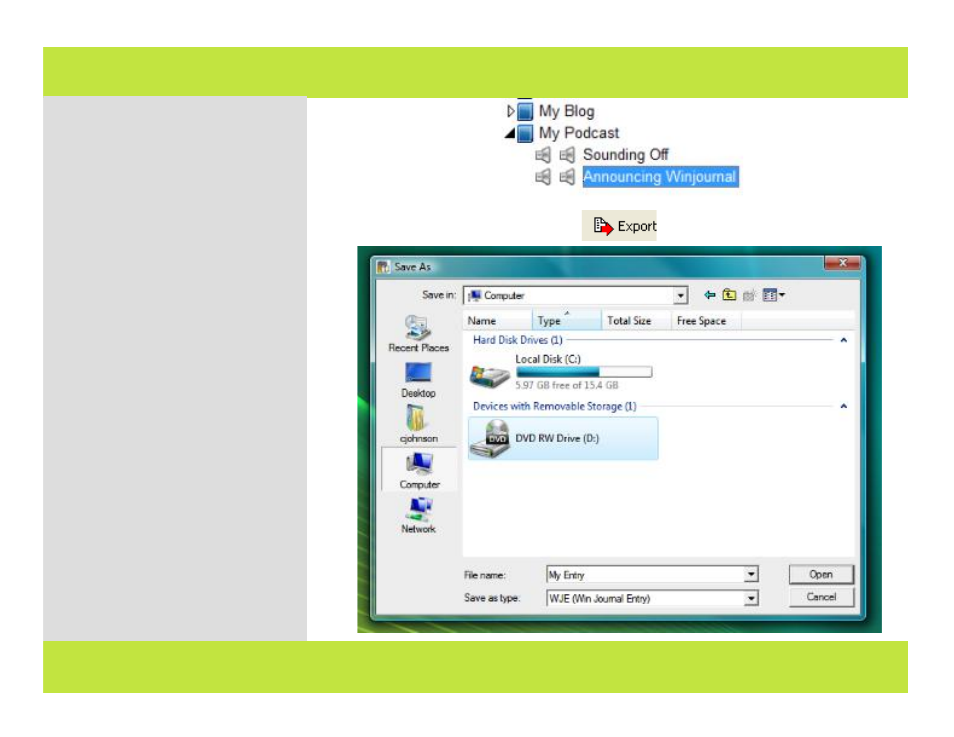
Exporting an Audio Recording
Once you attach an audio recording to
an entry, you can export that audio
recording to a directory of your
choice. To do so:
1
Select an Entry that has an audio
recording.
2
Click the Export button on the
recording bar.
3
A dialog appears.
4
Give the exported file a name and
navigate to the location where you
want it to be saved.
Click Save.
5
The audio recording is saved as a
file in .mp3 format.
1
2
3
Chapter 5: Working with Audio
Exporting an Audio Recording
Once you attach an audio recording to
an entry, you can export that audio
recording to a directory of your
choice. To do so:
1
Select an Entry that has an audio
recording.
2
Click the Export button on the
recording bar.
3
A dialog appears.
4
Give the exported file a name and
navigate to the location where you
want it to be saved.
Click Save.
5
The audio recording is saved as a
file in .mp3 format.
1
2
3
57 of 92
Chapter 5: Working with Audio
