Using full screen mode, Chapter 7: misc. features – Mariner Software WinJournal for Windows User Manual
Page 69
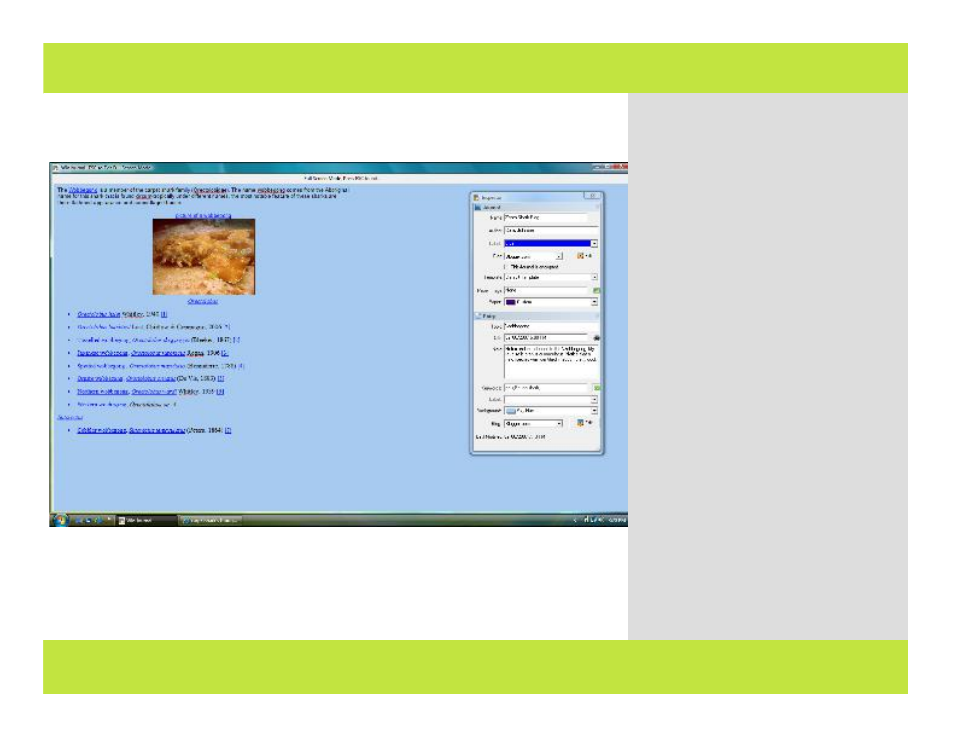
Using Full Screen Mode
2
Full Screen mode provides you a
distraction-free writing environment.
1
Select the entry you want to work on
from the Journals Pane.
2
From the View menu, select Full
Screen or click on Full Screen in the
toolbar (you can add the Full Screen
button to your toolbar by selecting
Customize Toolbar from the Tools Menu)
3
The screen changes to Full Screen
Mode, allowing you to focus on your
writing.
4
Press Esc to exit Full Screen mode.
Note: Dialogs, file attachments,
checkboxes, and lists are all displayed in
Full Screen mode.
Note: To navigate from entry to entry in
Full Screen mode, use the following key
combinations:
Ctrl - shift - ] = next entry
Ctrl - shift - [ = previous entry
Hint: Full Screen mode is a great display
tool for making presentations or giving
lectures.
Chapter 7: Misc. Features
Chapter 7: Misc. Features
69 of 92
