Labels preferences, Chapter 8: preferences labels preferences – Mariner Software WinJournal for Windows User Manual
Page 84
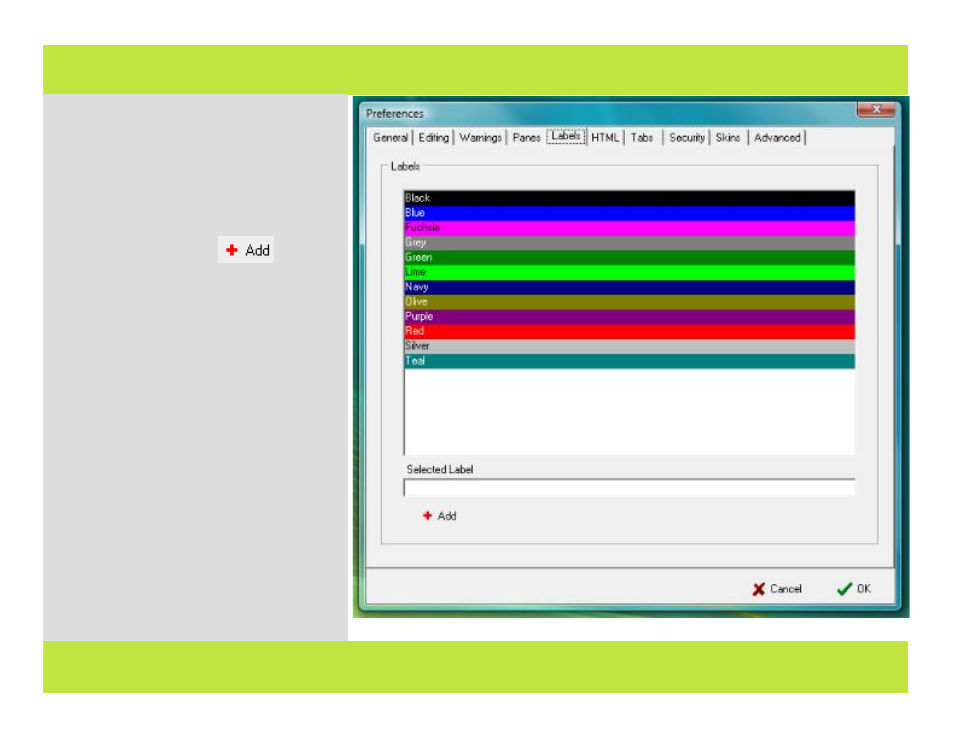
Labels Preferences
Journals or entries tagged with a Label
display in the Panes in the labels font color
and background. Labeling Journals and
entries is an easy way to visually organize
your writing.
To add a new label:
1
Press the Add button.
A dialog appears.
2
Type in a name for the new label.
3
Choose a text color for the label from the
Text Color pop-up.
4
Choose a background color for the label
from the Background Color pop-up.
7
Click OK.
Labels can be applied to journals and/or
entries. Labels appear in the panes and the
Inspector.
Note: Set an entry or journal’s label by right-
clicking on it and choosing the label color
from the Label contextual menu
Chapter 8: Preferences
Labels Preferences
Journals or entries tagged with a Label
display in the Panes in the labels font color
and background. Labeling Journals and
entries is an easy way to visually organize
your writing.
To add a new label:
1
Press the Add button.
A dialog appears.
2
Type in a name for the new label.
3
Choose a text color for the label from the
Text Color pop-up.
4
Choose a background color for the label
from the Background Color pop-up.
7
Click OK.
Labels can be applied to journals and/or
entries. Labels appear in the panes and the
Inspector.
Note: Set an entry or journal’s label by right-
clicking on it and choosing the label color
from the Label contextual menu
84 of 92
Chapter 8: Preferences
