Using tabs, Chapter 3: entries using tabs – Mariner Software WinJournal for Windows User Manual
Page 39
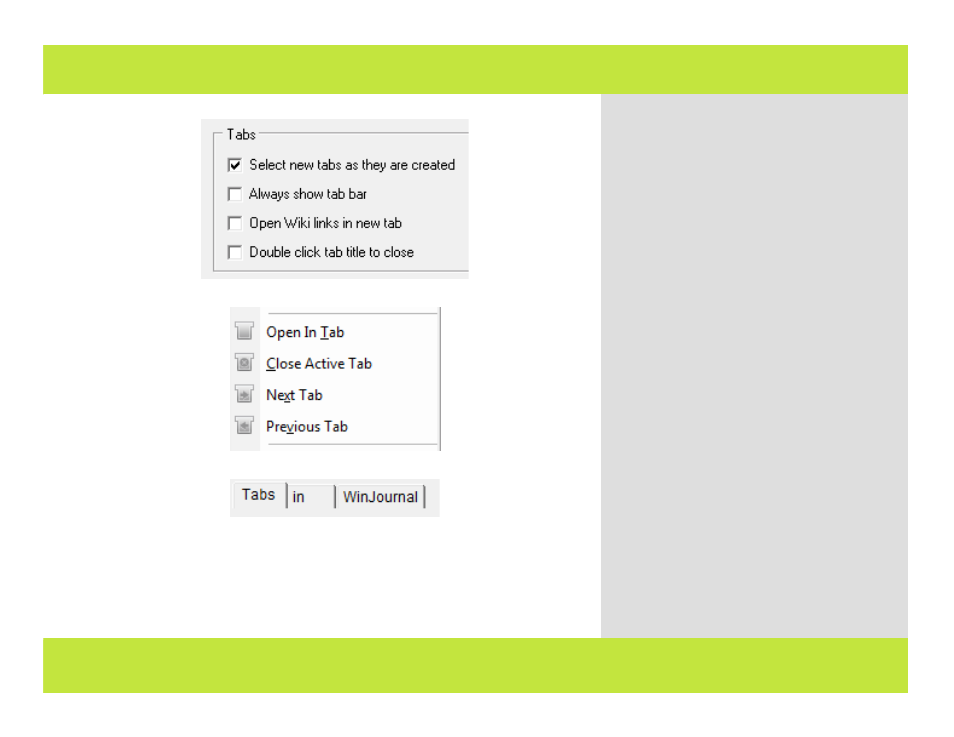
Using Tabs
1
2
3
Tabs allow you to have multiple entries open
at the same time without having many
windows open. To enable and use tabs:
1
Select File>Preferences, and click on the
Tabs tab.
2
Place a check mark next to Always show
tab bar.
3
Click OK to dismiss the preferences.
The main window displays a tab for the
current entry.
Add tabs of different journals or entries. In
the Journals Pane, select an entry you wish
to open in a new tab.
4
From the View menu, select Open in Tab.
The journal or entry appears in a new tab.
Note: In the Tabs preferences, you can set
WinJournal to open a new tab each time you
click on a wiki link in an entry.
Note: Open a journal or entry in a new tab by
right-clicking on an entry in the Journals
Pane, and selecting Open in Tab from the
contextual menu.
Chapter 3: Entries
Using Tabs
1
2
3
Tabs allow you to have multiple entries open
at the same time without having many
windows open. To enable and use tabs:
1
Select File>Preferences, and click on the
Tabs tab.
2
Place a check mark next to Always show
tab bar.
3
Click OK to dismiss the preferences.
The main window displays a tab for the
current entry.
Add tabs of different journals or entries. In
the Journals Pane, select an entry you wish
to open in a new tab.
4
From the View menu, select Open in Tab.
The journal or entry appears in a new tab.
Note: In the Tabs preferences, you can set
WinJournal to open a new tab each time you
click on a wiki link in an entry.
Note: Open a journal or entry in a new tab by
right-clicking on an entry in the Journals
Pane, and selecting Open in Tab from the
contextual menu.
Chapter 3: Entries
39 of 92
