Sorting a list, Chapter 7: misc. features sorting a list – Mariner Software WinJournal for Windows User Manual
Page 68
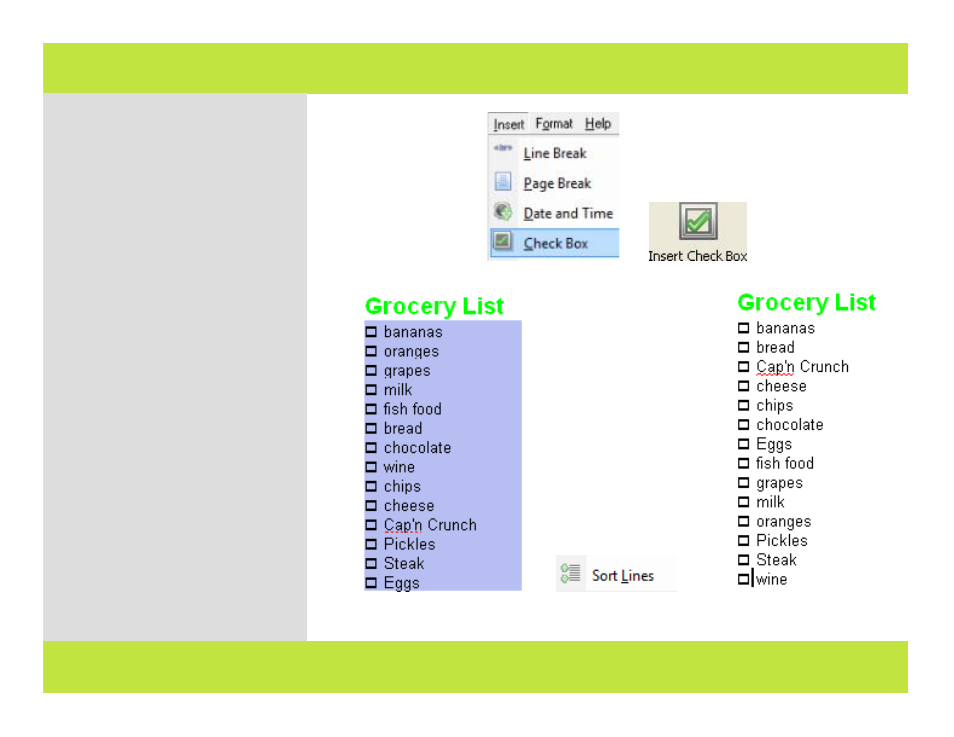
Sorting a List
WinJournal is a great tool for keeping
you organized. Here's how to create a
To Do list:
1
Place your cursor in an entry where
you want to start your To Do list.
2
From the Insert menu, choose
Check Box or click on Insert Checkbox
in the toolbar (you can add the Insert
Check Box button to your toolbar by
selecting Customize Toolbar from the
Tools Menu)
A check box appears.
3
Type your list item and press Enter.
4
Repeat steps 2-3 until the list is
finished.
5
Choose Tools > Clean Up > Sort
Lines.
6
The list is now sorted
alphabetically a-z in ascending order.
Hint: Check Box lists are great for
managing quick To Do lists or
reminding yourself about things
you’ve accomplished.
2
or
4
5
6
Chapter 7: Misc. Features
Sorting a List
WinJournal is a great tool for keeping
you organized. Here's how to create a
To Do list:
1
Place your cursor in an entry where
you want to start your To Do list.
2
From the Insert menu, choose
Check Box or click on Insert Checkbox
in the toolbar (you can add the Insert
Check Box button to your toolbar by
selecting Customize Toolbar from the
Tools Menu)
A check box appears.
3
Type your list item and press Enter.
4
Repeat steps 2-3 until the list is
finished.
5
Choose Tools > Clean Up > Sort
Lines.
6
The list is now sorted
alphabetically a-z in ascending order.
Hint: Check Box lists are great for
managing quick To Do lists or
reminding yourself about things
you’ve accomplished.
2
or
4
5
6
68 of 92
Chapter 7: Misc. Features
