Carrier 39L User Manual
Page 88
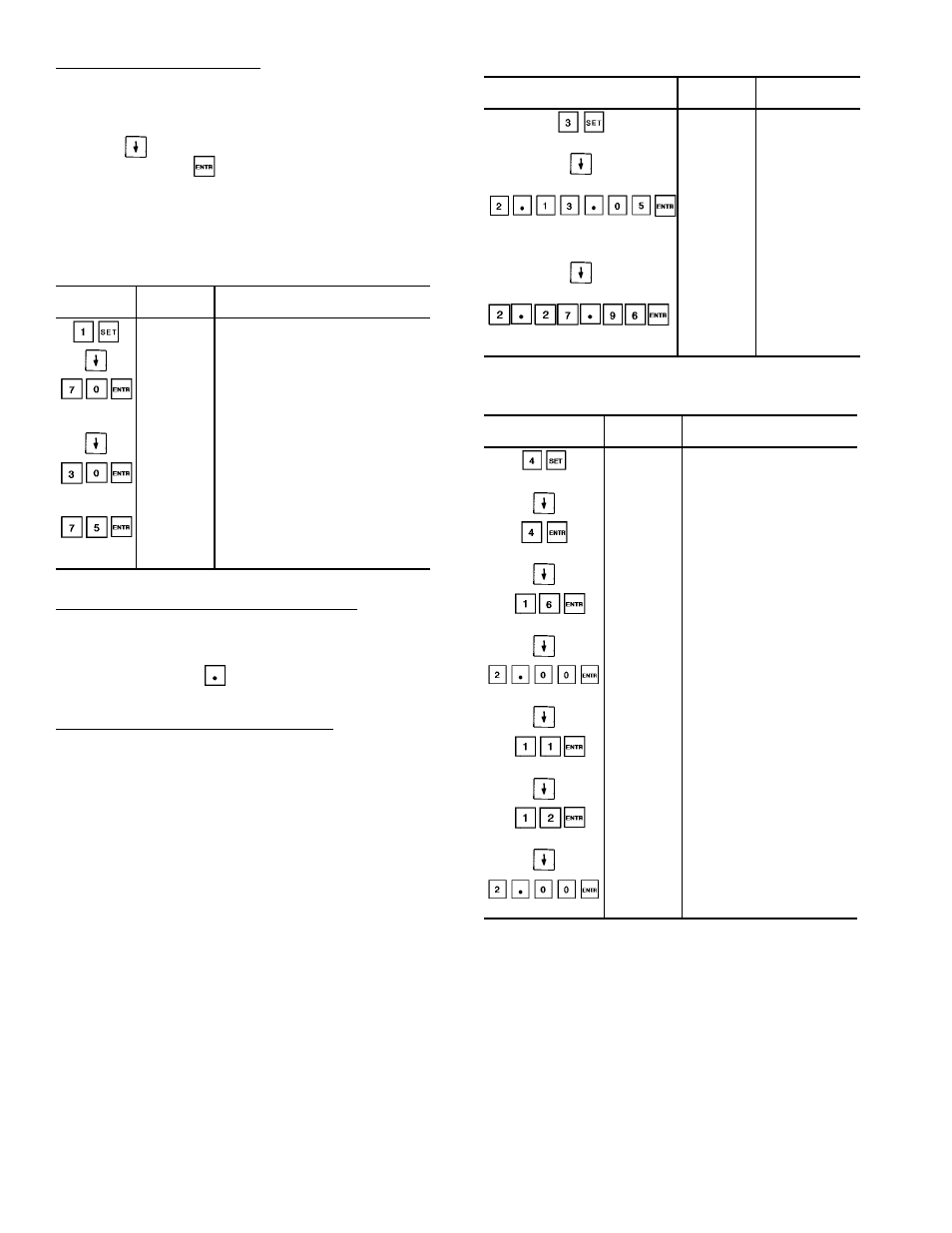
Reading and Changing Set Points — Example 20 shows how
to read and change system set points. Other set points can be
changed by following the same procedure. Refer to
Table 13 for the display sequence of set points in each sub-
function.To adjust any parameter after enabling the func-
tion, press
until desired parameter is displayed. Key in
new value and press
. If input is within the allowable
range, the display shows the parameter and new value. If
the input is not within the allowable range, the old value
remains displayed.
Example 20 — Reading and Changing
System Set Points
KEYBOARD
ENTRY
DISPLAY
RESPONSE
COMMENTS
SETPOINT
System set points
OHSP 68.0
Present occupied heating set point
is 68.0
OHSP 70.0
Key in 70 and press ENTR, display
shows new occupied heating set
point is 70, which is within the
allowable range
OCSP 78.0
Present occupied cooling set point
is 78.0
OCSP 78.0
Key in 30 and press ENTR, display
still shows occupied cooling set point
as 78.0 because 30 is not within the
allowable range. See Table 15
OCSP 75.0
Key in 75 and press ENTR, display
shows new occupied cooling set
point is 75.0, which is within the
allowable range
Reading and Changing Time and Date Display — Time is
entered and displayed in 24-hour (military) time. The day of
the week is entered as a number: 1 = MON, 2 = TUE...7 =
SUN. The month is also entered as a number: 1 = JAN, 2 =
FEB...12 = DEC. The
key is used as the colon when
entering the time and date. See Example 21.
Reading and Changing Daylight Savings Time — Example 22
shows how to read and change daylight savings time. The
month is entered as a number: 1 = January, 2 = February...12
= December. The day of week and time of day are entered
as explained in Reading and Changing Time and Date
Display above.
Example 21 — Setting of Time and Date
KEYBOARD
ENTRY
DISPLAY
RESPONSE
COMMENTS
TIME
Time display
subfunction of
set point function
MON 16:00
Current setting
is Monday,
4:00 pm
TUE 13:05
New setting of
Tuesday,
1:05 pm is
entered and
displayed
JAN 01 96
Current setting
is January 1,
1996
FEB 27 96
New setting of
February 27,
1996 is entered
and displayed
Example 22 — Setting Daylight Savings Time
KEYBOARD
ENTRY
DISPLAY
RESPONSE
COMMENTS
DAYLIGHT
Daylight savings time field
configuration of set point
function
ENM X
Month when daylight savings
time begins
ENM 4
Daylight savings time
configured to start Month 4
(April)
END X
Day of month when daylight
savings time begins
END 16
Daylight savings time
configured to start on the
16th of the month
ENT X
Time of day when daylight
savings time begins
ENT 2.00
Daylight savings time
configured to start at 2:00 am
on the 16th of April
LVM X
Month when daylight savings
time ends
LVM 11
Daylight savings time
configured to end Month 11
(November)
LVD X
Day of month when daylight
savings time ends
LVD 12
Daylight savings time
configured to end on the 12th
of November
LVT X
Time of day when daylight
savings time ends
LVT 2.00
Daylight savings time
configured to end at 2:00 am
on November 12
88
