Quickoffice, Update your phone – Motorola moto x User Manual
Page 83
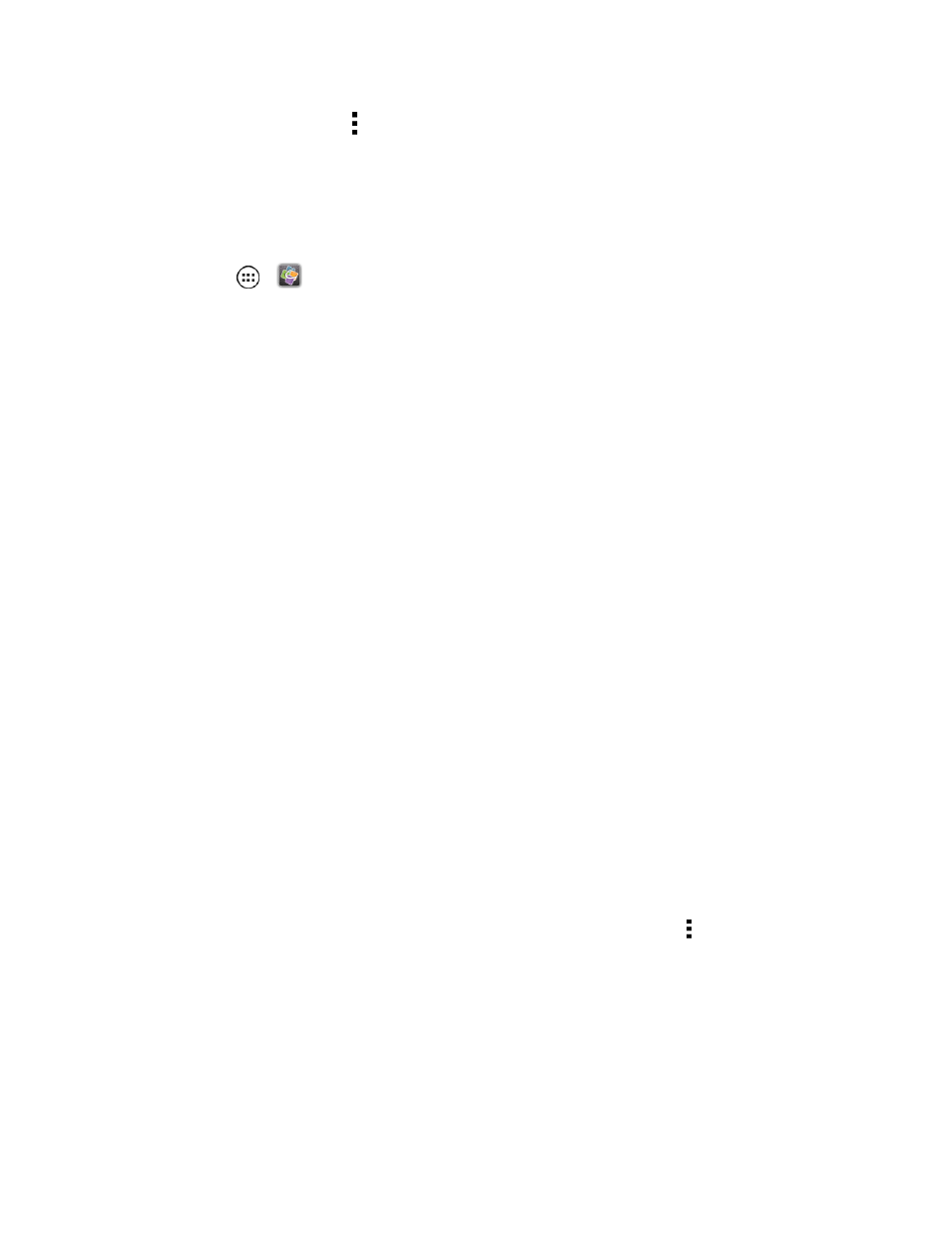
Tools and Calendar
74
n
To clear history, touch Menu > Clear history.
Quickoffice
®
With the Quick office app, you can edit or create documents, spreadsheets, or presentations.
n
Touch Apps
>
Quickoffice.
Quick Office Programs
n
Quickword: Create and edit Microsoft Word
®
documents.
n
Quicksheet: Create and edit Microsoft Excel
®
spreadsheets.
n
Quickpoint: Create and edit Microsoft PowerPoint
®
presentations.
n
QuickPDF: View Adobe Acrobat
®
PDF files.
Create a New File
n
To create a new file, touch the icon of the type of file you want to create, and then touch Create
New Document.
Open a Document
n
To open an existing file, touch the icon of the type of file you want to edit, touch Internal Storage
or SD Card to search for a file, or touch Recent Documents.
Browse Files
n
To browse files on your internal memory, touch Browse > Internal Storage. You can also
browse for files on your optional memory card (sold separately), touch Browse > SD Card.
Touch a file or folder to open, or touch and hold a file for options. You can edit most text or
spreadsheet files.
Tips
n
Place your cursor by touching the text.
n
Select text by double-tapping it.
n
To choose formatting, save the file, or to choose other options, touch Menu .
Update Your Phone
From time to time, updates may become available for your phone.
n
Using your phone:
