Encryption, Passwords, Device administration – Motorola moto x User Manual
Page 110
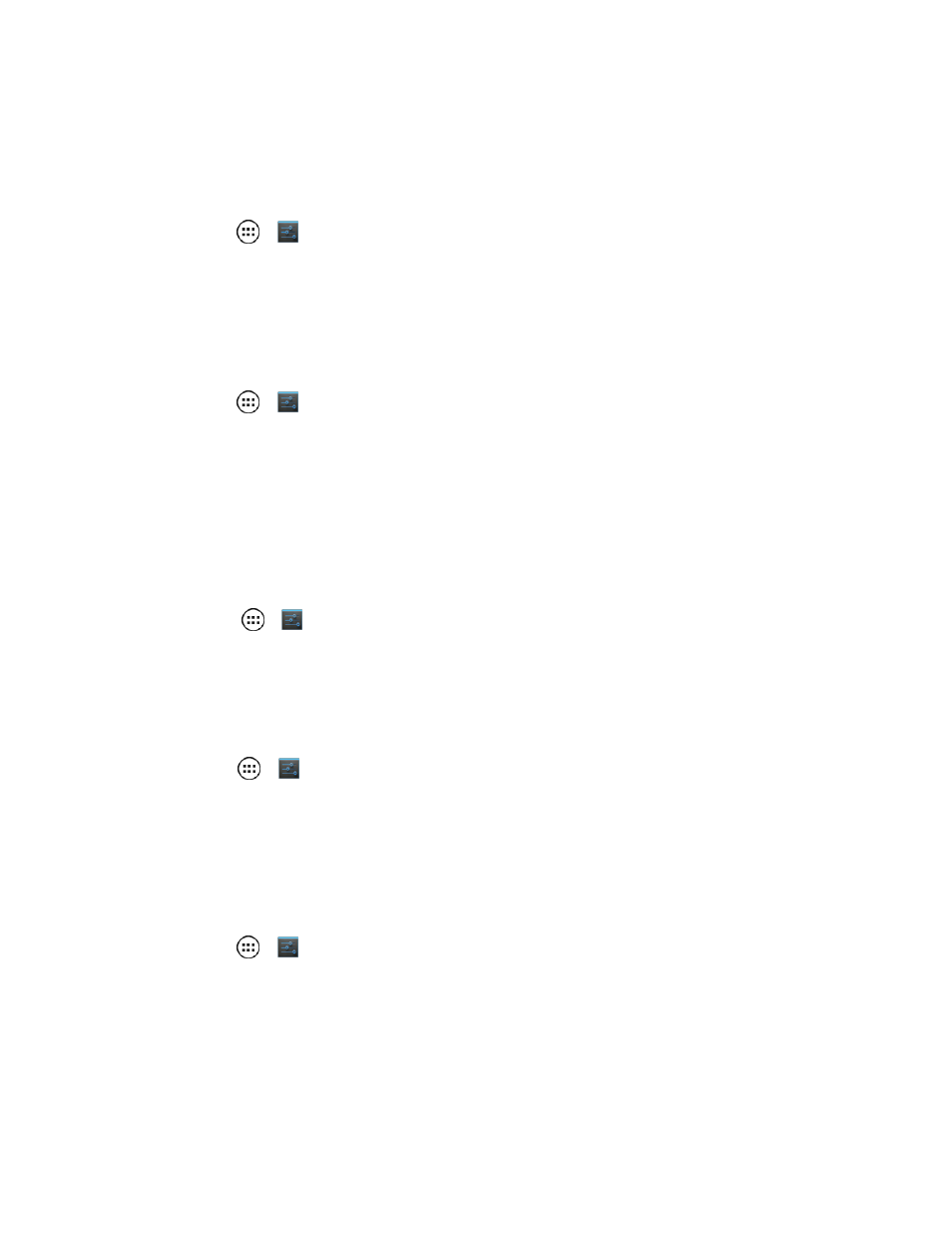
Settings
101
2. Draw your unlock screen pattern or enter password or a numeric PIN, and then confirm it.
Note: If you forget your pattern, password, or your PIN, contact Sprint.
Security Lock Timer
n
Touch Apps
>
Settings > Security > Automatically lock, and then select a length of
time your phone is idle before it locks.
Note: Security lock timer is only available if you have a screen lock enabled.
Allow Bluetooth bypass
Allow voice commands to be launched via Bluetooth even if your phone is locked.
n
Touch Apps
>
Settings > Security > Screen Lock > Allow Bluetooth.
Encryption
Encrypt the data stored on your phone and/or SIM card.
Encrypt Your Phone
1. To encrypt data on your phone, first set up a screen lock (see
).
2. Touch Apps
>
Settings > Security > Encrypt phone.
3. Select Encrypt phone to encrypt all personal data on your phone.
Encrypt Your SIM Card
1. To encrypt data on your SIM card, first set up a screen lock (see
).
2. Touch Apps
>
Settings > Security > Set up a SIM/RUIM card lock.
3. Touch Lock SIM card to activate.
Passwords
Select whether to show passwords as you enter them instead of ******.
n
Touch Apps
>
Settings > Security > Make passwords visible.
Device Administration
Activate the device administrator role so that you can have further control over erasing phone data,
changing passwords, setting password rules, monitoring failed screen unlock attempts, and locking
