Sync or transfer contacts – Motorola moto x User Manual
Page 49
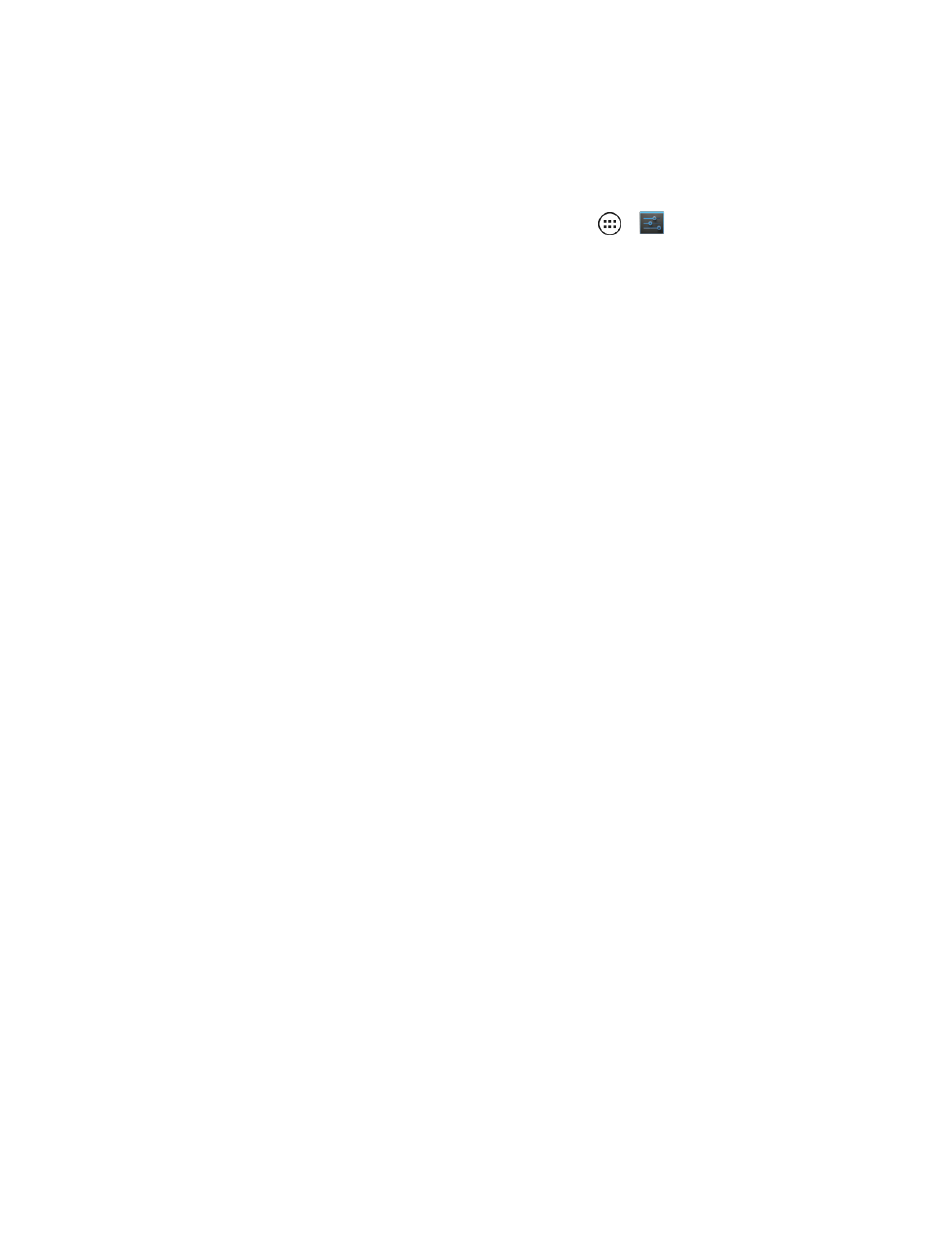
Contacts
40
l
Share: To share a contact’s information with another app, touch the app and follow the app
instructions, or touch Bluetooth to send the information to another Bluetooth enabled device.
For additional information about Bluetooth, see
.
Tip: To share phone to phone, turn on Android Beam on both phones, touch phones back to back,
and touch Tap to Beam. To turn on Android Beam, touch Apps
>
Settings > More >
Android Beam. You can’t share your social network contacts.
l
Delete: Touch OK if you are sure you want to delete the contact.
l
Set ringtone: Touch the ringtone you want to hear when this contact calls you and touch
OK.
l
All calls to voicemail: All calls from this contact are automatically saved to voicemail until
you reset this option.
l
Place on Home screen: A contact widget is added to your Home screen so you can quickly
access this contact.
3. To assign a picture to a contact, touch the picture icon at the top of the contact page and touch an
option:
l
Take new photo: Your camera opens. Touch the touchscreen to take the photo. Touch
Checkmark to continue. Crop the photo (touch and drag the square to crop the picture) and
touch OK.
l
Select new photo from Gallery: Choose the app to use to get the saved photo and choose
from Always or Just once. Select Camera or Gallery and then touch a photo to select it.
Crop the photo (touch and drag the square to crop the picture) and touch OK.
Sync or Transfer Contacts
When you change one of your contacts, your phone automatically updates your other accounts
providing the Auto-sync app data option turned on. For additional information see
.
Get all your contacts, all in one place. Here are a few helpful hints:
n
Use Gmail™: All your Gmail contacts are automatically synced to your phone. Various
computer applications for mobile phones and email accounts allow you to export your contacts
as a “.CSV” file. You can then use Gmail™ to import the file. For details, see
or log in to your Gmail account on your computer and select
“Help.”
n
Use a SIM card: You can transfer contacts from your old phone to your new Motorola phone
using a SIM card. See
Transfer Contacts Using a SIM Card
n
More: Find other methods and tools to help you at
