Apps and entertainment, Google play store, Find and install apps – Motorola moto x User Manual
Page 60: Google, Play™ store, Are added to the app menu
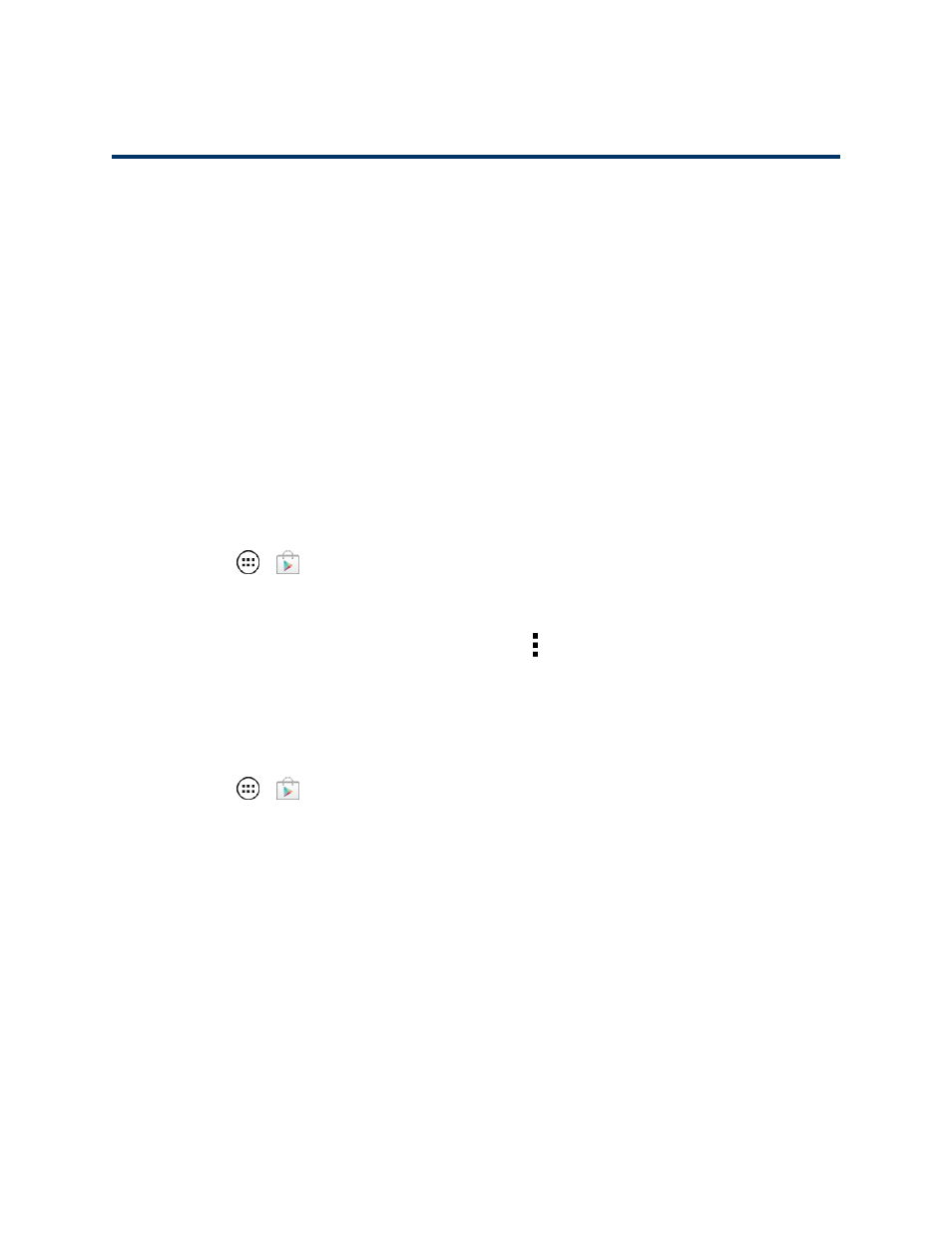
Apps and Entertainment
51
Apps and Entertainment
All your phone’s features are accessible through the Apps list.
Note: Like all apps, downloaded apps will use up memory, data, battery, and processing power—
some more than others. For example, a simple battery level widget will use less than a streaming
music player app. After installing an app, if you're not happy with how much memory, data, battery or
processing power it's using, uninstall it. You can always install it again later. If you doubt the safety of
an app, don't install it.
Google Play Store
The Google Play Store is the place to go to find new apps for your phone. Choose from a wide
variety of free and paid apps ranging from productivity apps to games. When you find an app you
want, you can easily download and install it on your phone.
Note: You must first connect to the Internet using your phone’s Wi-Fi, Sprint 4G, or data connection
and you must set up a Google™ Account (see
) in order to buy and download apps
from the Google Play Store.
n
Touch Apps
>
Play Store.
Get all the fun games and cool apps you want. The Google Play Store provides access to
applications created by developers worldwide, so you can find the app you want. If you need help or
have questions about the Google Play Store, touch Menu > Help.
Find and Install Apps
Search for and download apps for your phone.
1. Touch Apps
>
Play Store.
2. When you open the Google Play Store for the first time, you must agree to the terms of service.
Touch Accept to continue and touch Apps.
3. To browse, flick the screen left or right to locate different types of apps:
l
CATEGORIES: Touch a category, for example, Games, Entertainment, or Finance. Once
you have chosen a category, flick through the pages such as TOP PAID, TOP FREE, TOP
NEW PAID, and more.
l
FEATURED: Take a look through some great apps: touch the Sprint logo for Sprint
Featured Apps, or check out Staff Picks, Games, or Editor’s Choice when you open the
Google Play Store.
