Home screen overview – Motorola moto x User Manual
Page 22
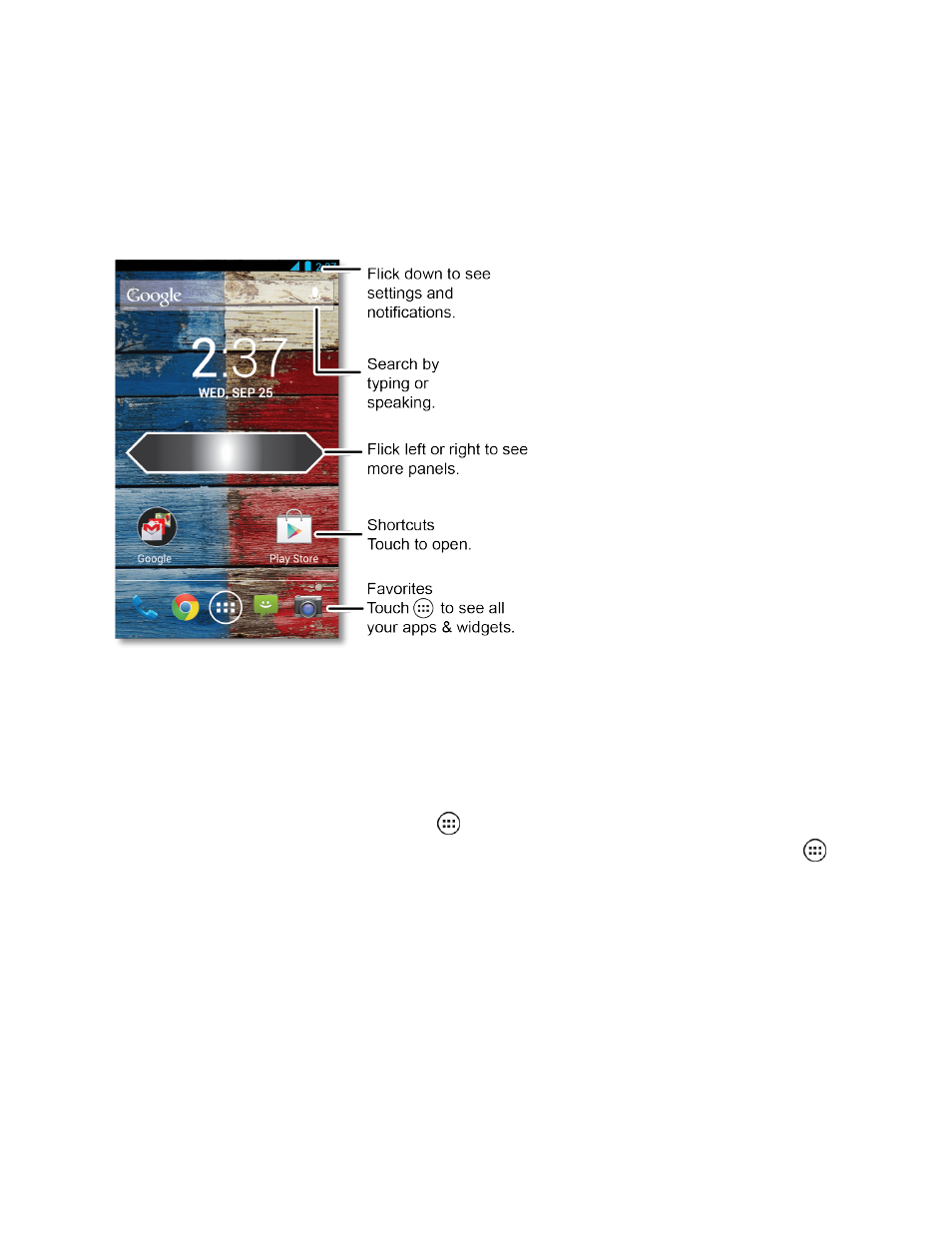
Phone Basics
13
Home Screen Overview
Your home screen extends beyond the initial screen. Flick the screen left or right to display additional
home screen panels. Flick it down from the top to see settings and notifications.
Tip: Your home screen might look a little different.
Add Items to the Home Screen
Learn how to add, move, or remove items from the home screen pages.
n
Wallpaper: Touch and hold an empty spot on your home screen to choose your wallpaper.
n
Widgets and Shortcuts: Touch Apps
, touch and hold the widget or shortcut and drag it to
one of your home screen panels. To see all your apps, shortcuts, and widgets, touch Apps
and flick the menu to the left, or touch ALL APPS or WIDGETS at the top.
Tip: You can resize some widgets—touch and hold a widget until you feel a vibration, then release.
Drag the blue circles at the edges to resize.
n
Shortcut groups: Drag one app shortcut onto another to create a shortcut group on your home
screen to organize them. Add more app shortcuts by dragging them onto the first shortcut. To
name the group, touch it and enter a name below the listed shortcuts.
